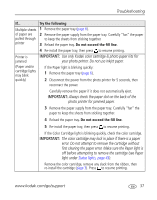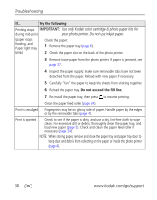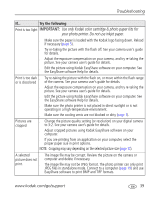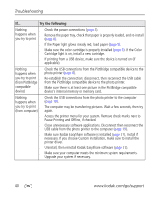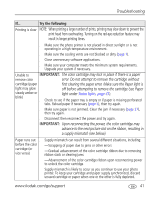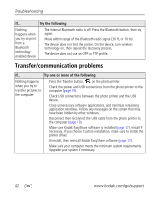Kodak 1783794 User's Guide - Page 43
Status lights, photo printer for jammed paper.
 |
UPC - 041771783792
View all Kodak 1783794 manuals
Add to My Manuals
Save this manual to your list of manuals |
Page 43 highlights
Troubleshooting If... Try the following Multiple sheets 1 Remove the paper tray (page 6). of paper are 2 Remove the paper supply from the paper tray. Carefully "fan" the paper pulled through to keep the sheets from sticking together. printer 3 Reload the paper tray. Do not exceed the fill line. 4 Re-install the paper tray, then press to resume printing. Printer is jammed IMPORTANT: Use only Kodak color cartridge & photo paper kits for your photo printer. Do not use inkjet paper. (Paper and/or cartridge lights may blink quickly) ■ If the Paper light is blinking quickly: 1 Remove the paper tray (page 6). 2 Disconnect the power from the photo printer for 5 seconds, then reconnect the power. Carefully remove the paper if it does not automatically eject. IMPORTANT: Always check the paper slot on the back of the photo printer for jammed paper. 3 Remove the paper supply from the paper tray. Carefully "fan" the paper to keep the sheets from sticking together. 4 Reload the paper tray. Do not exceed the fill line. 5 Re-install the paper tray, then press to resume printing. ■ If the Color Cartridge light is blinking quickly, check the color cartridge. IMPORTANT: The color cartridge may lock in place if there is a paper error. Do not attempt to remove the cartridge without first clearing the paper error. Make sure the Paper light is off before attempting to remove the cartridge (see Paper light under Status lights, page 43). Remove the color cartridge, remove any slack from the ribbon, then re-install the cartridge (page 3). Press to resume printing. www.kodak.com/go/support 37