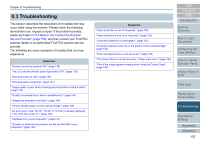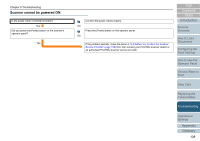Konica Minolta Fujitsu fi-7160 Operation Guide - Page 134
Overrun error
 |
View all Konica Minolta Fujitsu fi-7160 manuals
Add to My Manuals
Save this manual to your list of manuals |
Page 134 highlights
Chapter 8 Troubleshooting Error code Error messages Resolution E2:74 E3:75 Optical error (ADF Front) If the problem persists after turning the power back on, please inform your service provider of the above error code. Optical error (ADF Back) If the problem persists after turning the power back on, please inform your service provider of the above error code. 1 Clean the glass section. For details, refer to "Chapter 6 Daily Care" (page 108). 2 Turn the scanner off then back on. If the problem persists, write down the displayed error code and contact your FUJITSU scanner dealer or an authorized FUJITSU scanner service provider. E6:D3 Operator Panel error If the problem persists after turning the power back on, please inform your service provider of the above error code. Turn the scanner off then back on. If the problem persists, write down the displayed error code and contact your FUJITSU scanner dealer or an authorized FUJITSU scanner service provider. E7:D2 EEPROM error If the problem persists after turning the power back on, please inform your service provider of the above error code. ■Overrun error Error codes beginning with the letter "F" are displayed. Error code Error messages Resolution F4:C2 Background switching mechanism error (ADF Front) If the problem persists after turning the power back on, please inform your service provider of the above error code. Turn the scanner off then back on. If the problem persists, write down the displayed error code and contact your FUJITSU scanner dealer or an authorized FUJITSU scanner service provider. F4:C3 Background switching mechanism error (ADF Back) If the problem persists after turning the power back on, please inform your service provider of the above error code. TOP Contents Index Introduction Scanner Overview How to Load Documents Configuring the Scan Settings How to Use the Operator Panel Various Ways to Scan Daily Care Replacing the Consumables Troubleshooting Operational Settings Appendix Glossary 134