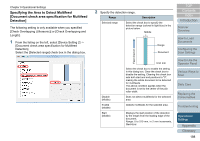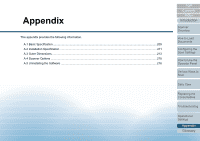Konica Minolta Fujitsu fi-7160 Operation Guide - Page 203
Waiting Time to Enter Power Saving Mode [Power saving
 |
View all Konica Minolta Fujitsu fi-7160 manuals
Add to My Manuals
Save this manual to your list of manuals |
Page 203 highlights
Chapter 9 Operational Settings Waiting Time to Enter Power Saving Mode [Power saving] The waiting time for the scanner to enter power saving mode can be specified. 1 Start up the Software Operation Panel. For details, refer to "9.1 Starting Up the Software Operation Panel" (page 163). 2 From the listing on the left, select [Device Setting]. 3 Use the slider to specify the waiting time before entering power saving mode. The value can range from 5 to 235 minutes (in increments of 5). HINT Selecting the [Power off after a certain period of time] check box turns the power off automatically if the scanner is left on for a certain period of time without being used. You can select the timeout period for the scanner to be automatically turned off by [1 Hour]/[2 Hours]/[4 Hours]/[8 Hours]. This setting can also be configured in the operator panel. TOP Contents Index Introduction Scanner Overview How to Load Documents Configuring the Scan Settings How to Use the Operator Panel Various Ways to Scan Daily Care Replacing the Consumables Troubleshooting Operational Settings Appendix Glossary 203