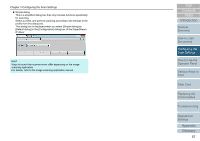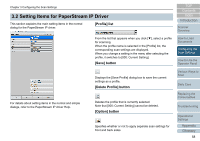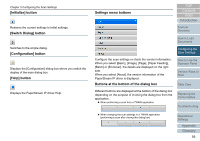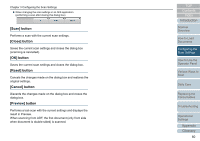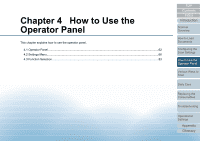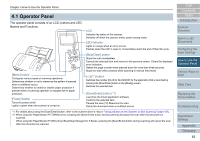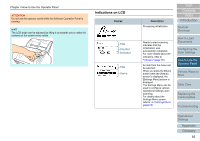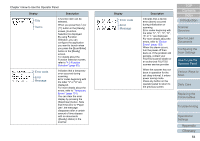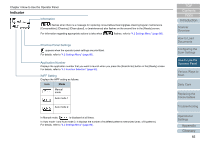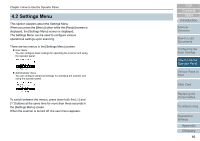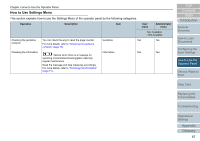Konica Minolta Fujitsu fi-7160 Operation Guide - Page 62
Operator Panel, LED indicator, Stop/Clear] button, Scan/Enter] button *1, Power] button, button
 |
View all Konica Minolta Fujitsu fi-7160 manuals
Add to My Manuals
Save this manual to your list of manuals |
Page 62 highlights
Chapter 4 How to Use the Operator Panel 4.1 Operator Panel The operator panel consists of an LCD, buttons and LED. Names and Functions Check Menu Stop/Clear Scan/Enter Power [Menu] button Configures various types of scanning operations. Determines whether or not to memorize the pattern if pressed when a multifeed occurs. Determines whether to enable or disable paper protection if pressed when a scanning operation is stopped due to paper protection. [Power] button Turns the power on/off. Lights in green when the scanner is turned on. LCD Indicates the status of the scanner. Switches off when the scanner enters power saving mode. LED indicator Lights in orange when an error occurs. Flashes when the ADF is open or consumables reach the end of their life cycle. [Stop/Clear] button Stops the scan immediately. Cancels the selected item and returns to the previous screen. Clears the displayed error indication. Resets the page counter when pressed down for more than three seconds. Stops the scan when pressed while scanning in manual feed mode. []/[] button Switches the number (No.00 to No.09/SOP) for the application that is launched by pressing the [Scan/Enter] button in the [Ready] screen. Switches the selected item. [Scan/Enter] button (*1) Launches the linked application software. Confirms the selected item. Pauses the scan.(*2) Resumes the scan. Ejects the document when a multifeed occurs. *1: For details about using the [Scan/Enter] button, refer to the scanner driver's Help or "Using a Button on the Scanner to Start Scanning" (page 100). *2: When using the PaperStream IP (TWAIN) driver, pressing the [Scan/Enter] button during scanning will pause the scan after that document is scanned. When using the PaperStream IP (ISIS) driver/ScanSnap Manager for fi Series, pressing the [Scan/Enter] button during scanning will cancel the scan after that document is scanned. TOP Contents Index Introduction Scanner Overview How to Load Documents Configuring the Scan Settings How to Use the Operator Panel Various Ways to Scan Daily Care Replacing the Consumables Troubleshooting Operational Settings Appendix Glossary 62