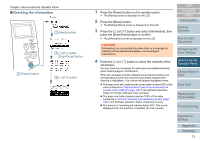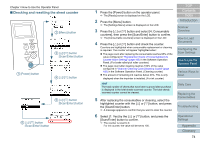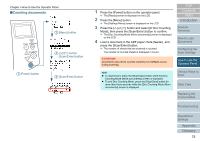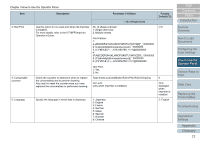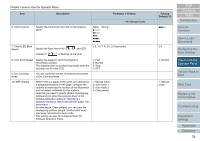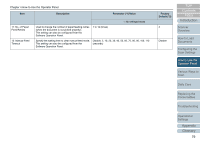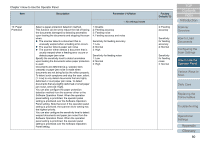Konica Minolta Fujitsu fi-7160 Operation Guide - Page 75
Counting documents
 |
View all Konica Minolta Fujitsu fi-7160 manuals
Add to My Manuals
Save this manual to your list of manuals |
Page 75 highlights
Chapter 4 How to Use the Operator Panel ■Counting documents Check Menu Stop/Clear Scan/Enter Power 1 [Power] button 2 [Menu] button 3 button [Scan/Enter] button 4 [Scan/Enter] button 1 Press the [Power] button on the operator panel. The [Ready] screen is displayed on the LCD. 2 Press the [Menu] button. The [Settings Menu] screen is displayed on the LCD. 3 Press the [] or [] button and select [9: Doc Counting Mode], then press the [Scan/Enter] button to confirm. The [Doc Counting Mode (More documents)] screen is displayed on the LCD. 4 Load a document in the ADF paper chute (feeder), and press the [Scan/Enter] button. The number of sheets that are scanned is counted. The number of counted sheets is displayed in Count. ATTENTION Documents may not be counted correctly if a multifeed occurs during scanning. HINT To reset Count, press the [Stop/Clear] button while the [Doc Counting Mode (More documents)] screen is displayed. To end Doc Counting Mode, press the [Stop/Clear] button for more than three seconds while the [Doc Counting Mode (More documents)] screen is displayed. TOP Contents Index Introduction Scanner Overview How to Load Documents Configuring the Scan Settings How to Use the Operator Panel Various Ways to Scan Daily Care Replacing the Consumables Troubleshooting Operational Settings Appendix Glossary 75