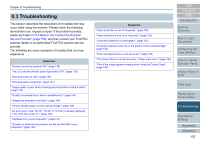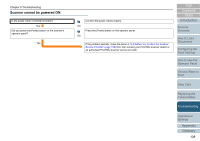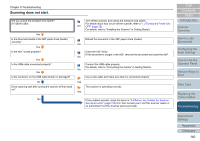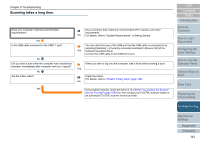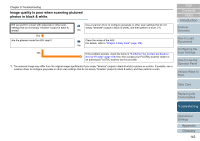Konica Minolta Fujitsu fi-7160 Operation Guide - Page 137
Troubleshooting, 8.4 Before You Contact the Scanner, Service Provider
 |
View all Konica Minolta Fujitsu fi-7160 manuals
Add to My Manuals
Save this manual to your list of manuals |
Page 137 highlights
Chapter 8 Troubleshooting 8.3 Troubleshooting This section describes the resolutions for troubles that may occur while using the scanner. Please check the following items before you request a repair. If the problem persists, check each item in "8.4 Before You Contact the Scanner Service Provider" (page 159), and then contact your FUJITSU scanner dealer or an authorized FUJITSU scanner service provider. The following are some examples of troubles that you may experience. Symptoms "Scanner cannot be powered ON." (page 138) "The LCD and the [Power] button light switch OFF." (page 139) "Scanning does not start." (page 140) "Scanning takes a long time." (page 141) "Image quality is poor when scanning pictures/photos in black & white." (page 142) "Quality of scanned text or lines is unsatisfactory." (page 143) "Images are distorted or not clear." (page 144) "Vertical streaks appear on the scanned image." (page 145) "An error (error code "U0:10", "U4:40" or "U5:4A") is already displayed in the LCD after power-on." (page 146) "Multifeed error occurs frequently." (page 147) "Situation in which the document is not fed into the ADF occurs frequently." (page 149) Symptoms "Paper protection is set off frequently." (page 150) "Paper jams/pick errors occur frequently." (page 152) "Scanned images turn out elongated." (page 153) "A shadow appears at the top or the bottom of the scanned image." (page 154) "There are black traces on the document." (page 155) "The Carrier Sheet is not fed smoothly. / Paper jams occur." (page 156) "Part of the image appears missing when using the Carrier Sheet." (page 158) TOP Contents Index Introduction Scanner Overview How to Load Documents Configuring the Scan Settings How to Use the Operator Panel Various Ways to Scan Daily Care Replacing the Consumables Troubleshooting Operational Settings Appendix Glossary 137