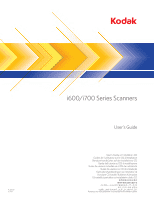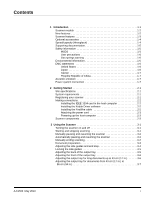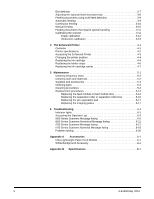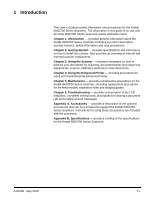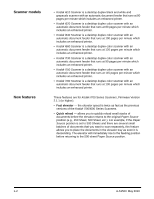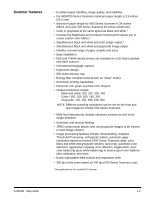Konica Minolta Kodak i730 User Guide
Konica Minolta Kodak i730 Manual
 |
View all Konica Minolta Kodak i730 manuals
Add to My Manuals
Save this manual to your list of manuals |
Konica Minolta Kodak i730 manual content summary:
- Konica Minolta Kodak i730 | User Guide - Page 1
A-61500 6J7611 i600/i700 Series Scanners User's Guide User's Guide on Installation CD Guides de l'utilisateur sur le CD d'installation Benutzerhandbücher auf der Installations-CD Guida dell'utente sul CD di installazione Guías de usuario incluidas en - Konica Minolta Kodak i730 | User Guide - Page 2
off 3-1 Starting and stopping scanning 3-1 Manually pausing and resuming the scanner 3-2 Automatically pausing and resuming the scanner 3-2 Manually ending scanning 3-2 Document preparation 3-3 Adjusting the side guides and end stop 3-4 Locking the side guides 3-5 Adjusting the back of the - Konica Minolta Kodak i730 | User Guide - Page 3
guides 5-17 6 Troubleshooting 6-1 Indicator lights 6-1 Accessing the Operator Log 6-3 i600 Series Scanners Message listing 6-6 i600 Series Scanners Numerical Message listing 6-11 i700 Series Scanners Message listing 6-12 i700 Series Scanenrs Numerial Message listing 6-18 Problem solving - Konica Minolta Kodak i730 | User Guide - Page 4
- provides maintenance procedures for the Kodak i600/i700 Series Scanners, including replacement procedures for the feed module, separation roller and imaging guides. Chapter 6, Troubleshooting - provides a description of the LED indicators, a problem solving chart, procedures for clearing - Konica Minolta Kodak i730 | User Guide - Page 5
minute which includes an enhanced printer. • Kodak i730 Scanner is a desktop duplex color scanner with an automatic document feeder that runs at 90 pages per minute which includes an enhanced printer. • Kodak i750 Scanner is a desktop duplex color scanner with an automatic document feeder that runs - Konica Minolta Kodak i730 | User Guide - Page 6
drivers are included on a CD that is packed with each scanner. • International language support. • Ergonomic design. • 500-sheet elevator tray. • Energy for Kodak i700 Series Scanners. • Multi-feed detection by multiple ultrasonic sensors as well as by length detection. • Automatic and manual feeding - Konica Minolta Kodak i730 | User Guide - Page 7
weight range of 25 to 75 g/m2 (7 to 20 lbs). Kodak White Background Accessory - if you are scanning translucent documents, this accessory 150 - 200 200 240 240 300 300 - 400 Landscape Letter i730 i750 i780 90 115 130 90 115 130 90 115 130 90 115 130 90 115 130 - Konica Minolta Kodak i730 | User Guide - Page 8
The following documentation is available to support the Kodak i600/ i700 Series Scanners: • Scanning Setup Guide, A-61504 - available in PDF format on the Installation CD. • Quick Tips Guide, A-61501- intended to be used as a quick reference for basic scanner use. • FireWire Installation Information - Konica Minolta Kodak i730 | User Guide - Page 9
performance, call Service for replacement. Do not attempt to repair. • The Kodak i600/i700 Series Scanners contain lead installed and used in accordance with the instruction manual, may cause harmful interference to radio arise. When such trouble occurs, the user may be required to take corrective - Konica Minolta Kodak i730 | User Guide - Page 10
wishes to discard this product, it must be sent to appropriate facilities for recovery and recycling. Please contact your local Kodak representative or refer to www.kodak.com/go/recycle for additional information on the collection and recovery programs available for this product. A-61500 May 2010 - Konica Minolta Kodak i730 | User Guide - Page 11
must be registered before any service support can be provided. You can register your scanner's new equipment warranty online at www.kodak.com/go/DIwarrantyregistration. For more information about Kodak's service and support options, contact your reseller of Kodak Document Imaging products or visit - Konica Minolta Kodak i730 | User Guide - Page 12
the IEEE-1394 card in the host computer Installing the Kodak Driver software Installing the FireWire cable Follow the instructions for installing the IEEE-1394 (FireWire) card and the Kodak driver software before you plug the scanner into the host computer. IMPORTANT: You must install the software - Konica Minolta Kodak i730 | User Guide - Page 13
can be left-, center- and right-adjusted to accommodate documents of various widths. The side guides can also be locked into position if desired. 4 Gap release lever - allows you to manually adjust the space between the feed module and separation roller for documents that require special handling - Konica Minolta Kodak i730 | User Guide - Page 14
flashes when the scanner is powering up. flashes when a document has jammed in the transport or when a multi-feed has been detected. Illuminates when a usercorrectable error has been detected. Illuminates when you need to call Service. Refer to Chapter 6, Troubleshooting, for complete descriptions - Konica Minolta Kodak i730 | User Guide - Page 15
one document at a time. Ink blotter strips - collects residue from the Enhanced Printer. Imaging guides - the scanner has an upper and lower imaging guide. It is important to keep the imaging guides clean to obtain optimum image quality. CAUTION:Hot surface, avoid contact. Rollers - drive rollers - Konica Minolta Kodak i730 | User Guide - Page 16
FireWire (IEEE-1394) connection - before connecting the FireWire cable, be sure that power to the scanner is off. See the FireWire instructions packed with the scanner for connection instructions. After connection, place the cable in the retainer clip located above the connector. 2-6 A-61500 May - Konica Minolta Kodak i730 | User Guide - Page 17
: • Turning on/off the scanner • Starting, stopping, pausing and resuming the scanner • Document preparation • Adjusting the side guides and output tray • Scanning documents • Feeding long documents • Automatic, continuous and manual feeding • Calibration Turning the scanner on and off • Press the - Konica Minolta Kodak i730 | User Guide - Page 18
restart scanning after it has been paused. Stop/Pause button Start/Resume button Automatically pausing and resuming the scanner Manually ending scanning During scanning the scanner monitors its own internal image buffer memory. In order to prevent overwriting images before the host computer can - Konica Minolta Kodak i730 | User Guide - Page 19
scanner, place the document in a clear protective sleeve with the lead edge of the document aligned with the folded edge of the sleeve. Sleeves should be manually sleeve, the elevator tray side guides must be aligned to accommodate the width of the sleeve. Kodak scanners have been tested with a range - Konica Minolta Kodak i730 | User Guide - Page 20
17 in.) require operator assistance. NOTE: The maximum document size for the i700 Series Scanners is 40 inches (1016 mm). Paper inks: All inks on the paper must center) to reset or center them. End stop Side guides 2. Open the side guides slightly wider than the documents you will be feeding. 3. - Konica Minolta Kodak i730 | User Guide - Page 21
into position after they are adjusted. This may be helpful when the placement of print strings is important. If you want to lock the side guides into position, move any documents which may be in the input tray and move the locking switch into the locked position. Adjusting the back of - Konica Minolta Kodak i730 | User Guide - Page 22
Adjusting the front of the output tray To raise the front of the output tray: 1. Lift the front of the output tray. 2. Swing the height adjustment wire out from underneath the output tray and insert it into the groove on the printer access cover. 3. When finished using the output tray in this - Konica Minolta Kodak i730 | User Guide - Page 23
cm (34 in.) An output tray document extender is available for scanning documents from 43 cm (17 in.) to 86 cm (34 in.). Contact your Kodak Field Engineer (1-800-3KODAK3) to order the document extender (Part No. 5E4754). 1. Lift the front of the output tray and pull it out of the - Konica Minolta Kodak i730 | User Guide - Page 24
tray is available for scanning smaller documents. This tray is standard with the Kodak i700 Series Scanners. If you have a Kodak i600 Series Scanner, the short document tray can be ordered from Parts Services. See Chapter 5, "Supplies and Consumables" for ordering information. 1. Remove the end stop - Konica Minolta Kodak i730 | User Guide - Page 25
the paper present sensor. NOTE: For Kodak i700 Series Scanners, Firmware Version 2.1.1 (or higher): When the i700 Series Scanner is powered-on and paper is added guides. 4. Adjust the output tray position, if necessary. 5. Adjust the output tray end stop, if necessary. Depending on how your scanner - Konica Minolta Kodak i730 | User Guide - Page 26
scan small batches of documents (less than 25). When the scanner is configured for continuous feeding, the elevator tray is raised to Depending on how your scanner is configured, the transport will stop when the Transport Timeout has been reached. Manual feeding To manually feed documents: 1. - Konica Minolta Kodak i730 | User Guide - Page 27
are badly torn. If you are in doubt about whether a damaged document can be transported through the scanner, use the gap release lever and manually feed the document. Using the scanner in continuous feed mode is recommended when handling special documents. 1. Press and hold the gap release lever - Konica Minolta Kodak i730 | User Guide - Page 28
warm up for 90 seconds. 3. Center the side guides in the elevator tray and output tray. 4. Place the calibration target in the elevator tray. 5. Open the Scan Validation Tool. 6. Select Kodak Scanner: i600 or Kodak Scanner: i700. The main Kodak Scanner window will be displayed. 3-12 A-61500 May - Konica Minolta Kodak i730 | User Guide - Page 29
7. Click the Setup icon to access the main Kodak Scanner window. 8. Click Settings. The following screen will be displayed. 9. Click Device. A-61500 May 2010 3-13 - Konica Minolta Kodak i730 | User Guide - Page 30
The following screen will be displayed. 10. Click Diagnostics. The following screen will be displayed. 3-14 11. Click Calibrate. 12. Select Image. Calibration begins. A confirmation box is displayed when calibration is complete. 13. Click OK. A-61500 May 2010 - Konica Minolta Kodak i730 | User Guide - Page 31
. NOTE: The screens shown in this section are for the TWAIN Datasource. The screens displayed on your system may be different. 1. Center the side guides in the elevator tray and output tray. 2. Place the paper in the elevator tray in portrait orientation. 3. Follow Steps 5 - 12 above to access the - Konica Minolta Kodak i730 | User Guide - Page 32
The Enhanced Printer Overview This chapter provides instructions for using the Enhanced Printer. The following the Scanning Setup Guide, A-61504. The Kodak i600/i700 Series Scanners include a factory-installed, preconfigured front printer. The printer operates at full scanner speed. The printer - Konica Minolta Kodak i730 | User Guide - Page 33
Font size Ink cartridge Print side Minimum printing distance from document lead edge Static fields available Dynamic fields available Languages supported Description 1 40 8 front manually set, Set by capture software application 0, 90, 180 or 270 degrees 2 selectable, Bold or Normal NOTE: Not all - Konica Minolta Kodak i730 | User Guide - Page 34
Accessing the Enhanced Printer When changing the ink cartridge, setting printer positions or replacing the ink cartridge carrier, you will need to access the Enhanced Printer. 1. Remove the output tray. 2. Open the printer access cover. 3. Do the function you want to perform (i.e., change ink - Konica Minolta Kodak i730 | User Guide - Page 35
Changing the printer position There are 8 print positions for the printer. Make sure the printer is in the correct position for your documents. 1. Remove the output tray and open the printer access cover. 2. Locate the printer position slots. Replacing the ink cartridge 3. Determine which - Konica Minolta Kodak i730 | User Guide - Page 36
4. Remove the ink cartridge from the ink cartridge carrier. 5. Insert a new ink cartridge into the ink cartridge carrier and close to tab to secure it in place. 6. Place the ink cartridge carrier into the desired print position. 7. Close the printer access cover and reinstall the output tray. 8. Run - Konica Minolta Kodak i730 | User Guide - Page 37
Replacing the blotter strips Blotter strips collect ink overflow. They should be replaced when there is a build-up of ink. Replacement blotter strips may be purchased through your supplier. 1. Open the pod. 2. Locate the two ink blotter strips. Ink blotter strips 3. Carefully pull the blotter - Konica Minolta Kodak i730 | User Guide - Page 38
be replaced. If you do need to replace the carrier because it is broken or is not getting a good electrical connection, follow the instructions below. Refer to Chapter 5, "Supplies and Consumables" for ordering information. 1. Remove the output tray and open the printer access cover. 2. Pull the ink - Konica Minolta Kodak i730 | User Guide - Page 39
4. Remove the ink cartridge if one is present. 5. Squeeze the metal strips on the connector and pull the connector away from the ink cartridge carrier. 6. Push the connector firmly into a new ink cartridge carrier. 7. Replace the ink cartridge and close the tab to secure it in place. 8. Place the - Konica Minolta Kodak i730 | User Guide - Page 40
frequent cleaning than recommended. NOTES: • Follow the recommended Kodak cleaning procedures. Do not use air, liquid or gas dust, dirt or debris to another location within the scanner, which could cause the scanner to malfunction. • Some debris from the rubber tires manual. A-61500 May 2010 5-1 - Konica Minolta Kodak i730 | User Guide - Page 41
Wipe imaging guides with cloth Start of day x x x x x x x x Middle of Start of new shift shift x x x x x x x x Use only these cleaning tools and materials when performing routine maintenance on your scanner. Use of any other cleaning materials could damage your scanner. • Kodak Digital - Konica Minolta Kodak i730 | User Guide - Page 42
for i600/i700/ i1800 Series Scanners Kodak Extra-Large Feeder Consumables Kit for i600/i700/ i1800 Series Scanners Kodak Extra-Extra-Large Feeder Consumables Kit for i600/ i700/i1800 Series Scanners Kodak Imaging Guide Set / for i600/i700/i1800 Series Scanners Kodak Printer Ink Blotters, Front Side - Konica Minolta Kodak i730 | User Guide - Page 43
performance and image quality. Cleaning the output tray and elevator area 1. Power down the scanner and unplug it from the wall receptacle. 2. Remove the output tray. 3. Thoroughly vacuum the output tray area and the input area (elevator) using a brush attachment - Konica Minolta Kodak i730 | User Guide - Page 44
a lint-free cloth. Cleaning the separation roller tires 7. Pull the separation pad holder forward and remove the separation roller. A-61500 May 2010 8. Manually rotate and wipe the separation roller tires with a roller cleaning pad. For best results wipe parallel to the ribs in order to remove any - Konica Minolta Kodak i730 | User Guide - Page 45
up the printer access cover. 12. Push the release lever down (located underneath the printer access cover) to release and remove the feed module. 13. Manually rotate and wipe the feed module tires with a roller cleaning pad. For best results wipe parallel to the ribs in order to remove any residue - Konica Minolta Kodak i730 | User Guide - Page 46
15. Reinstall the feed module by aligning the pins, fitting it into position and pulling up on the release lever to lock it into place. Verify that the feed module is securely in place and moves freely after you install it. Align these areas 16. Close the printer access cover. A-61500 May 2010 5-7 - Konica Minolta Kodak i730 | User Guide - Page 47
Cleaning the scanner transport area 17. Thoroughly vacuum the entire transport area, paying particular attention to these areas: • the edges of the transport • the reflective tape near the - Konica Minolta Kodak i730 | User Guide - Page 48
are adhered to. 20. Reinstall the upper and lower background strips. Cleaning the imaging guides 21. Turn the screw on each end of the upper imaging guide, remove it from its position and set it aside Lower imaging guide IMPORTANT:Allow 5 minutes for lamps to cool. 22. Turn the screw on each end - Konica Minolta Kodak i730 | User Guide - Page 49
glass dust plate between the lamps. 24. Clean the imaging guides thoroughly with a Staticide wipe. IMPORTANT: Staticide wipes contain isopropanol which Reinstall the upper and lower imaging guides. Handle the imaging guides carefully as to not put fingerprints on the guides. 26. Close the pod. 27 - Konica Minolta Kodak i730 | User Guide - Page 50
or Kodak Scanner: i700 as the Driver and click OK. The Scan Validation Tool dialog box will be displayed. 4. If Saved images to file is checked, uncheck it. 5. Click Start 6. After the transport sheet is scanned, turn it over and click Start again. 7. Open the pod and wipe the imaging guides with - Konica Minolta Kodak i730 | User Guide - Page 51
the same time. • Pre-separation Pad - it is recommended that you change the preseparation pad approximately every 500,000 documents. • Imaging Guides - replace when the imaging guides are heavily scratched and defects show in the image. To replace the feed module or feed module tires: 1. Remove the - Konica Minolta Kodak i730 | User Guide - Page 52
4. Push down on the release lever (located underneath the printer access cover) to release and remove the feed module. 5. If you are just replacing the feed module: • Insert the new feed module by aligning the pins, fitting it into position and pulling up on the release lever to lock it into place. - Konica Minolta Kodak i730 | User Guide - Page 53
If you want to replace the tires, proceed as follows: 6. With one hand, press the locking tabs (one on each side) while holding the bottom housing with the other hand, pull the upper housing up and away from the rollers. Locking tab 7. Remove one core assembly. 8. Replace each tire by sliding the - Konica Minolta Kodak i730 | User Guide - Page 54
12. Align the tabs on the upper housing with the slots on the lower housing. Locking tab Slot 13. Press the upper and lower housings together until they snap into place. 14. Reinstall the feed module by aligning the pins, fitting it into position and pulling up on the release lever to lock it into - Konica Minolta Kodak i730 | User Guide - Page 55
Replacing the separation roller or separation roller tires 1. Open the pod. 2. Pull the separation pad holder forward and remove the separation roller. If you want to replace the separation roller, do Steps 3 and 4. If you want to replace the separation roller tires, go to Step 5. 3. Insert the - Konica Minolta Kodak i730 | User Guide - Page 56
when they are heavily scratched and defects show in the image. NOTE: Handle the imaging guides carefully as to not put fingerprints on the guides. 1. Open the pod. 2. Turn the screw on each end of the upper imaging guide to remove it from its position. A-61500 May 2010 3. Install the new imaging - Konica Minolta Kodak i730 | User Guide - Page 57
6 Troubleshooting Indicator lights This chapter provides: • A description of the indicator lights located on the front of the scanner. • Information about accessing the Operator Log. • A problem solving chart. • A message listing of possible errors you may encounter while using the scanner. There - Konica Minolta Kodak i730 | User Guide - Page 58
persists, see the Operator Log for details. If the condition cannot be cleared, call Service. Scanner warm-up sequence. Scanner is enabled. Start/Resume and Stop/Pause buttons are available. Scanner is enabled and scanning is allowed. Start/Resume and Stop/Pause buttons are available, however - Konica Minolta Kodak i730 | User Guide - Page 59
the Scan Validation Tool. 1. Select Start>Programs>Kodak>Document Imaging>Scan Validation Tool. 2. From the Driver Types box, select TWAIN. 3. Open the Scan Validation Tool. 4. Select Kodak Scanner: i600 or Kodak Scanner: i700. The main Kodak Scanner window will be displayed.. 5. Click the Setup - Konica Minolta Kodak i730 | User Guide - Page 60
6. Click Settings. The following screen will be displayed. Click Device.The following screen will be displayed. 6-4 A-61500 May 2010 - Konica Minolta Kodak i730 | User Guide - Page 61
7. Click Diagnostics. The following screen will be displayed. 8. Click the Logs tab. 9. From the drop down box, select Operator to display the Operator log. The most current log entries are displayed at the top of the list. See the following Message Listing for an explanation of the error condition - Konica Minolta Kodak i730 | User Guide - Page 62
106, 331 • Clean the imaging guides. See Chapter 5, Maintenance for procedures. • Try to calibrate the scanner again. Be sure you are using • Turn the power off to the scanner, wait a few seconds and power the scanner back on. • If the problem persists, call Service and provide the ID number of the - Konica Minolta Kodak i730 | User Guide - Page 63
failed. • Clean the imaging guides. See Chapter 5, Maintenance for procedures. • Try to calibrate the scanner again. Be sure you are using the correct calibration target. See Chapter 3, "Calibrating the Scanner". • If the problem persists, call Service. 111 Informational message. The front - Konica Minolta Kodak i730 | User Guide - Page 64
• If the problem persists, call Service. 4 The image processing values sent by the host are invalid or in conflict with one another. • Check the job settings for illegal combinations. Refer to the Scanning Setup Guide due to inactivity. The scanner was started with an - Konica Minolta Kodak i730 | User Guide - Page 65
failed. • Clean the imaging guides. See Chapter 5, Maintenance for procedures. • Try to calibrate the scanner again. Be sure you are using the correct calibration target. See Chapter 3, "Calibrating the Scanner". • If the problem persists, call Service. 113 Informational message. The rear - Konica Minolta Kodak i730 | User Guide - Page 66
using the correct ultrasonics calibration target. See Chapter 3, "Calibrating the scanner". • Clean the sensors and try again. • If the problem persists, call Service. 332 Informational message. The scanner ultrasonics has been successfully calibrated. 21 • Perform an Ultrasonics calibration. See - Konica Minolta Kodak i730 | User Guide - Page 67
Document too long 36 Document too long 48 Paused waiting for host 63 Scanner paused for rotation or host processing 90 Cannot run with both printers document preparation 143 Document too dark to deskew 149 Check imaging guides and lamps 177 Image outside document area 178 Check document - Konica Minolta Kodak i730 | User Guide - Page 68
bitmap font in use 282 Ink cartridge not installed 293 Clean upper imaging guide 294 Clean lower imaging guide 297 Input elevator too full, feed module missing or broken 319 Cable unplugged scanning 381 Background accessory changed while powered up Many IDs Call Service 6-12 A-61500 May 2010 - Konica Minolta Kodak i730 | User Guide - Page 69
106, 331 • Clean the imaging guides. See Chapter 5, Maintenance for procedures. • Try to calibrate the scanner again. Be sure you are using Turn the power off to the scanner, wait a few seconds and power the scanner back on. • If the problem persists, call Service and provide the ID number of - Konica Minolta Kodak i730 | User Guide - Page 70
failed. • Clean the imaging guides. See Chapter 5, Maintenance for procedures. • Try to calibrate the scanner again. Be sure you are using the correct calibration target. See Chapter 3, "Calibrating the Scanner". • If the problem persists, call Service. 111 Informational message. The front - Konica Minolta Kodak i730 | User Guide - Page 71
• If the problem persists, call Service. 4 The image processing values sent by the host are invalid or in conflict with one another. • Check the job settings for illegal combinations. Refer to the Scanning Setup Guide due to inactivity. The scanner was started with an - Konica Minolta Kodak i730 | User Guide - Page 72
failed. • Clean the imaging guides. See Chapter 5, Maintenance for procedures. • Try to calibrate the scanner again. Be sure you are using the correct calibration target. See Chapter 3, "Calibrating the Scanner". • If the problem persists, call Service. 113 Informational message. The rear - Konica Minolta Kodak i730 | User Guide - Page 73
using the correct ultrasonics calibration target. See Chapter 3, "Calibrating the scanner". • Clean the sensors and try again. • If the problem persists, call Service. 332 Informational message. The scanner ultrasonics has been successfully calibrated. 21 • Perform an Ultrasonics calibration. See - Konica Minolta Kodak i730 | User Guide - Page 74
Document too long 36 Document too long 48 Paused waiting for host 63 Scanner paused for rotation or host processing 91 Please update firmware before scanning preparation 143 Document too dark to deskew 149 Check imaging guides and lamps 177 Image outside document area 178 Check document - Konica Minolta Kodak i730 | User Guide - Page 75
bitmap font in use 282 Ink cartridge not installed 293 Clean upper imaging guide 294 Clean lower imaging guide 297 Input elevator too full, feed module missing or broken 319 Cable unplugged scanning 381 Background accessory changed while powered up Many IDs Call Service A-61500 May 2010 6-19 - Konica Minolta Kodak i730 | User Guide - Page 76
a guide to check possible solutions to problems you may encounter when using the Kodak i600/i700 Series Scanners. Problem Possible Solution Scanner does not image quality persists, call Service. Documents are jamming Make sure that: • the output tray and side guides are adjusted for the length - Konica Minolta Kodak i730 | User Guide - Page 77
using a good, clean calibration target and that the imaging guides are clean. Use the calibration target provided with your scanner. See Chapter 5, Maintenance. The enhanced printer is not printing as desired If you are having problems printing on scanned documents: • verify that the ink cartridge - Konica Minolta Kodak i730 | User Guide - Page 78
dark. The Kodak White Background Accessory will reduce black background bleed-through while scanning which produces whiter images. The White Background Accessory comes with two white background strips that replace the two black background strips in the scanner. Instructions for installing the - Konica Minolta Kodak i730 | User Guide - Page 79
an enhanced printer, 120 pages per minute (landscape) • i730 Scanner: duplex color scanner with an automatic document feeder including an enhanced printer, 90 pages per minute (landscape) • i750 Scanner: duplex color scanner with an automatic document feeder including an enhanced printer, 115 pages - Konica Minolta Kodak i730 | User Guide - Page 80
Eastman Kodak Company 343 State Street Rochester, NY 14650 U.S.A. © Kodak, 2010. All rights reserved. TM: Kodak
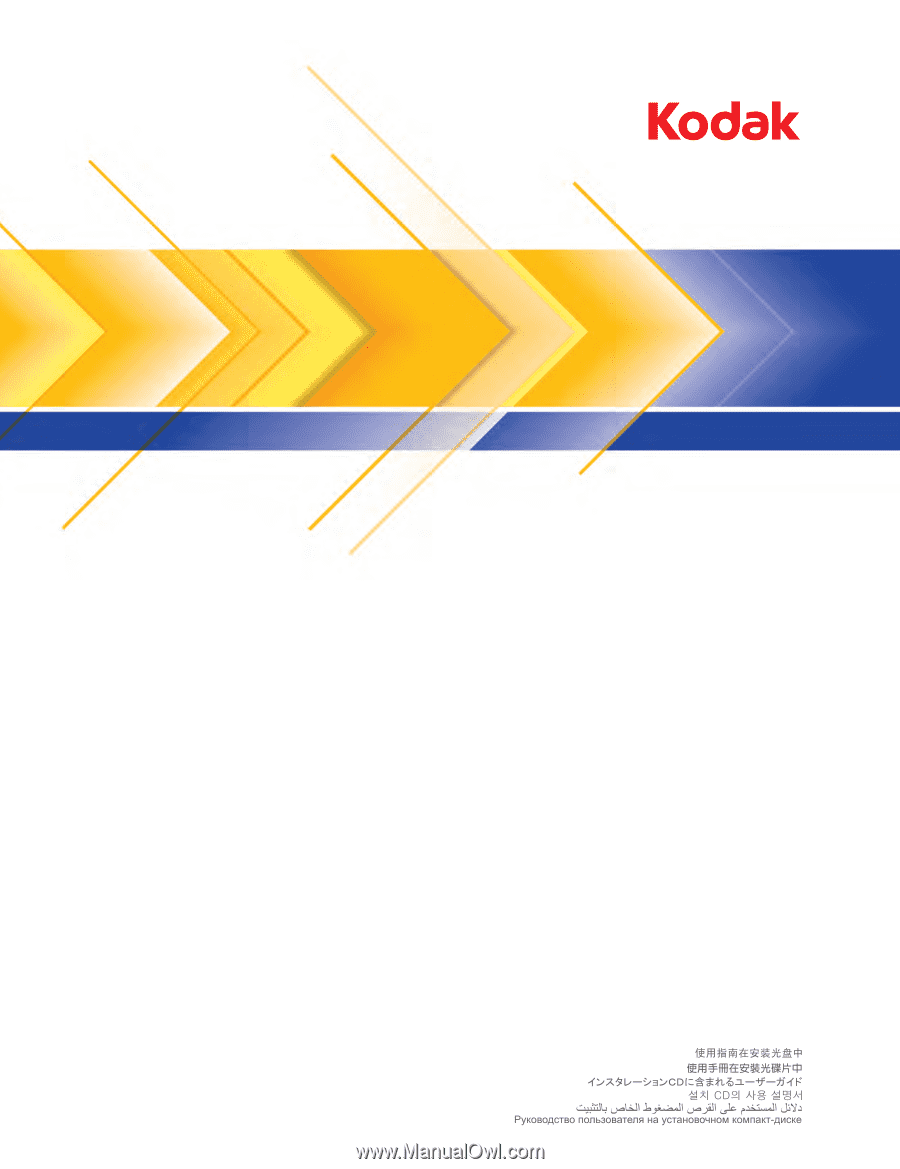
User’s Guide
i600/i700 Series Scanners
A-61500
6J7611
User’s Guide on Installation CD
Guides de l'utilisateur sur le CD d'installation
Benutzerhandbücher auf der Installations-CD
Guida dell’utente sul CD di installazione
Guías de usuario incluidas en el CD de instalación
Guias do usuário no CD de instalação
Gebruikershandleidingen op installatie-cd
Kurulum CD'sindeki Kullanım Kılavuzları
Uživatelská pøíruèka na instalaèním disku CD