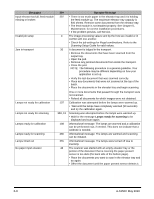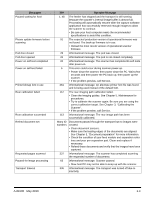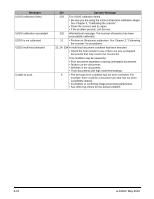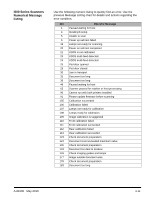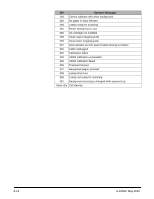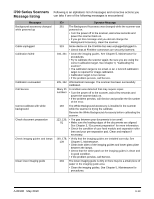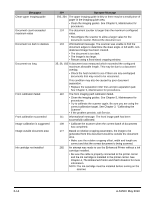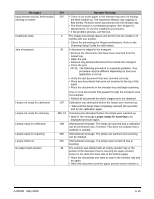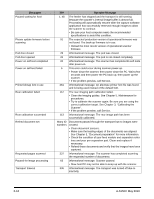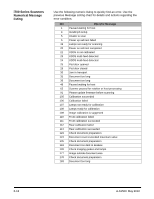Konica Minolta Kodak i730 User Guide - Page 69
i700 Series Scanners Message listing, A-61500, May 2010
 |
View all Konica Minolta Kodak i730 manuals
Add to My Manuals
Save this manual to your list of manuals |
Page 69 highlights
i700 Series Scanners Following is an alphabetic list of messages and corrective actions you Message listing can take if one of the following messages is encountered Messages Background accessory changed while powered up Cable unplugged Calibration failed Calibration succeeded Call Service Cannot calibrate with white background Check document preparation Check imaging guides and lamps Clean lower imaging guide ID# Operator Message 381 The Background Accessory was changed while the scanner was powered on. • Turn the power off to the scanner, wait a few seconds and power the scanner back on. • If you get this message and you did not change the Background Accessory, clean the scanner. 319 Some device on the FireWire bus was unplugged/plugged in. • Check that all FireWire connectors are securely fastened. 106, 331 • Clean the imaging guides. See Chapter 5, Maintenance for procedures. • Try to calibrate the scanner again. Be sure you are using the correct calibration target. See Chapter 3, "Calibrating the scanner". • The calibration target is too small. A 12- x 12-inch calibration target is required for image calibration. • Calibration target is too narrow. • If the problem persists, call Service. 105, 342 Informational message. The scanner has been successfully calibrated. Many ID numbers A condition was detected that may require repair. • Turn the power off to the scanner, wait a few seconds and power the scanner back on. • If the problem persists, call Service and provide the ID number of the error. 184 The White Background Accessory is installed in the scanner while the scanner is trying the calibrate. Remove the White Background Accessory before calibrating the scanner. 123, 135, • The gap between your documents is too small. 81 • Make sure the leading edges of the documents are aligned. See Chapter 3, "Document preparation" for more information. • Check the condition of your feed module and separation roller tires and your pre-separation pad. Clean and replace if necessary. 149, 178, • Verify that the imaging guides are installed correctly. See 139 Chapter 5, Maintenance. • Clean both sides of the imaging guides and lower glass plate between the lamps. • Check that the white patch on the imaging guides is clean and in good condition. • If the problem persists, call Service. 294 The lower imaging guide is dirty or there may be a small piece of paper in the imaging guide area. • Clean the imaging guides. See Chapter 5, Maintenance for procedures. A-61500 May 2010 6-13