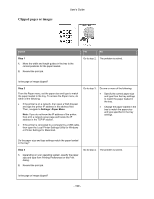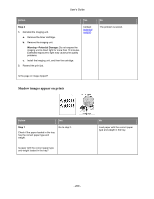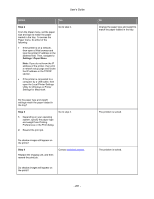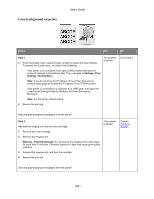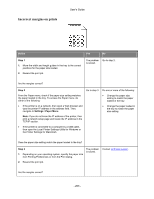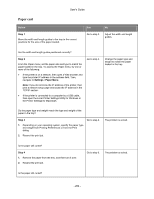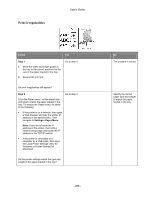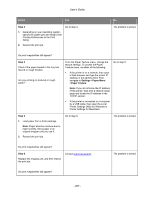Konica Minolta bizhub 3300P bizhub 3300P User Guide - Page 202
Gray background on prints, Step 1, Settings, Print, Quality Menu, Warning-Potential Damage
 |
View all Konica Minolta bizhub 3300P manuals
Add to My Manuals
Save this manual to your list of manuals |
Page 202 highlights
Gray background on prints User's Guide Action Yes No Step 1 1. From the Quality menu, select a lower number to reduce the toner density. To access the Quality menu, do either of the following: The problem is solved. - If the printer is on a network, then open a Web browser and type the printer IP address in the address field. Then, navigate to Settings >Print Settings >Quality Menu. Note: If you do not know the IP address of the printer, then print a network setup page and locate the IP address in the TCP/IP section. - If the printer is connected to a computer by a USB cable, then open the Local Printer Settings Utility for Windows or Printer Settings for Macintosh. Note: 8 is the factory default setting. 2. Resend the print job. Go to step 2. Does the gray background disappear from the prints? Step 2 Reinstall the imaging unit and the toner cartridge. The problem is solved. 1. Remove the toner cartridge. 2. Remove the imaging unit. Warning-Potential Damage: Do not expose the imaging unit to direct light for more than 10 minutes. Extended exposure to light may cause print quality problems. 3. Reinstall the imaging unit, and then the cartridge. 4. Resend the print job. Contact technical support. Does the gray background disappear from the prints? - 202 -