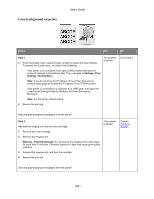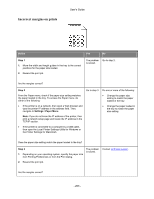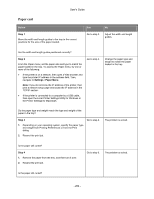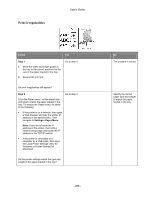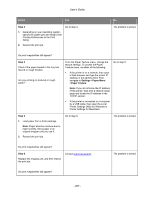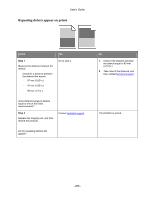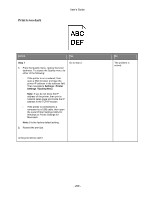Konica Minolta bizhub 3300P bizhub 3300P User Guide - Page 207
Step 3, Settings, Paper Menu, Paper Texture, Printer Settings Utility for Windows or
 |
View all Konica Minolta bizhub 3300P manuals
Add to My Manuals
Save this manual to your list of manuals |
Page 207 highlights
User's Guide Action Yes Step 3 Go to step 4. 1. Depending on your operating system, specify the paper type and weight from Printing Preferences or the Print dialog. 2. Resend the print job. No The problem is solved. Do print irregularities still appear? Step 4 Check if the paper loaded in the tray has texture or rough finishes. Are you printing on textured or rough paper? From the Paper Texture menu, change the texture settings. To access the Paper Texture menu, do either of the following: Go to step 5. • If the printer is on a network, then open a Web browser and type the printer IP address in the address field. Then navigate to Settings >Paper Menu >Paper Texture. Note: If you do not know the IP address of the printer, then print a network setup page and locate the IP address in the TCP/IP section. • If the printer is connected to a computer by a USB cable, then open the Local Printer Settings Utility for Windows or Printer Settings for Macintosh. Step 5 1. Load paper from a fresh package. Note: Paper absorbs moisture due to high humidity. Store paper in its original wrapper until you use it. 2. Resend the print job. Go to step 6. The problem is solved. Do print irregularities still appear? Step 6 Replace the imaging unit, and then resend the print job. Contact technical support. The problem is solved. Do print irregularities still appear? - 207 -