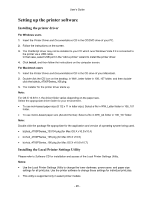Konica Minolta bizhub 3300P bizhub 3300P User Guide - Page 27
Attaching cables, Do not touch the USB cable, any network adapter, or the printer in
 |
View all Konica Minolta bizhub 3300P manuals
Add to My Manuals
Save this manual to your list of manuals |
Page 27 highlights
User's Guide Attaching cables Connect the printer to the computer using a USB or parallel cable, or to the network using an Ethernet cable. Make sure to match the following: • The USB symbol on the cable with the USB symbol on the printer • The appropriate parallel cable with the parallel port • The appropriate Ethernet cable with the Ethernet port Warning-Potential Damage: Do not touch the USB cable, any network adapter, or the printer in the area shown while actively printing. Loss of data or a malfunction can occur. Use the 1 USB port 2 USB printer port 3 Ethernet port 4 Parallel port 5 Power switch 6 Printer power cord socket 7 Security slot To Attach an optional wireless network adapter. Connect the printer to a computer. Connect the printer to a network. Connect the printer to a computer. Turn on or turn off the printer. Connect the printer to an electrical outlet. Attach a lock that will secure the printer in place. - 27 -