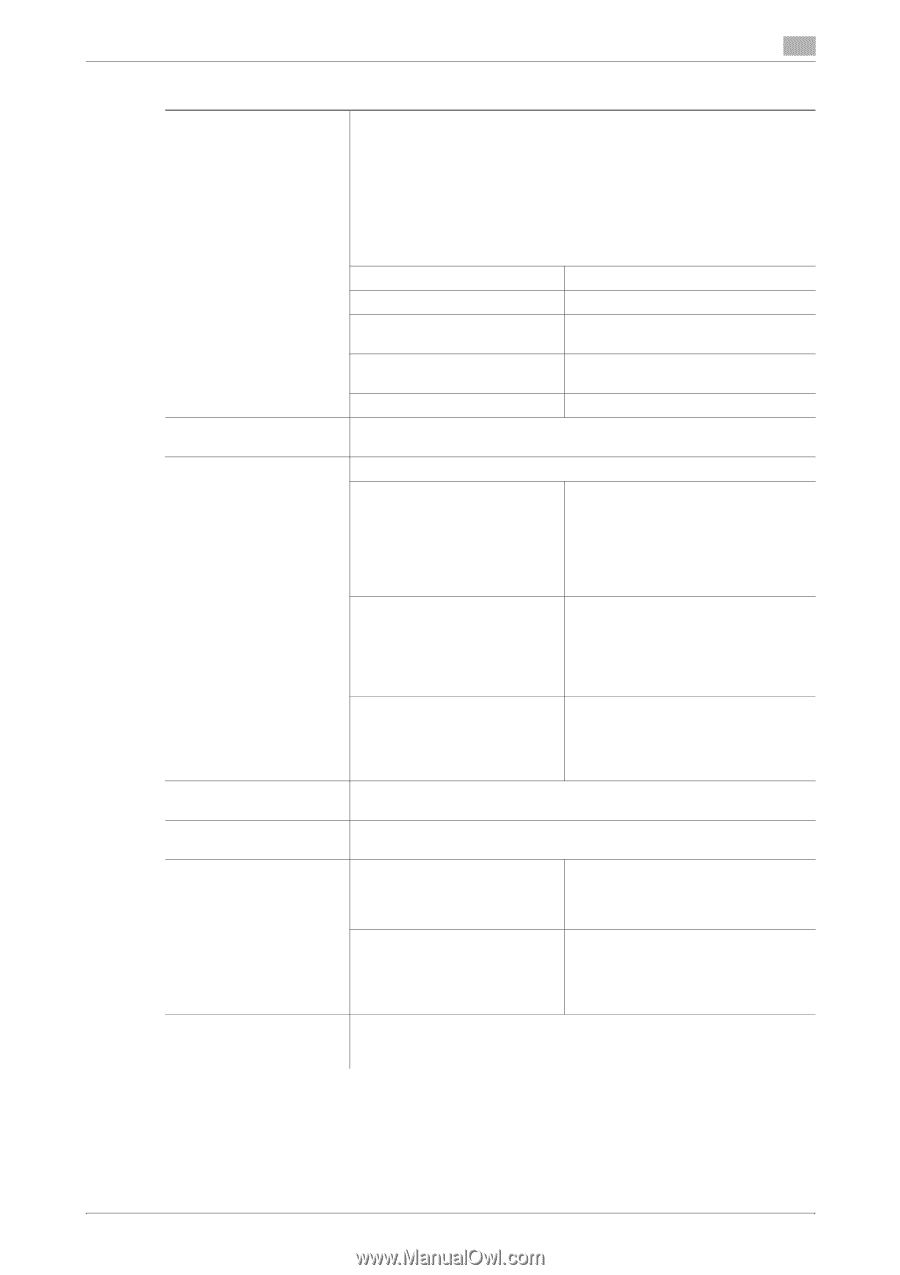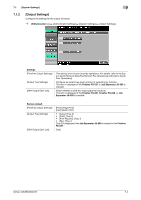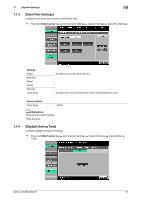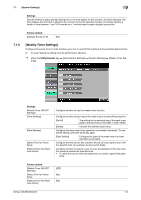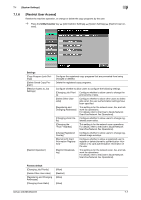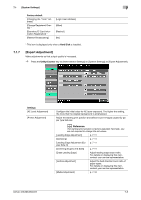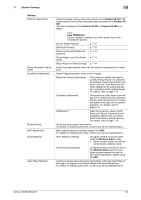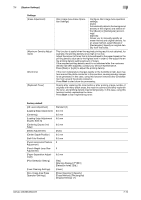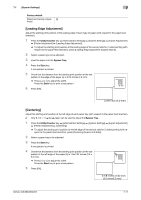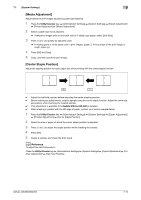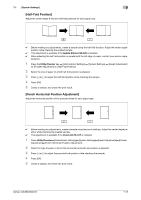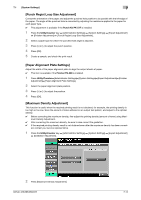Konica Minolta bizhub 363 bizhub 423/363/283/223 Copy Operations User Guide - Page 141
System Settings], Finisher FS-527, Finisher FS, Finisher FS-529, Slit Scan Glass, Settings
 |
View all Konica Minolta bizhub 363 manuals
Add to My Manuals
Save this manual to your list of manuals |
Page 141 highlights
7.1 [System Settings] 7 Settings [Finisher Adjustment] [Paper Separation Adjustment] [Gradation Adjustment] [Scanner Area] [ADF Adjustment] [Line Detection] [User Paper Settings] Adjust the staple, folding, and punch position of the Finisher FS-527. Otherwise, adjust where to place the paper alignment plate of the Finisher FS529. This item is displayed if the Finisher FS-527 or Finisher FS-529 is installed. d Reference Create a sample in advance, and then adjust them while checking the sample. [Center Staple Position] p. 7-12 [Half-Fold Position] p. 7-13 [Punch Horizontal Position Adjustment] p. 7-13 [Punch Regist Loop Size Adjust- p. 7-14 ment] [Paper Alignment Plate Settings] p. 7-14 Adjust the paper position where the two sides are separated for 2-sided print. Adjust irregular gradation levels of print images. [Maximum Density Adjustment] This function is useful when the required printing result is not obtained, for example, the printing density is too high or too low. Scan the amount of toner adhered on an output test pattern, and adjust to the optimal density. For details, refer to page 7-14. [Gradation Adjustment] This function is useful when a print image is not reproduced with consistent density. Scan the density of an output test pattern and adjust to the optimal gradation. For details, refer to page 7-15. [Initialization] Clear the correction values of both [Maximum Density Adjustment] and [Gradation Adjustment], and return them to the factory default value (0). For details, refer to page 7-16. Adjust the scan range of the scanner. For details on displaying this item, contact your service representative. Make adjustments for scanning images in the ADF. For details on displaying this item, contact your service representative. [Prior Detection Setting] Configure whether to issue an alert when the Slit Scan Glass is dirty. • Select an alert display format and contamination detection level. [Feed Cleaning Settings] Configure whether to remove a dirt on the Slit Scan Glass each time one sheet of paper passes through the ADF when scanning an original using the ADF. Configure special paper settings for [User Paper 1] through [User Paper 4]. Settings to configure include Basic Weight and Media Adjustment. For details on displaying this item, contact your service representative. bizhub 423/363/283/223 7-9