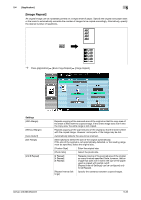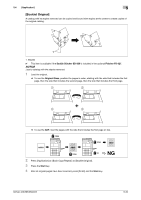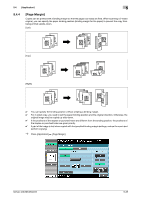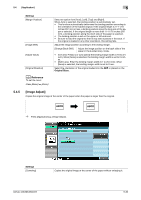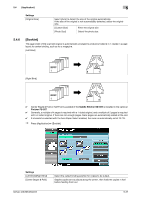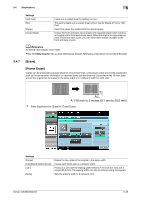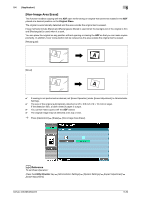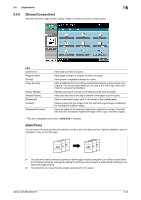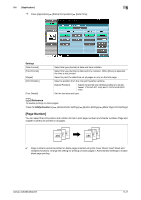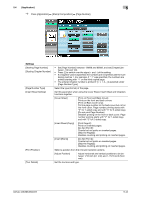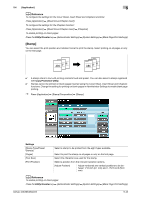Konica Minolta bizhub 363 bizhub 423/363/283/223 Copy Operations User Guide - Page 94
Erase], Frame Erase]
 |
View all Konica Minolta bizhub 363 manuals
Add to My Manuals
Save this manual to your list of manuals |
Page 94 highlights
5.4 [Application] 5 Settings [Half-Fold] [No] [Paper] [Cover Sheet] Feeds out a copied sheet by folding it in two. This setting feeds out a copied sheet without Center Staple & Fold or HalfFold. Select the paper tray loaded with the desired paper. Copies the front and back cover sheets onto separate paper when copying an original with a front/back cover sheet. When the original to copy does not have a front and back cover, you can insert blank sheets of paper as the front and back covers. d Reference To specify Auto Display Zoom Ratio: Press the Utility/Counter key ö [User Settings] ö [Copier Settings] ö [Auto Zoom for Combine/Booklet]. 5.4.7 [Erase] [Frame Erase] Copies can be produced by erasing shadows of punched holes, unnecessary areas around the original text, such as the transmission information on received faxes and the shadows of punched holes. All four sides around the original can be erased in the same width or in a different width for each side. A A A:1/16 inch to 2 inches (0.1 mm to 50.0 mm) % Press [Application] ö [Erase] ö [Frame Erase]. Settings [Frame] [Top] [Right] [Bottom] [Left] [+]/[-] [None] Erases the four sides of the original in the same width. Erases each frame side in a different width. Press [+] or [-] to set the erasing width between 1/16 inch (0.1 mm) and 2 inches (50.0 mm). The erasing width can also be entered using the keypad. Sets the erasing width to 0 inches (0 mm). bizhub 423/363/283/223 5-38