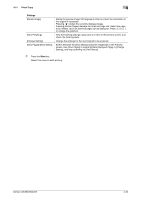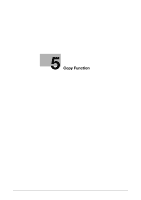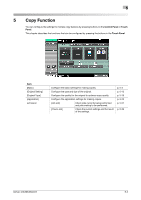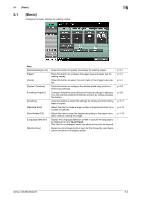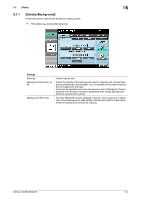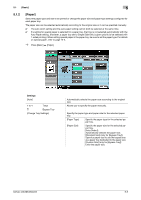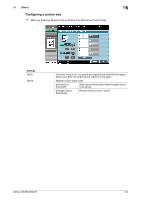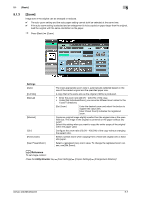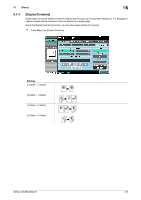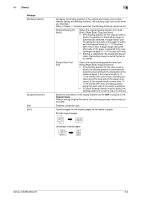Konica Minolta bizhub 363 bizhub 423/363/283/223 Copy Operations User Guide - Page 61
Paper]
 |
View all Konica Minolta bizhub 363 manuals
Add to My Manuals
Save this manual to your list of manuals |
Page 61 highlights
5.1 [Basic] 5 5.1.2 [Paper] Select the paper type and size to be printed or change the paper size and paper type settings configured for each paper tray. The paper size can be selected automatically according to the original size or it can be specified manually. 0 The auto zoom setting and the auto paper setting cannot both be selected at the same time. 0 If a setting for special paper is selected for a paper tray, that tray is not selected automatically with the Auto Paper setting. (However, a paper tray set to Single Side Only is given priority to be selected with 1-sided printing.) When setting special paper in the paper tray, be sure to set the paper type. For details on special paper, refer to page 12-2. % Press [Basic] ö [Paper]. Settings [Auto] 1 to 4 Trays # Bypass Tray [Change Tray Settings] Automatically selects the paper size according to the original size. Allows you to specify the paper manually. Specify the paper type and paper size for the selected paper tray. [Paper Type] Specify the paper type for the selected paper tray. [Paper Size] Specify the paper size for the selected paper tray. [Auto Detect]: Automatically detects the paper size. [Standard Size] (only for [Bypass Tray]): Specify a paper size to use the bypass tray as a paper tray dedicated to the paper size. [Custom Size] (only for [Bypass Tray]): Enter the paper size. bizhub 423/363/283/223 5-5