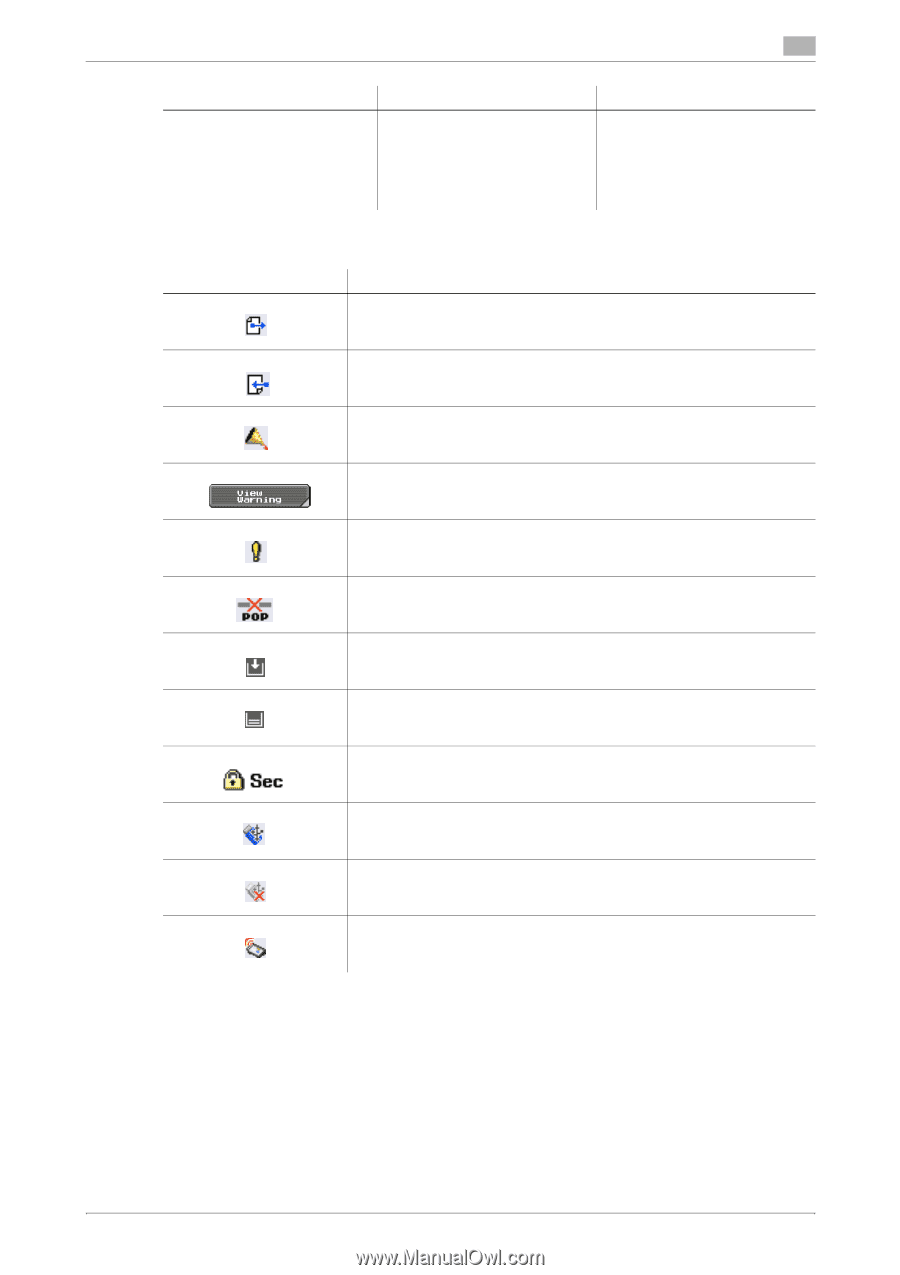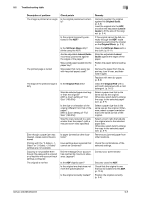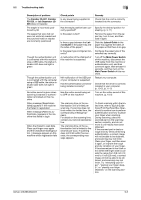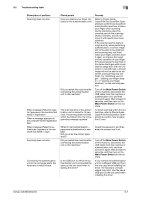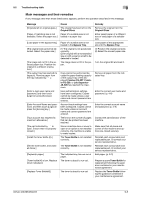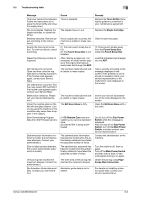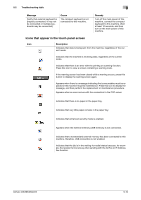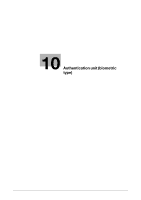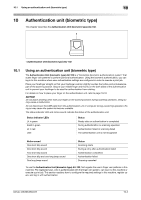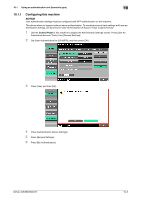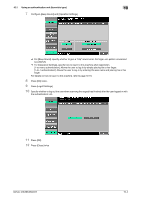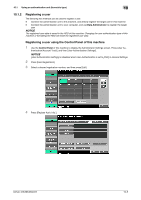Konica Minolta bizhub 363 bizhub 423/363/283/223 Copy Operations User Guide - Page 206
Icons that appear in the touch-panel screen
 |
View all Konica Minolta bizhub 363 manuals
Add to My Manuals
Save this manual to your list of manuals |
Page 206 highlights
9.2 Troubleshooting table 9 Message [Verify that external keyboard is properly connected. It may not be connected or multiple keyboards may be connected.] Cause The compact keyboard is not connected to this machine. Remedy Turn off the main power of this machine, connect the compact keyboard to this machine. Wait at least 10 seconds, and then turn on the main power of this machine. Icons that appear in the touch-panel screen Icon Description Indicates that data is being sent from the machine, regardless of the current mode. Indicates that the machine is receiving data, regardless of the current mode. Indicates that there is an error with the printing or scanning function. Press this icon to view a screen containing a warning code. If the warning screen has been closed while a warning occurs, press this button to display the warning screen again. Appears when there is a message indicating that consumables must be replaced or the machine requires maintenance. Press this icon to display the message, and then perform the replacement or maintenance procedure. Appears when an error occurs with the connection to the POP server. Indicates that there is no paper in the paper tray. Indicates that very little paper remains in the paper tray. Indicates that enhanced security mode is enabled. Appears when the external memory (USB memory) is not connected. Indicates that a nonstandard external memory has been connected to this machine, therefore, USB connection is not enabled. Indicates that the job is in the waiting-for-redial status because, for example, the recipient's line is busy when sending with the G3 Fax or IP Address Fax function. bizhub 423/363/283/223 9-10