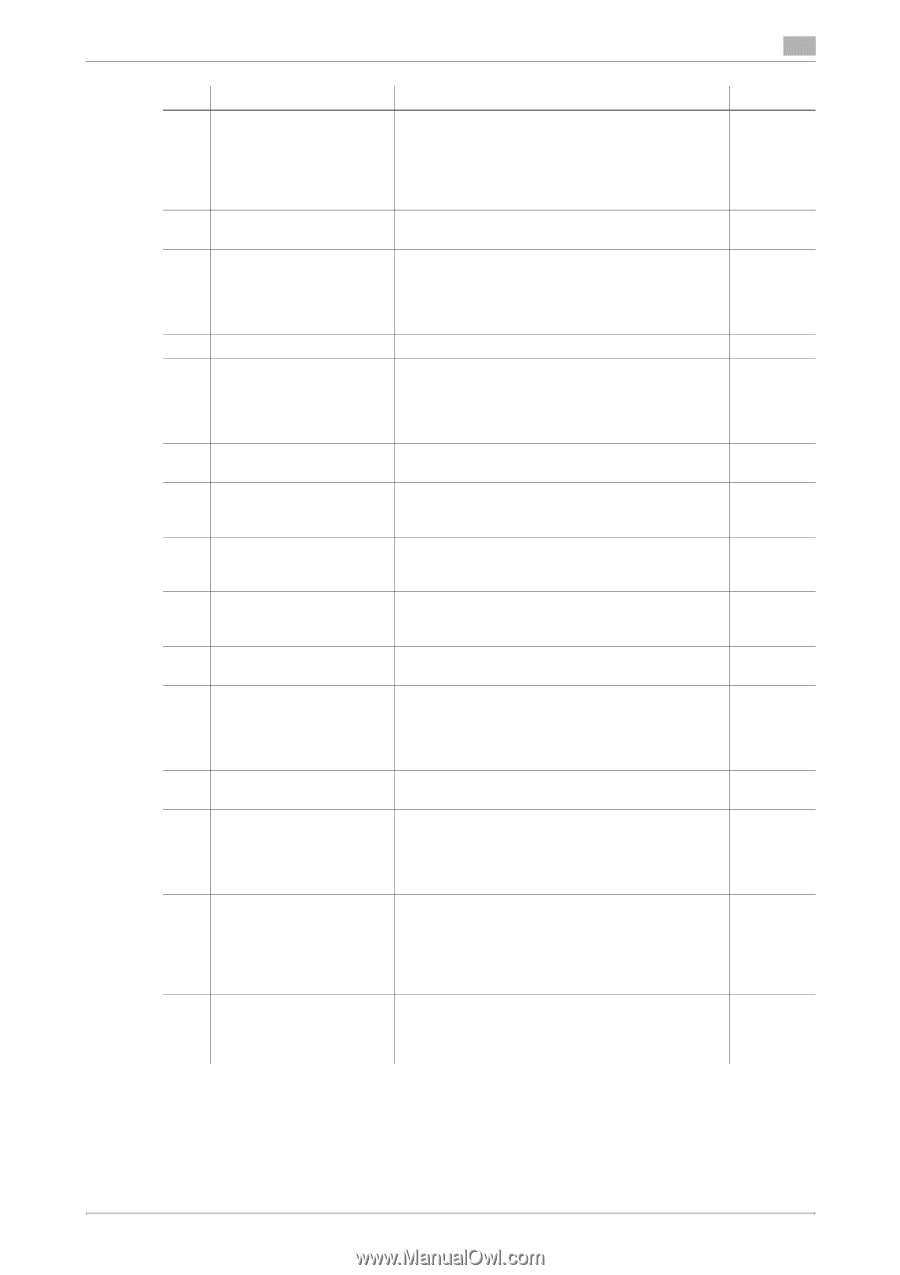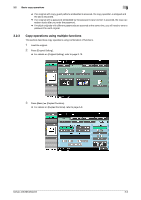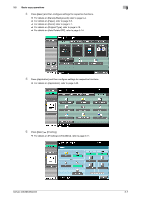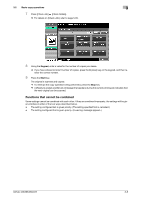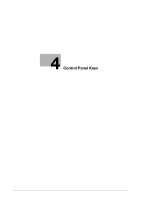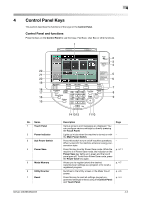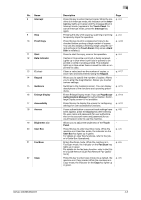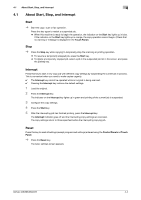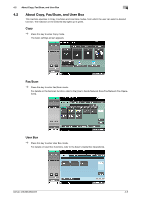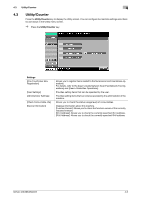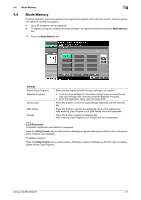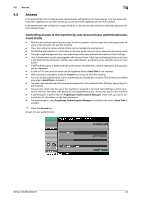Konica Minolta bizhub 363 bizhub 423/363/283/223 Copy Operations User Guide - Page 39
er's Guide Network Scan/Fax/Network Fax Opera - default password
 |
View all Konica Minolta bizhub 363 manuals
Add to My Manuals
Save this manual to your list of manuals |
Page 39 highlights
No. Name 8 Interrupt 9 Stop 10 Proof Copy 11 Start 12 Data Indicator 13 C (clear) 14 Keypad 15 Guidance 16 Enlarge Display 17 Accessibility 18 Access 19 Brightness dial 20 User Box 21 Fax/Scan 22 Copy 4 Description Press this key to enter Interrupt mode. While the machine is in Interrupt mode, the indicator on the Interrupt key lights up in green and the message [Now in Interrupt mode.] appears in the Touch Panel. To cancel Interrupt mode, press the Interrupt key again. Pressing this key while copying, scanning or printing temporarily stops the operation. Press this key to print a single proof copy to be checked before printing a large number of copies. You can also display a finishing image using the current settings in the Touch Panel. (Only when a Hard Disk is installed.) Press to start the copy, scan or fax operation. Flashes in blue while a print job is being received. Lights up in blue when a print job is queued to be printed or while it is being printed. The indicator lights up in blue when there is saved fax data or unprinted fax data. Clears a value (such as the number of copies, a zoom ratio and size) entered using the Keypad. Allows you to specify the number of copies. Allows you to enter the magnification. Allows you to enter various settings. Switches to the Guidance screen. You can display descriptions of the functions and operating procedures. Enters Enlarge Display mode. If you use PageScope Authentication Manager for authentication, the Enlarge Display screen is not available. Press this key to display the screen for configuring settings for user accessibility functions. If user authentication or account track settings have been applied, press the Access key after entering the user name and password (for user authentication) or the account name and password (for account track) in order to use this machine. Allows you to adjust the brightness of the Touch Panel. Press this key to enter User Box mode. While the machine is in User Box mode, the indicator on the User Box key lights up in green. For details on User Box functions, refer to the [User's Guide Box Operations]. Enters Fax/Scan mode. While the machine is in Fax/Scan mode, the indicator on the Fax/Scan key lights up in green. For details on the fax/scan function, refer to the [User's Guide Network Scan/Fax/Network Fax Operations]. Press this key to enter Copy mode. (As a default, the machine is in Copy mode.) While the machine is in Copy mode, the indicator on the Copy key lights up in green. Page p. 4-4 p. 4-4 p. 4-18 p. 4-4 − p. 4-17 − p. 4-15 p. 4-14 p. 4-12 p. 4-8 − p. 4-5 p. 4-5 p. 4-5 bizhub 423/363/283/223 4-3