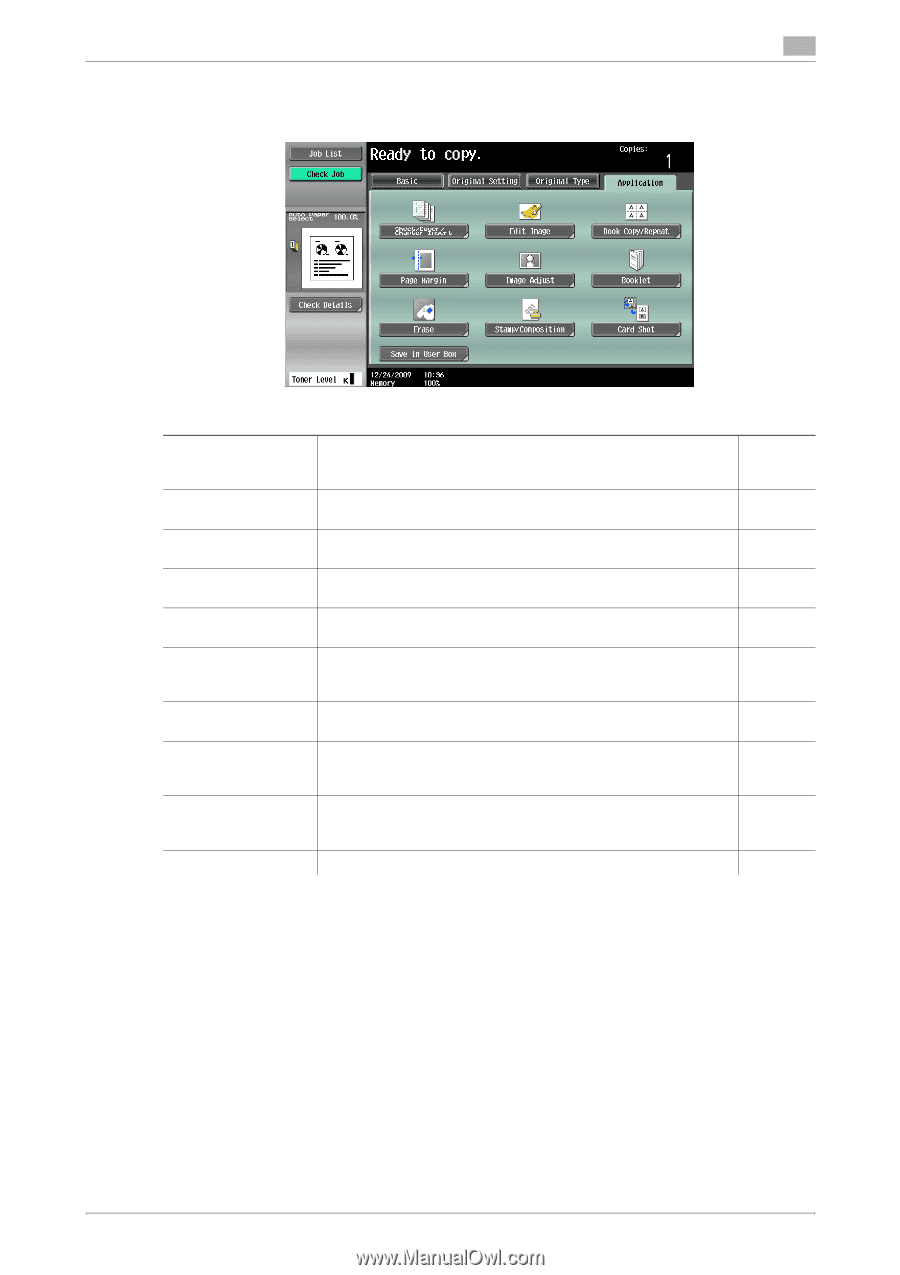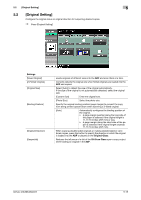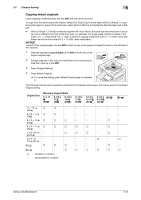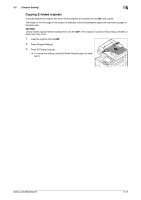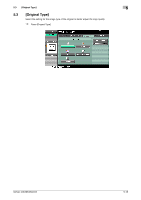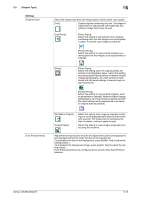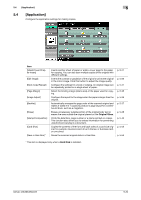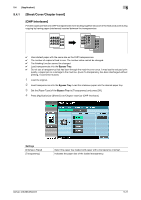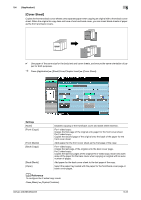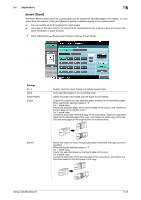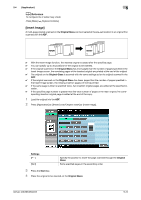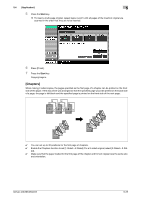Konica Minolta bizhub 363 bizhub 423/363/283/223 Copy Operations User Guide - Page 76
Application]
 |
View all Konica Minolta bizhub 363 manuals
Add to My Manuals
Save this manual to your list of manuals |
Page 76 highlights
5.4 [Application] 5 5.4 [Application] Configure the application settings for making copies. Item [Sheet/Cover/Chapter Insert] [Edit Image] [Book Copy/Repeat] [Page Margin] [Image Adjust] [Booklet] [Erase] [Stamp/Composition] [Card Shot] [Save in User Box] * Inserts another sheet of paper or adds a cover page to the paper for copying. You can also scan multiple copies of the original with different settings. Inverts the contrast or gradation of the original or prints the original in the mirror image. Click this button to adjust the image quality. Configure the settings for a book or catalog. An original image can be repeatedly printed on a single sheet of paper. Select the binding margin (blank area) of the paper used for copying. Configure the layout for the image when the paper is larger than the original. Automatically arranges the page order of the scanned original and makes 2-sided 2 in 1 copies to produce a page layout for a centerbound book, such as a magazine. Erases unnecessary outside portion of the original body text or erases the area outside the original placed on the Original Glass. Prints the date/time, page number or a stamp printed on copies. This function also allows you to embed information for preventing unauthorized copying in a document. Copies the contents of the front and back sides of a card-size original, for example, insurance card, driver's license, or business card, on one sheet. Saves the scanned original data in a User Box. p. 5-21 p. 5-29 p. 5-31 p. 5-35 p. 5-36 p. 5-37 p. 5-38 p. 5-40 p. 5-54 p. 5-55 * This item is displayed only when a Hard Disk is installed. bizhub 423/363/283/223 5-20