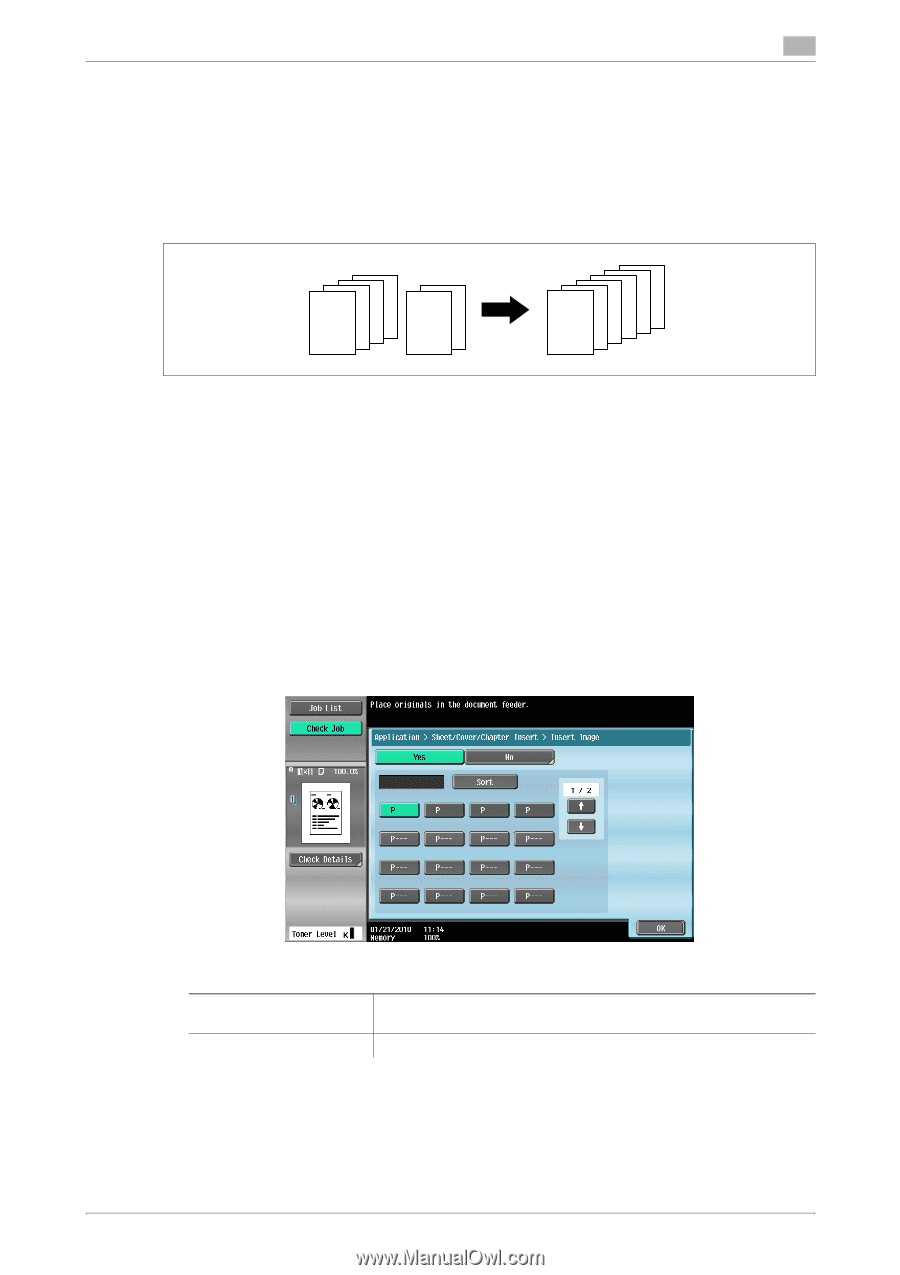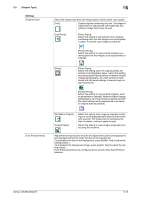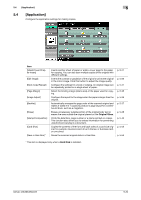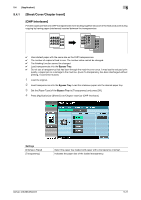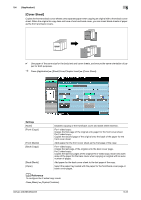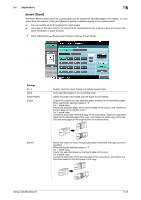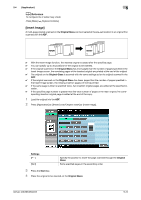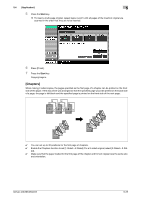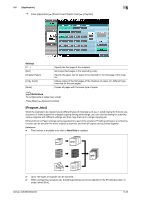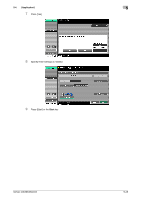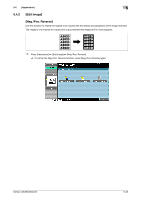Konica Minolta bizhub 363 bizhub 423/363/283/223 Copy Operations User Guide - Page 80
Insert Image]
 |
View all Konica Minolta bizhub 363 manuals
Add to My Manuals
Save this manual to your list of manuals |
Page 80 highlights
5.4 [Application] 5 d Reference To configure the 2-sided copy mode: Press [Basic] ö [Duplex/Combine]. [Insert Image] A multi-page original scanned on the Original Glass can be inserted at the pre-set location in an original first scanned with the ADF. 1234 REPORT 123 4 AB 1 2 34 REPORT B 1A 0 With the Insert Image function, the inserted original is added after the specified page. 0 You can specify up to 30 positions for the original to be inserted. 0 If the original scanned on the Original Glass has more pages than the number of pages specified in the Insert Image screen, the remaining pages of the inserted original are printed at the end of the original. 0 The original on the Original Glass is scanned with the same settings as for the original scanned in the ADF. 0 If the original scanned on the Original Glass has fewer pages than the number of pages specified in the Insert Image screen, the missing insertion pages will not be printed. 0 If the same page number is specified twice, two insertion original pages are added at the specified lo- cation. 0 If the specified page number is greater than the total number of pages in the main original, the corre- sponding insertion original page is added at the end of the copy. 1 Load the original into the ADF. 2 Press [Application] ö [Sheet/Cover/Chapter Insert] ö [Insert Image]. Settings [P---] [Sort] Specify the position to insert the page scanned through the Original Glass. Sorts specified pages in the ascending order. 3 Press the Start key. 4 Place the original to be inserted on the Original Glass. bizhub 423/363/283/223 5-24