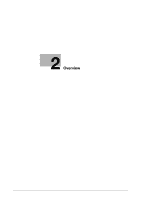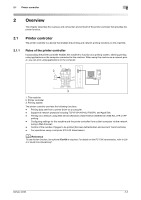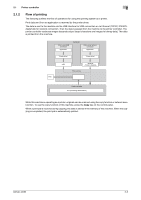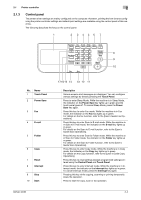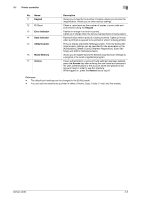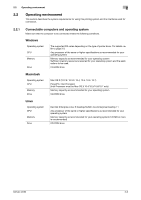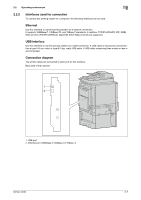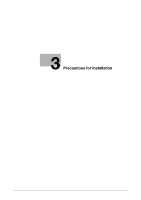Konica Minolta bizhub 42 bizhub 36/42 Print Operations User Guide - Page 14
Control panel
 |
View all Konica Minolta bizhub 42 manuals
Add to My Manuals
Save this manual to your list of manuals |
Page 14 highlights
2.1 Printer controller 2 2.1.3 Control panel The printer driver settings are mainly configured on the computer. However, printing the font list and configuring the printer controller settings and default print settings are available using the control panel of this machine. The following describes the keys on the control panel. 1 2 3456 7 8 9 10 No. Name 1 Touch Panel 2 Power Save 3 Fax 4 E-mail 5 Folder 6 Copy 7 Reset 8 Interrupt 9 Stop 10 Start bizhub 42/36 1716 15 14 13 12 11 Description Various screens and messages are displayed. You can configure various settings by directly pressing the Touch Panel. Press to enter Sleep Mode. While the machine is in Sleep Mode, the indicator on the Power Save key lights up in green and the touch panel goes off. To cancel Sleep Mode, press the Power Save key again. Press this key to enter Fax mode. While the machine is in Fax mode, the indicator on the Fax key lights up in green. For details on the fax function, refer to the [User's Guide Fax Operations]. Press this key to enter Scan to E-mail mode. While the machine is in Scan to E-mail mode, the indicator on the E-mail key lights up in green. For details on the Scan to E-mail function, refer to the [User's Guide Scan Operations]. Press this key to enter Scan to Folder mode. While the machine is in Scan to Folder mode, the indicator on the Folder key lights up in green. For details on the Scan to Folder function, refer to the [User's Guide Scan Operations]. Press this key to enter Copy mode. While the machine is in Copy mode, the indicator on the Copy key lights up in green. For details on the Copy function, refer to the [User's Guide Copy Operations]. Press this key to reset settings (except programmed settings) entered using the Control Panel and Touch Panel. Press this key to enter Interrupt mode. While the machine is in Interrupt mode, the indicator on the Interrupt key lights up in green. To cancel Interrupt mode, press the Interrupt key again. Pressing this key while copying, scanning or printing temporarily stops the operation. Press to start the copy, scan or fax operation. 2-4