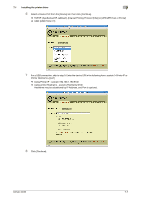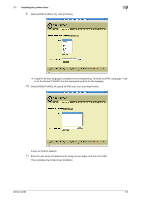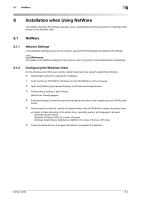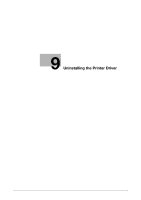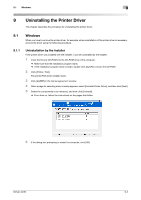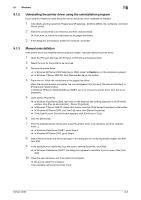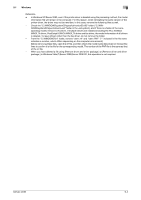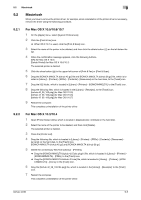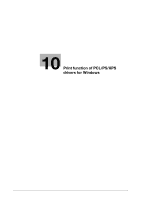Konica Minolta bizhub 42 bizhub 36/42 Print Operations User Guide - Page 83
Windows
 |
View all Konica Minolta bizhub 42 manuals
Add to My Manuals
Save this manual to your list of manuals |
Page 83 highlights
9.1 Windows 9 9 Uninstalling the Printer Driver This chapter describes the procedure for uninstalling the printer driver. 9.1 Windows When you have to remove the printer driver, for example, when reinstallation of the printer driver is necessary, remove the driver using the following procedure. 9.1.1 Uninstallation by the installer If the printer driver was installed with the installer, it can be uninstalled by the installer. 1 Insert the Drivers CD-ROM into the CD-ROM drive of the computer. % Make sure that the installation program starts. % If the installation program does not start, double-click [AutoRun.exe] on the CD-ROM. 2 Click [Printer / FAX]. The printer/FAX driver installer starts. 3 Click [AGREE] in the license agreement window. 4 When a page for selecting menu to setup appears, select [Uninstall Printer Driver], and then click [Next]. 5 Select the components to be removed, and then click [Uninstall]. % From then on, follow the instructions on the pages that follow. 6 If the dialog box prompting to restart the computer, click [OK]. bizhub 42/36 9-2