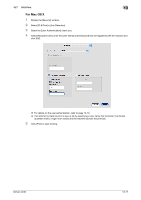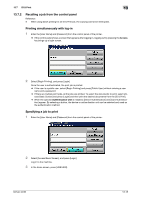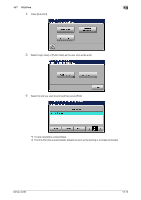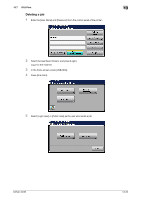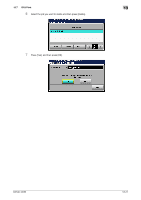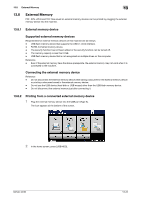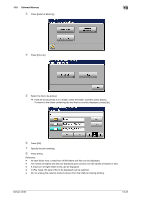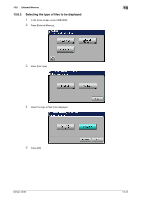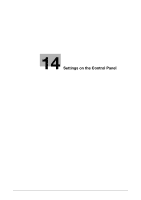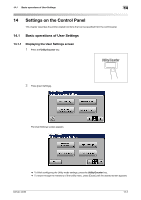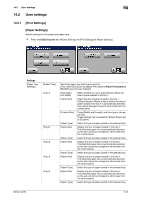Konica Minolta bizhub 42 bizhub 36/42 Print Operations User Guide - Page 151
External Memory
 |
View all Konica Minolta bizhub 42 manuals
Add to My Manuals
Save this manual to your list of manuals |
Page 151 highlights
13.8 External Memory 13 13.8 External Memory PDF, XPS, JPEG and TIFF files saved on external memory devices can be printed by plugging the external memory device into the machine. 13.8.1 External memory device Supported external memory devices Requirements for external memory devices of this machine are as follows. - USB flash memory device that supports the USB (1.1/2.0) interface. - FAT32-formatted memory device. - The security function has not been added or the security function can be turned off. - The memory capacity is less than 8 GB. - USB flash memory device that is not recognized as multiple drives on the computer. Reference - Even if the external memory have the above prerequisite, the external memory may not work when it is connected to the machine. Connecting the external memory device Reference - Do not disconnect the external memory device while saving a document in the external memory device or printing a document saved in the external memory device. - Do not use the USB device (hard disk or USB mouse) other than the USB flash memory device. - Do not disconnect the external memory just after connecting it. 13.8.2 Printing from a connected external memory device 1 Plug the external memory device into the USB port (Type A). The icon appears at the bottom of the screen. 2 In the home screen, press [USB/HDD]. bizhub 42/36 13-22