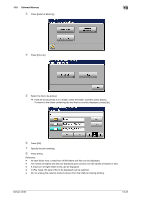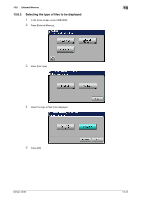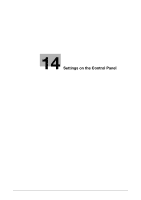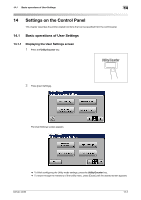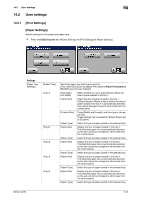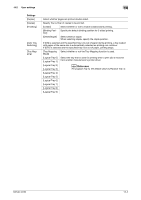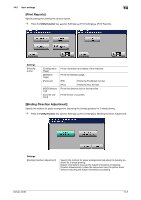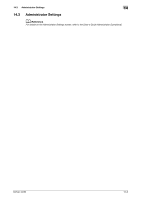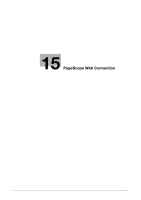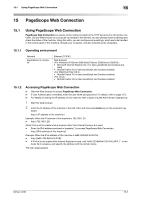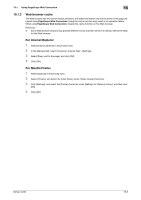Konica Minolta bizhub 42 bizhub 36/42 Print Operations User Guide - Page 157
For [Logical Tray 1], the default value is [Physical Tray 1].
 |
View all Konica Minolta bizhub 42 manuals
Add to My Manuals
Save this manual to your list of manuals |
Page 157 highlights
14.2 User settings 14 Settings [Duplex] [Copies] [Finishing] [Auto Tray Switching] [Tray Mapping] Select whether pages are printed double-sided. Specify the number of copies to be printed. [Collate] Select whether or not to enable collated (sort) printing. [Binding Posi- Specify the default binding position for 2-sided printing. tion] [Offset/Staple] Select offset or staple. When selecting staple, specify the staple position. If [ON] is selected and the specified tray runs out of paper during printing, a tray loaded with paper of the same size is automatically selected so printing can continue. If [OFF] is selected and the specified tray runs out of paper, printing stops. [Tray Mapping Select whether or not the Tray Mapping function is used. Mode] [Logical Tray 0] [Logical Tray 1] [Logical Tray 2] [Logical Tray 3] Select the tray that is used for printing when a print job is received from another manufacturer's printer driver. d Reference For [Logical Tray 1], the default value is [Physical Tray 1]. [Logical Tray 4] [Logical Tray 5] [Logical Tray 6] [Logical Tray 7] [Logical Tray 8] [Logical Tray 9] bizhub 42/36 14-4