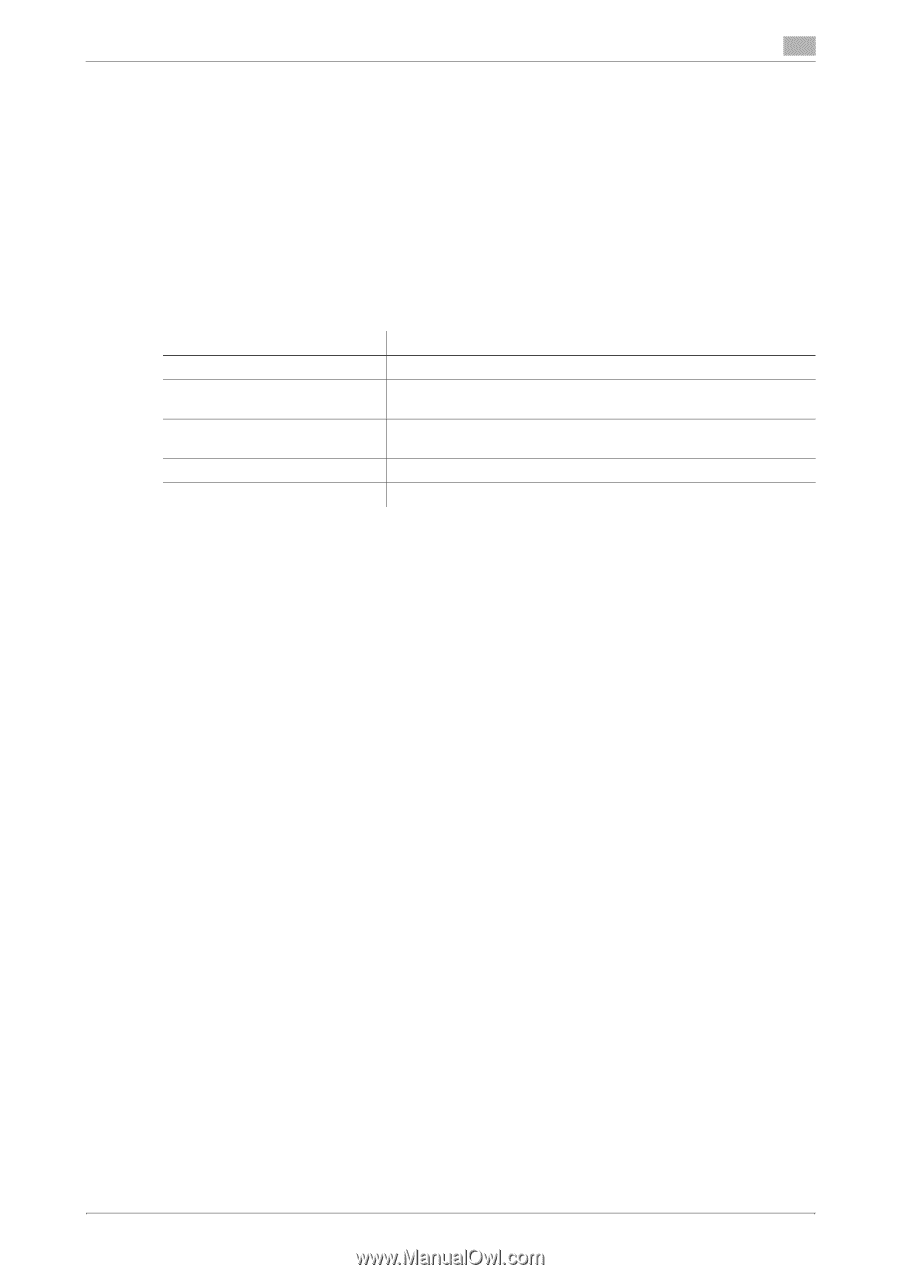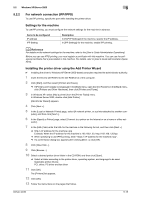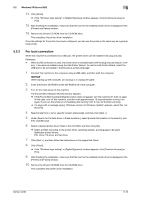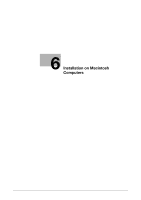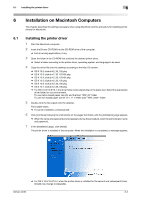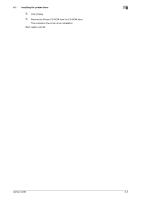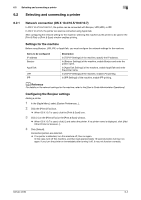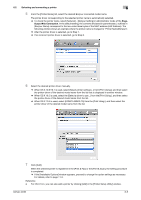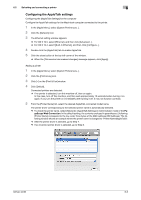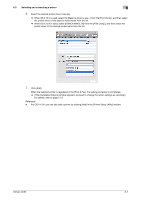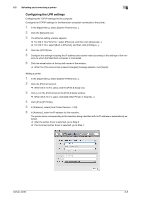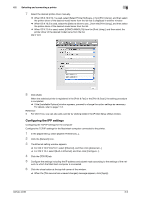Konica Minolta bizhub 42 bizhub 36/42 Print Operations User Guide - Page 55
Selecting and connecting a printer
 |
View all Konica Minolta bizhub 42 manuals
Add to My Manuals
Save this manual to your list of manuals |
Page 55 highlights
6.2 Selecting and connecting a printer 6 6.2 Selecting and connecting a printer 6.2.1 Network connection (OS X 10.4/10.5/10.6/10.7) In OS X 10.4/10.5/10.6/10.7, the printer can be connected with Bonjour, LPR (LPD), or IPP. In OS X 10.4/10.5, the printer can also be connected using AppleTalk. After configuring the network setting for the machine, selecting this machine as the printer to be used in the [Print & Fax] or [Print & Scan] window enables printing. Settings for the machine Before using Bonjour, LPR, IPP, or AppleTalk, you must configure the network settings for the machine. Items to be configured IP address Bonjour AppleTalk LPR IPP Description In [TCP/IP Settings] of the machine, specify the IP address. In [Bonjour Settings] of the machine, enable Bonjour and enter the printer name. In [AppleTalk Settings] of the machine, enable AppleTalk and enter the printer name. In [TCP/IP Settings] of the machine, enable LPD printing. In [IPP Settings] of the machine, enable IPP printing. d Reference For details on the network settings for the machine, refer to the [User's Guide Administrator Operations]. Configuring the Bonjour settings Adding a printer 1 In the [Apple Menu], select [System Preferences...]. 2 Click the [Print & Fax] icon. % When OS X 10.7 is used, click the [Print & Scan] icon. 3 Click [+] on the [Print & Fax] or the [Print & Scan] window. % When OS X 10.7 is used, click [+] and select the printer. If no printer name is displayed, click [Add Other Printer or Scanner...]. 4 Click [Default]. Connected printers are detected. % If no printer is detected, turn this machine off, then on again. In this case, turn off this machine, and then wait approximately 10 seconds before turning it on again. If you turn the printer on immediately after turning it off, it may not function correctly. bizhub 42/36 6-4