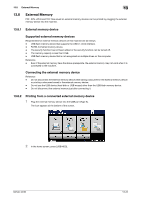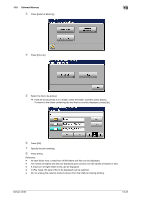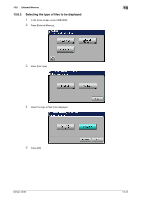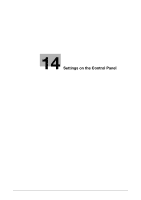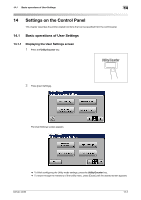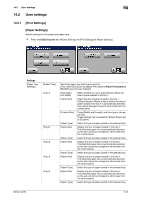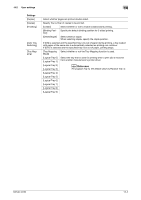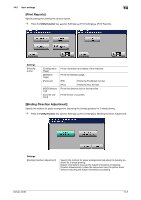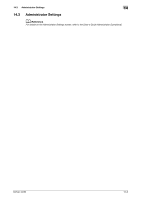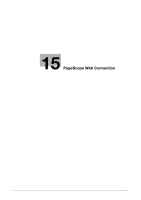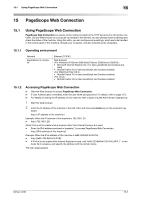Konica Minolta bizhub 42 bizhub 36/42 Print Operations User Guide - Page 156
User settings
 |
View all Konica Minolta bizhub 42 manuals
Add to My Manuals
Save this manual to your list of manuals |
Page 156 highlights
14.2 User settings 14 14.2 User settings 14.2.1 [Print Settings] [Paper Settings] Specify settings for the paper and paper trays. % Press the Utility/Counter key ö[User Settings] ö [Print Settings] ö [Paper Settings]. Settings [Paper Tray Settings] [Default Tray] [Tray 1] [Tray 2] [Tray 3] [Tray 4] [Tray 5] Select the paper tray that is given priority. [Tray 4] and [Tray 5] do not appear if the optional Paper Feed Cabinet PC-211 have not been installed. [Size Detection Mode] Select whether or not to automatically detect the size of paper loaded in the tray 1. [Paper Size] Select the size of paper loaded in the tray 1. If [Size Detection Mode] is set to [Auto], the size of paper loaded in the tray 1 is automatically selected. You cannot change the size to other sizes from the control panel. [Custom Size] Press [Width] and [Length], and then type in the paper size. These settings can be specified if [Paper Size] is set to [Custom]. [Paper Type] Select the type of paper loaded in the selected tray. [Paper Size] Display the size of paper loaded in the tray 2. The detected paper size is automatically selected, so the size cannot be changed to other sizes from the control panel. [Paper Type] Select the type of paper loaded in the selected tray. [Paper Size] Display the size of paper loaded in the tray 3. The detected paper size is automatically selected, so the size cannot be changed to other sizes from the control panel. [Paper Type] Select the type of paper loaded in the selected tray. [Paper Size] Display the size of paper loaded in the tray 4. The detected paper size is automatically selected, so the size cannot be changed to other sizes from the control panel. [Paper Type] Select the type of paper loaded in the selected tray. [Paper Size] Display the size of paper loaded in the tray 5. The detected paper size is automatically selected, so the size cannot be changed to other sizes from the control panel. [Paper Type] Select the type of paper loaded in the selected tray. bizhub 42/36 14-3