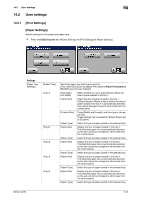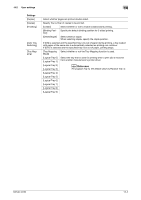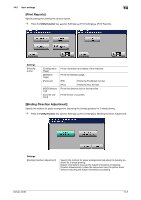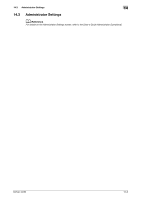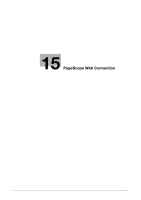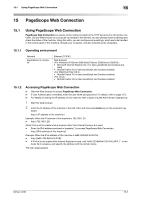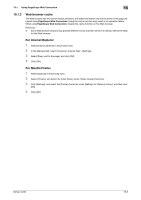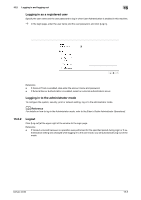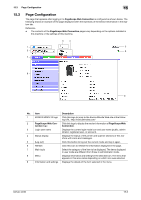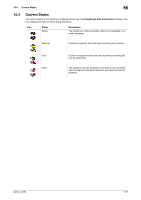Konica Minolta bizhub 42 bizhub 36/42 Print Operations User Guide - Page 161
Using Scope Web Connection
 |
View all Konica Minolta bizhub 42 manuals
Add to My Manuals
Save this manual to your list of manuals |
Page 161 highlights
15.1 Using PageScope Web Connection 15 15 PageScope Web Connection 15.1 Using PageScope Web Connection PageScope Web Connection is a device control utility provided by the HTTP server built in the printer controller. Using a Web browser on a computer connected to the network, you can change machine settings and check the status of the machine. Using this utility, you can configure some settings, which are to be handled in the control panel of this machine, through your computer, and also smoothly enter characters. 15.1.1 Operating environment Network Applications on computer Ethernet (TCP/IP) Web browser: • Microsoft Internet Explorer Ver. 6 or later (JavaScript and Cookies ena- bled) • Mozilla Firefox 3.6 or later (JavaScript and Cookies enabled) • Mozilla Firefox 3.6 or later (JavaScript and Cookies enabled) • Mozilla Firefox 3.6 or later (JavaScript and Cookies enabled) 15.1.2 Accessing PageScope Web Connection 0 Start the Web browser to access PageScope Web Connection. 0 If User Authentication is enabled, enter the user name and password. For details, refer to page 15-5. 0 For details on setting the IP address of this machine, refer to [User's Guide Administrator Operations]. 1 Start the Web browser. 2 Enter the IP address of the machine in the URL field, and then press Enter key on the computer key- board. http:/// Example: When the IP address of this machine is 192.168.1.20: - http://192.168.1.20/ When IPv6 is set to enable while a browser other than Internet Explorer 6 is used: - Enter the IPv6 address enclosed in brackets [ ] to access PageScope Web Connection. - http://[IPv6 address of this machine]/ Example: When the IPv6 address of this machine is fe80::220:6bff:fe10:2f16: - http://[fe80::220:6bff:fe10:2f16]/ - If IPv6 is set to enable while Internet Explorer is used, add "fe80::220:6bff:fe10:2f IPv6_MFP_1" to the hosts file in advance, and specify the address with the domain name. The login page appears. bizhub 42/36 15-2