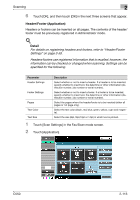Konica Minolta bizhub C550 bizhub C550 Network Scanner Operations User Guide - Page 152
Header/Footer (Application), Headers/footers use registered information that is recalled; however,
 |
View all Konica Minolta bizhub C550 manuals
Add to My Manuals
Save this manual to your list of manuals |
Page 152 highlights
Scanning 2 6 Touch [OK], and then touch [OK] in the next three screens that appear. Header/Footer (Application) Headers or footers can be inserted on all pages. The contents of the header/ footer must be previously registered in Administrator mode. ! Detail For details on registering headers and footers, refer to "Header/Footer Settings" on page 3-59. Headers/footers use registered information that is recalled; however, the information can be checked or changed when scanning. Settings can be specified for the following. Parameter Header Settings Footer Settings Pages Text Color Text Size Description Select whether or not to insert a header. If a header is to be inserted, specify whether to insert text, the date/time or other information (distribution number, job number or serial number). Select whether or not to insert a footer. If a footer is to be inserted, specify whether to insert text, the date/time or other information (distribution number, job number or serial number). Select the pages where the header/footer is to be inserted (either all pages or 1st page only). Select the text color (black, red, blue, green, yellow, cyan and magenta). Select the size (8pt,10pt,12pt or 14pt) in which text is printed. 1 Touch [Scan Settings] in the Fax/Scan mode screen. 2 Touch [Application]. C550 2-113