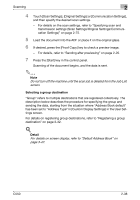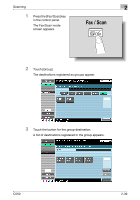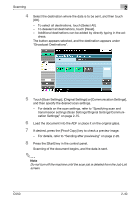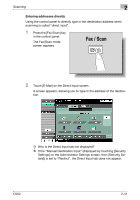Konica Minolta bizhub C550 bizhub C550 Network Scanner Operations User Guide - Page 75
Sending data in an e-mail message (Scan to E-Mail), Scan to E-Mail
 |
View all Konica Minolta bizhub C550 manuals
Add to My Manuals
Save this manual to your list of manuals |
Page 75 highlights
Scanning 2 2.6 Sending data in an e-mail message (Scan to E-Mail) Scan to E-Mail The Scan to E-Mail operation is used to send scan data to a specified e-mail address as a file attachment. Recipients can be selected from destinations registered in the address book or they can be typed in directly. The methods can be combined, for example, by selecting a recipient from a group destination, then adding other destinations through direct input. Destinations can be selected using any of the following methods. For details, refer to the corresponding section. Selection method Selecting from the address book Entering addresses directly Selecting a group destination Selecting a destination that was searched for Searching for an LDAP server address Page reference p. 2-36 p. 2-41 p. 2-38 p. 2-43 p. 2-47 Selecting a destination from the address book Follow the procedure described below to send data by selecting a recipient from the already registered destinations. For details on registering destinations, refer to "Registering an address book destination" on page 3-10. 1 Press the [Fax/Scan] key in the control panel. The Fax/Scan mode screen appears. 2 Touch [Address Book]. - To view group destinations, touch [Group]. C550 2-36