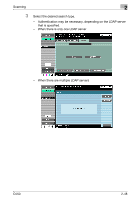Konica Minolta bizhub C550 bizhub C550 Network Scanner Operations User Guide - Page 92
Entering addresses directly, Scanning of the document begins, and the data is sent.
 |
View all Konica Minolta bizhub C550 manuals
Add to My Manuals
Save this manual to your list of manuals |
Page 92 highlights
Scanning 2 - For details on the scan settings, refer to "Specifying scan and transmission settings (Scan Settings/Original Settings/Communication Settings)" on page 2-75. 5 Load the document into the ADF or place it on the original glass. 6 If desired, press the [Proof Copy] key to check a preview image. - For details, refer to "Sending after previewing" on page 2-20. 7 Press the [Start] key in the control panel. Scanning of the document begins, and the data is sent. 2 Note Do not turn off the machine until the scan job is deleted from the Job List screen. Entering addresses directly Using the control panel to directly type in the destination address when scanning is called "direct input". Settings can be specified for the following. Parameter Host Name File Path User Name Password Reference Description Specify the host name (in uppercase letters) or IP address for the destination. Type using the keyboard that appears, and then touch [OK]. Type the path to the destination folder in uppercase letters. Type in the user name used to log on, and then touch [OK]. Specify the password. Type using the keyboard that appears, and then touch [OK]. Check the structure of the folders on the destination computer. This can be used to directly specify the destination folder. C550 2-53