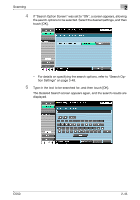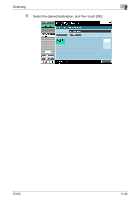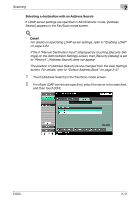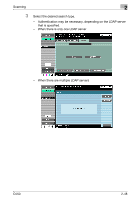Konica Minolta bizhub C550 bizhub C550 Network Scanner Operations User Guide - Page 89
Sending data to a computer on the network (Scan to SMB), Scan to SMB
 |
View all Konica Minolta bizhub C550 manuals
Add to My Manuals
Save this manual to your list of manuals |
Page 89 highlights
Scanning 2 2.7 Sending data to a computer on the network (Scan to SMB) Scan to SMB Scan data can be sent directly to a specific computer on the network. In order to perform a Scan to SMB operation, first specify shared file settings in Windows on the computer receiving the data. Destinations can be selected for Scan to SMB operations using any of the following methods. For details, refer to the corresponding section. Selection method Selecting from the address book Entering addresses directly Selecting a group destination Selecting a destination that was searched for Page reference p. 2-51 p. 2-53 p. 2-38 p. 2-43 2 Reminder When registering a destination for transmitting to a shared Windows folder, type the host name and folder name in uppercase letters. Scan to SMB operations with Windows File Sharing (Mac OS X)/Samba (Linux/Unix) When performing Scan to SMB operations with Mac OS X, Linux or UNIX, the network settings and user names must meet the following conditions. Change the settings according to the environment used with the transmission. Machine settings - Set "NTLM Settings" (displayed by touching [Network Setting] on the Ad- ministrator Settings screen, then [SMB Settings], then [Client Settings]) to "v1". Server settings - The user names and shared folder names must contain 12 or less char- acters. - When looking up destinations, the shared folder name appear only in al- phanumeric characters. Sub-folder names can be shown in characters other than alphanumeric characters. - When looking up a destination, first type in the user ID and password. C550 2-50