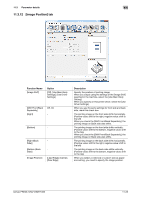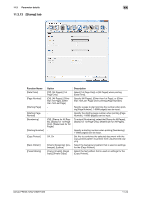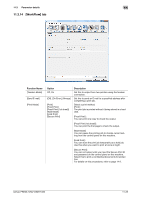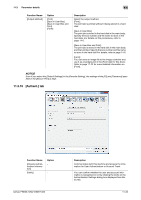Konica Minolta bizhub PRESS 1052 User Guide - Page 149
] and [Toner Save] corresponds with [Image Density
 |
View all Konica Minolta bizhub PRESS 1052 manuals
Add to My Manuals
Save this manual to your list of manuals |
Page 149 highlights
11.3 Parameter details Function Name [Dot Shape] [Tone Curve] Option [Simple Dot] [Inverted Simple Dot] [Double Dot] [Inverted Double Dot] [Cosine Dot] [Double] [Inverted Double] [Line] [Line X] [Line Y] [Round] [Ellipse] [Ellipse A] [Inverted Ellipse A] [Ellipse B] [Ellipse C] [Inverted Ellipse C] [Square] [Cross] [Rhomboid] [Diamond] - [Print Quality] [Normal], [Draft Print], [Toner Save] [Image Density Selection] [Smoothing] [-5] to [-1] [Standard], [+1] [Off] [Type 1] [Type 2] [Type 3] [Fine line Precision] [Object] [Use CIE Color] [Off] [Level 1] [Level 2] [Level 3] [Level 4] [Text ] [All-image] Off, On 11 Description Specify the dot shape when you select the [Dot Screen] in the [Screening Method]. Refer to help information of printer driver to confirm the dot shape. Select the tone curve name acquired from the image controller. You can specify the tone curve settings using the "ToneCurve Utility" application. Specify the print quality. [Draft Print] corresponds with [Image Density Selection] - [-2] and [Toner Save] corresponds with [Image Density Selection] - [-4]. Adjust the print density. Move the slider toward plus to deepen the density and move the slider toward minus to lighten the density. Select this check box to set smoothing. [Smoothing] is available only when [600 dpi] and Thinning are selected. • [Type 1]: Performs processing appropriate for diag- onal lines in general text and diagram. • [Type 2]: Performs processing appropriate for curves in general text. • [Type 3]: Performs processing appropriate for curves in dingbat and small letters When you print small letters, printing result might become illegible depending on the contents of the original documents. In this case, setting [Fine line Precision] enables to read small letters. The higher you set the level, the line becomes thinner. Specify the target when the [Fine line Precision] is set. Select this check box to use a CIE color space at printing in gray scale. However, if you use this function, the printing speed becomes slightly slower. bizhub PRESS 1250/1250P/1052 11-21