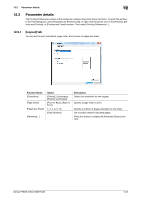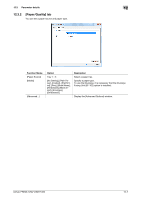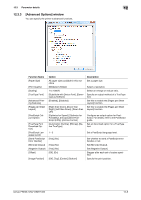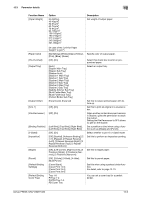Konica Minolta bizhub PRESS 1052 User Guide - Page 170
Density Selection] - [-2] and [Toner Save]
 |
View all Konica Minolta bizhub PRESS 1052 manuals
Add to My Manuals
Save this manual to your list of manuals |
Page 170 highlights
12.3 Parameter details 12 Function Name [Smoothing] [Fine line Precision] [Object] [Date/Time] [Copy Protect] [Preset Stamp] [Back Pattern] [Image Density Selection] [180° Rotate] [Tandem Mode] [Ring Binding] [Printed Side for Top Sheet] [Printed Side for Last Sheet] Option [Off], [Type 1], [Type 2], [Type 3] [Off] [Level 1] [Level 2] [Level 3] [Level 4] [Text ] [All-image] [Off], [All Pages], [1st Page Only] [Off], [On] [Off], [Copy], [Invalid], [Illegal Copy], [Invalid Copy] [Off], [Cherry Blossoms], [Arabesque], [Lattice] [+1], [Standard] [-5] to [-1] [Toner Save], [Draft Print] [Off], [On] [Off], [On] [Off], [On] [Outside], [Inside] [Inside], [Outside] Description Select this check box to set smoothing. [Smoothing] is available only when [600 dpi] and Thinning are selected. • [Type 1]: Performs processing appro- priate for diagonal lines in general text and diagram. • [Type 2]: Performs processing appropriate for curves in general text. • [Type 3]: Performs processing appropriate for curves in dingbat and small letters When you print small letters, printing result might become illegible depending on the contents of the original documents. In this case, setting [Fine line Precision] enables to read small letters. The higher you set the level, the line becomes thinner. Specify the target when the [Fine line Precision] is set. Set this when printing date/time. Set this to combines the selected document with the copy protect pattern to protect from unauthorized copying Select the background pattern that is used on settings for the [Copy Protect]. Select the background pattern that is used on settings for the [Copy Protect]. Adjust the print density. Move the slider toward plus to deepen the density and move the slider toward minus to lighten the density. [Draft Print] corresponds with [Image Density Selection] - [-2] and [Toner Save] corresponds with [Image Density Selection] - [-4]. Set this to rotate the document 180 degree and print. Set this to output from two printers using the tandem connection. Set this to bind the output using ringshaped binder. Specify the printed side of the top sheet when the [Ring Binding] is specified. [Inside] : Prints document on inside of the top sheet. [Outside] : Prints document on outside of the top sheet. Specify the printed side of the last sheet when the [Ring Binding] is specified. [Inside]: Prints document on inside of the last sheet. [Outside]: Prints document on outside of the last sheet. bizhub PRESS 1250/1250P/1052 12-11