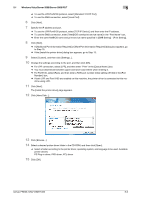Konica Minolta bizhub PRESS 1052 User Guide - Page 37
Setting] - [Controller NIC Setting Menu] - [SMB Setting] - [Print Setting]. In the default setting,
 |
View all Konica Minolta bizhub PRESS 1052 manuals
Add to My Manuals
Save this manual to your list of manuals |
Page 37 highlights
5.1 Windows Vista/Server 2008/Server 2008 R2/7 5 3 On the toolbar, select [Add a printer]. % In Windows Vista/Server 2008/Server 2008 R2, click [Add a printer] on the toolbar. The [Add Printer] Wizard appears. 4 Click [Add a network, wireless or Bluetooth printer]. Connected printers are detected. % If no printer is detected, turn this machine off, then on again. In this case, turn off the printer, and then wait approximately 10 seconds before turning it on again. If you turn this machine on immediately after turning it off, it may not function correctly. 5 Select this machine from the list, and then click [Next]. % To use the LPR/Port9100 protocol, select the printer with its IP address. % To use the SMB connection, select the printer with its "\\NetBIOS name\print service name". You can check the NetBIOS name and print service name by selecting [Administrator Setting] - [Network Setting] - [Controller NIC Setting Menu] - [SMB Setting] - [Print Setting]. In the default setting, the last six characters of the NetBIOS name correspond to the low-order three bytes of the MAC address. To check the MAC address, select [Configuration Page]. For details on how to output [Configuration Page], refer to page 15-4. bizhub PRESS 1250/1250P/1052 5-3