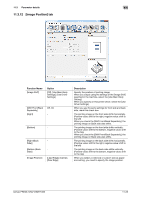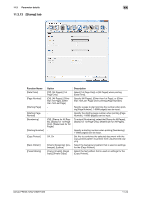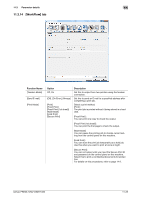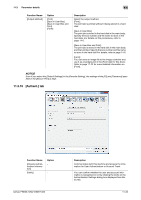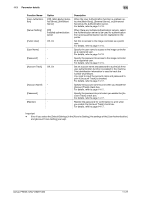Konica Minolta bizhub PRESS 1052 User Guide - Page 150
Forms] tab
 |
View all Konica Minolta bizhub PRESS 1052 manuals
Add to My Manuals
Save this manual to your list of manuals |
Page 150 highlights
11.3 Parameter details 11 11.3.11 [Forms] tab The form image file can be superimposed. Select [WorkFlow] tab - [Print Mode] - [From] to save a form file. For details, refer to page 11-25. Function Name [Acquire Form Data] Option - [Form] [Forms Print Mode] [Off], [Registered form name.] [Repeated], [Once] [Per Page Settings] [Prepend] [Append] [Copy to Clipboard] [Clear Form] [Form], [Page Number] [Off], [Registered form name.] [Off], [Registered form name.] - - Description Communicate with the machine to acquire the form information saved in the image controller. When appears at the right of [Acquire Form Data], it means that the form information has been acquired. Set the form function. Select [Repeated] to overlay all form pages repeatedly in order from the first page on a printing document. Select [Once] to overlay all forms pages only once in order from the first page on a printing document. You can set an overlay on a page basis. However, the maximum number will be different depending on the selected form and page. Set the selected form before the current job. Set the selected form after the current job. Click to copy the preview page to the clipboard. You can check a layout by pasting the image from the clipboard onto a printing document. Click to clear the selected form from the image controller. You need to input a password to clear the form. The password is set in the machine. For details, refer to page 15-10. bizhub PRESS 1250/1250P/1052 11-22