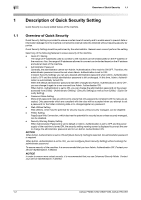Konica Minolta bizhub PRESS 1250 bizhub PRESS 1250/1250P/1052/PRO 951 User Gui - Page 11
Password Rules Setting: Enabling the Password Rules, d
 |
View all Konica Minolta bizhub PRESS 1250 manuals
Add to My Manuals
Save this manual to your list of manuals |
Page 11 highlights
1.2 Quick Security Setting 1 3 Press [Current Password] to enter the password currently used, then press [OK]. 4 Press [New Password] to enter a new password, then press [OK]. % Enter 8 alphanumeric characters for the administrator password. 5 Press [Input Confirmation] to enter your new password once more, then press [OK]. 6 Press [OK] to complete the setting. % To cancel the change, press [Cancel]. In both cases, you will return to the Quick Security Setting Menu Screen. d Reference If you set an administrator password that is not compliant with the password rules, you cannot select [Enable] in [Password Rules Setting]. When [Enable] is selected in [Password Rules Setting], an administrator password that is not compliant with the password rules will be rejected. For details of the [Password Rules Setting], see page 1-7. 1.2.6 Password Rules Setting: Enabling the Password Rules You can select to enable or disable the password rules. If [Enable] is selected, the passwords for the machine should be stricter according to the following password rules. Password Rules Specify the number (8 or more) of alphanumeric characters required in a password. A password less than 8 characters, which was previously accepted, will be rejected. A string consisting of same single character is also prohibited (e.g. aaaaaaaa). The following is the list of passwords to which the password rules apply: - Administrator password - User password - Account password - Password for HDD store/folder - Password to be set for Secure Print (when creating or viewing a secure folder) - Password to be set in Scan Setting/registering a user box - Various passwords for SNMP settings These passwords are case-sensitive. Only the single byte symbols are accepted. bizhub PRESS 1250/1250P/1052, bizhub PRO 951 1-7