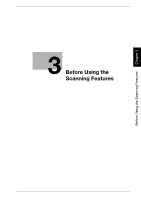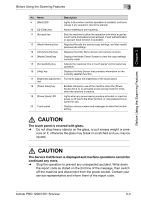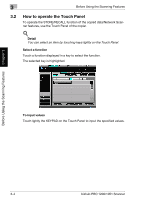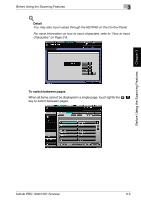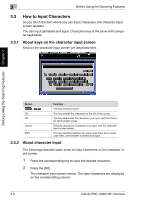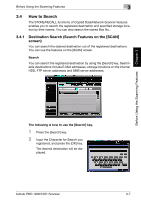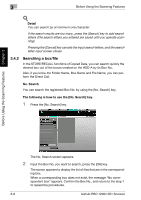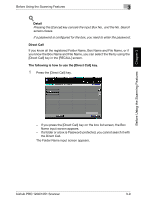Konica Minolta bizhub PRO 1200/1200P bizhub PRO 1051/1200 Network Scanner User - Page 25
How to Input Characters, 3.3.1 About keys on the character input screen
 |
View all Konica Minolta bizhub PRO 1200/1200P manuals
Add to My Manuals
Save this manual to your list of manuals |
Page 25 highlights
3 Before Using the Scanning Features 3.3 How to Input Characters As you touch the item where you can input characters, the character input screen appears. You can input alphabets and signs. Character array is the same with computer keyboards. 3.3.1 About keys on the character input screen Keys on the character input screen are described here. Before Using the Scanning Features Chapter 3 Button / Del. OK Cancel Shift Function This key moves a cursor. This key deletes the character on the left of the cursor. This key determines the characters you input, and the character input screen closes. This key cancels the characters you input, and the character input screen closes. This key switches between an upper case letter and a lower case letter, and between numbers and signs. 3.3.2 About character input The followings describe basic steps to input characters on the character input screen. 1 Press the corresponding key to input the desired character. 2 Press the [OK]. The character input screen closes. The input characters are displayed on the corresponding column. 3-6 bizhub PRO 1200/1051 Scanner