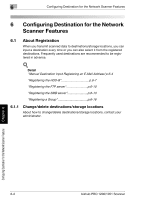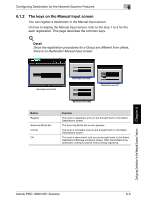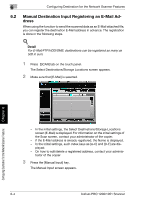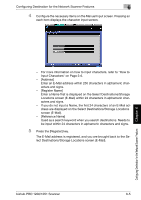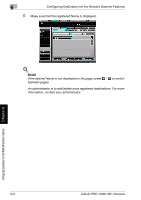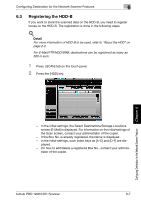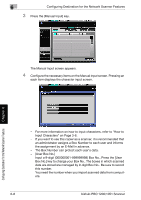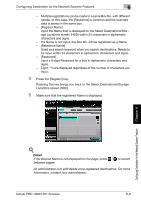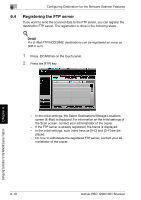Konica Minolta bizhub PRO 1200/1200P bizhub PRO 1051/1200 Network Scanner User - Page 96
lect Destinations/Storage Locations screen E-Mail., Reference Name]
 |
View all Konica Minolta bizhub PRO 1200/1200P manuals
Add to My Manuals
Save this manual to your list of manuals |
Page 96 highlights
Configuring Destination for the Network Scanner Features 6 4 Configure the necessary items on the Manual Input screen. Pressing an each item displays the character input screen. - For more information on how to input characters, refer to "How to Input Characters" on Page 3-6. - [Address] Enter an E-Mail address within 250 characters in alphameric characters and signs. - [Register Name] Enter a Name that is displayed on the Select Destinations/Storage Locations screen (E-Mail) within 24 characters in alphameric characters and signs. - If you do not input a Name, the first 24 characters of an E-Mail address are displayed on the Select Destinations/Storage Locations screen (E-Mail). - [Reference Name] Used as a search keyword when you search destinations. Needs to be input within 24 characters in alphameric characters and signs. 5 Press the [Register] key. The E-Mail address is registered, and you are brought back to the Select Destinations/Storage Locations screen (E-Mail). Configuring Destination for the Network Scanner Features Chapter 6 bizhub PRO 1200/1051 Scanner 6-5