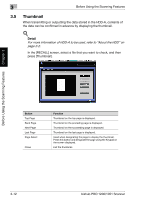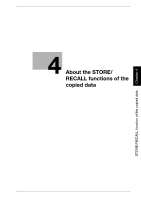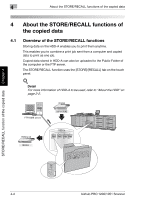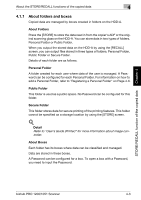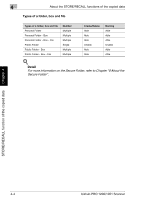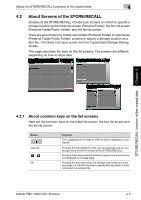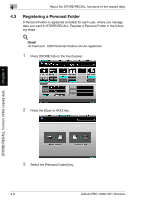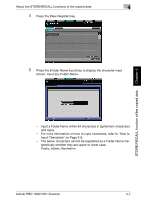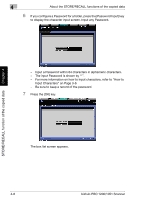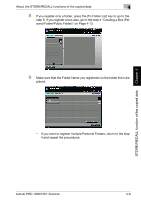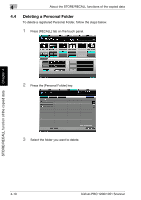Konica Minolta bizhub PRO 1200/1200P bizhub PRO 1051/1200 Network Scanner User - Page 36
About Screens of the STORE/RECALL, 4.2.1 About common keys on the list screens
 |
View all Konica Minolta bizhub PRO 1200/1200P manuals
Add to My Manuals
Save this manual to your list of manuals |
Page 36 highlights
About the STORE/RECALL functions of the copied data 4 4.2 About Screens of the STORE/RECALL Screens of the STORE/RECALL include such screens on which to specify a storage location as the folder list screen (Personal Folder), the box list screen (Personal Folder/Public Folder), and the file list screen. There are also screens to create new folders (Personal Folder) or new boxes (Personal Folder/Public Folder), screens to specify a storage location as a Box No., the Direct Call input screen and the Copied Data Storage Setting Screen. This page describes the keys on the list screens. The screens are different depending on how to store data. STORE/RECALL function of the copied data Chapter 4 4.2.1 About common keys on the list screens Here are the common keys on the folder list screen, the box list screen and the file list screen. Button Clear All / OK Function This is displayed on a Folder or a Box to which a password is configured. Pressing this key deselects what you had selected, and you are brought back to the first screen of the [STORE]/[RECALL]. Pressing these keys switches between pages when a whole list is not displayed on a single page. Pressing this key determines the settings and brings you to the next page. On the file list screen, pressing this key starts to transmit/output the selected file. bizhub PRO 1200/1051 Scanner 4-5