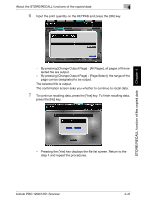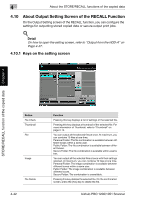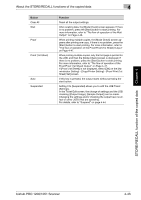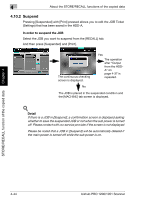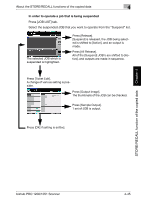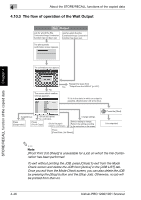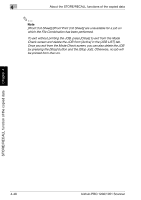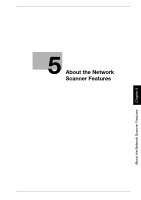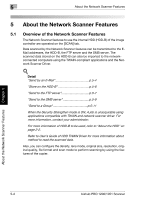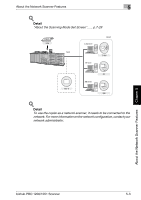Konica Minolta bizhub PRO 1200/1200P bizhub PRO 1051/1200 Network Scanner User - Page 77
The flow of operation of the Wait Output
 |
View all Konica Minolta bizhub PRO 1200/1200P manuals
Add to My Manuals
Save this manual to your list of manuals |
Page 77 highlights
4 About the STORE/RECALL functions of the copied data 4.10.3 The flow of operation of the Wait Output Wait Output Job for which the File Combination/Image Combination function has not been set. Job for which the File Combination/Image Combination function has been set. The print quantity confirmation screen appears. STORE/RECALL function of the copied data Chapter 4 The confirmation screen appears. No The screen which confirm settings appears. Repeat the steps from Yes "Output from the HDD-A" (p.4-37). If it is in the state in which an output is possible, [Start] button will shine blue. Suspending a JOB. Only one set is printed for a confirmation. Press [Suspended]. Press [Proof Copy]. Only the first page is printed for a confirmation. Change settings. Select a setting to change. Perform the setting according to the instruction on the screen. Press [Proof Print (1st Sheet)]. Press the [Start]. It is outputted. 2 Note [Proof Print (1st Sheet)] is unavailable for a job on which the File Combination has been performed. To exit without printing the JOB, press [Close] to exit from the Mode Check screen and delete the JOB from [Active] in the [JOB LIST] tab. Once you exit from the Mode Check screen, you can also delete the JOB by pressing the [Stop] button and the [Stop Job]. Otherwise, no job will be printed from then on. 4-46 bizhub PRO 1200/1051 Scanner