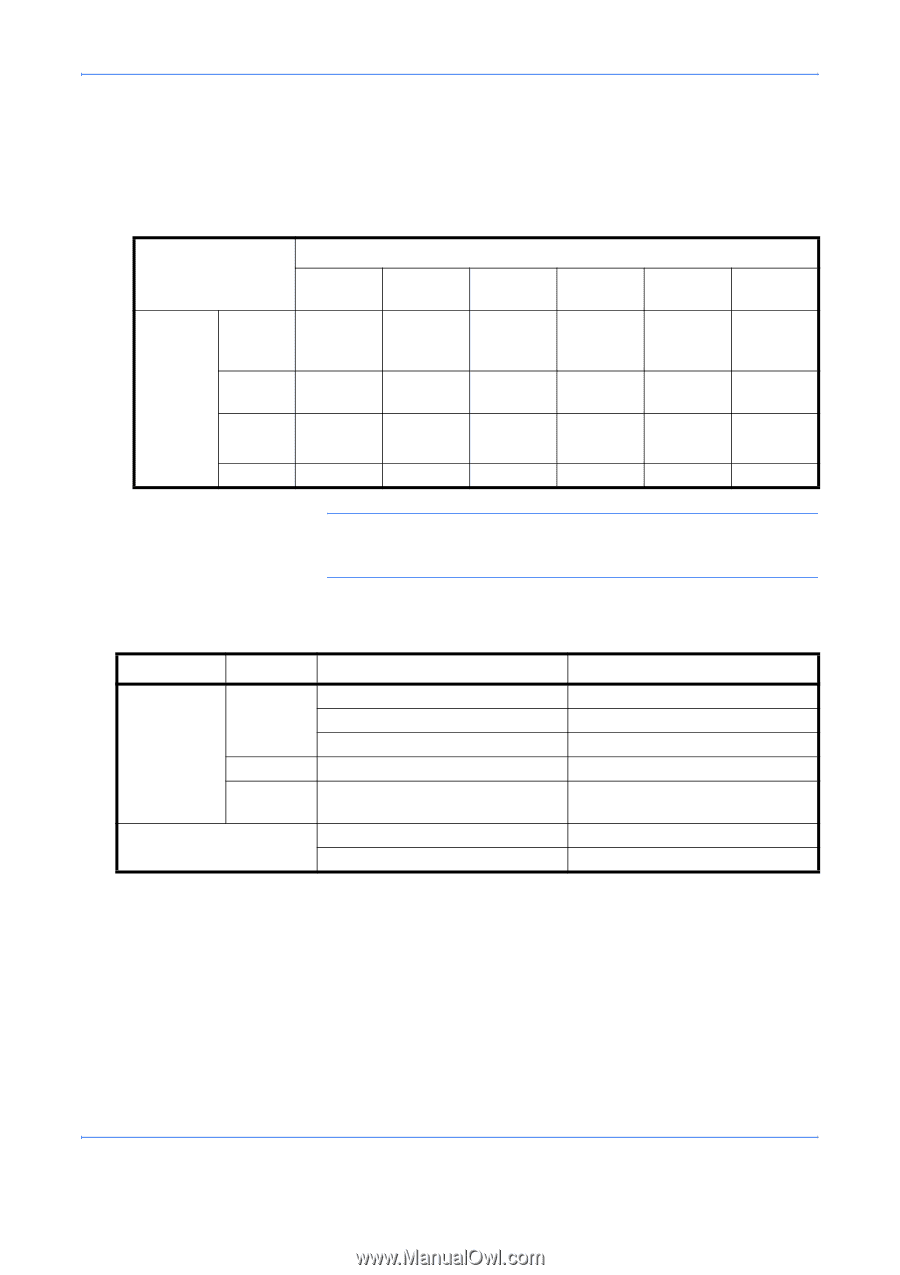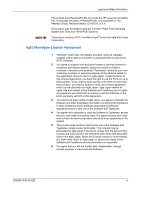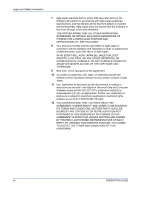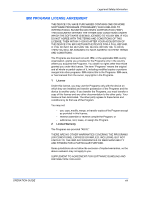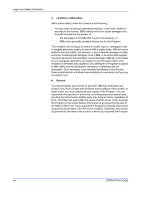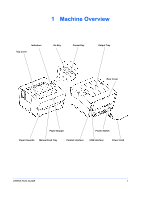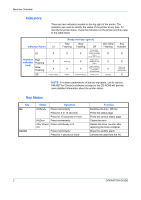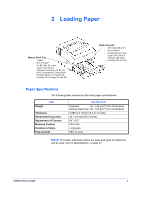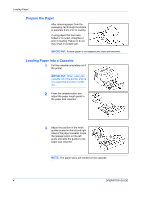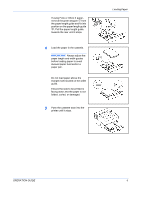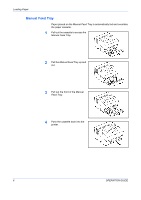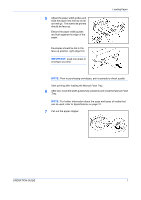Kyocera FS 920 FS-820/920 Operation Guide - Page 18
Indicators, Key Status, Indicator Action, Ready Indicator green, Attention, Status, Operation - drum
 |
View all Kyocera FS 920 manuals
Add to My Manuals
Save this manual to your list of manuals |
Page 18 highlights
Machine Overview Indicators There are two indicators located on the top right of the printer. The indicators are used to identify the status of the printer at any time. To identify the printer status, check the indicators on the printer and then refer to the table below. Indicator Action Lit Lit X Attention Indicator (red) Fast Flashing Slow Flashing Off X X On-line / Ready Ready Indicator (green) Fast Flashing X Warm Up X Off-line Slow Flashing X X X Data Processing Off Cover Open, Toner Container Empty, Developer Unit or Drum Unit missing Paper Jam or Waiting for Jam Reset Paper empty or Paper Cassette is not installed (during printing) Power is Off Very Slow Flashing X X X Sleeping Any Indicator X X Toner Low, Add Paper (during ready) X NOTE: For other combinations of the two indicators, call for service. KM-NET for Clients (a software included in the CD-ROM) will provide more detailed information about the printer status. Key Status Key Go Cancel Status Operation At Ready Press momentarily Press for 3 to 10 seconds Press for 10 seconds or more At Error Press momentarily After Power Press until Ready is lit On Press momentarily Press for 1 second or more Function Switches On-line / Off-line Prints the status page Prints the service status page Clears the error Resets the toner counter after replacing the toner container Stops the audible alarm Cancels the data from the PC 2 OPERATION GUIDE