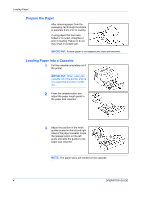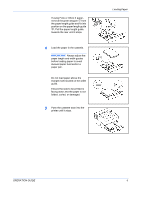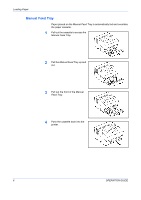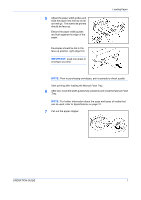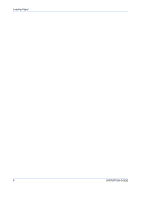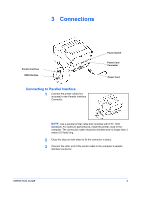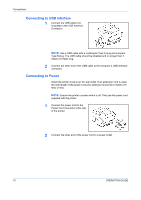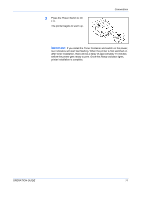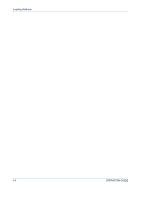Kyocera FS 920 FS-820/920 Operation Guide - Page 25
Connections, Connecting to Parallel Interface
 |
View all Kyocera FS 920 manuals
Add to My Manuals
Save this manual to your list of manuals |
Page 25 highlights
3 Connections Parallel Interface USB Interface Connecting to Parallel Interface 1 Connect the printer cable (not included) to the Parallel Interface Connector. Power Switch Power Cord Connector Power Cord NOTE: Use a parallel printer cable that complies with IEEE 1284 standards. For optimum performance, install the printer close to the computer. The connection cable should be shielded and no longer than 3 meters (10 feet) long. 2 Close the clips on both sides to fix the connector in place. 3 Connect the other end of the printer cable to the computer's parallel interface connector. OPERATION GUIDE 9
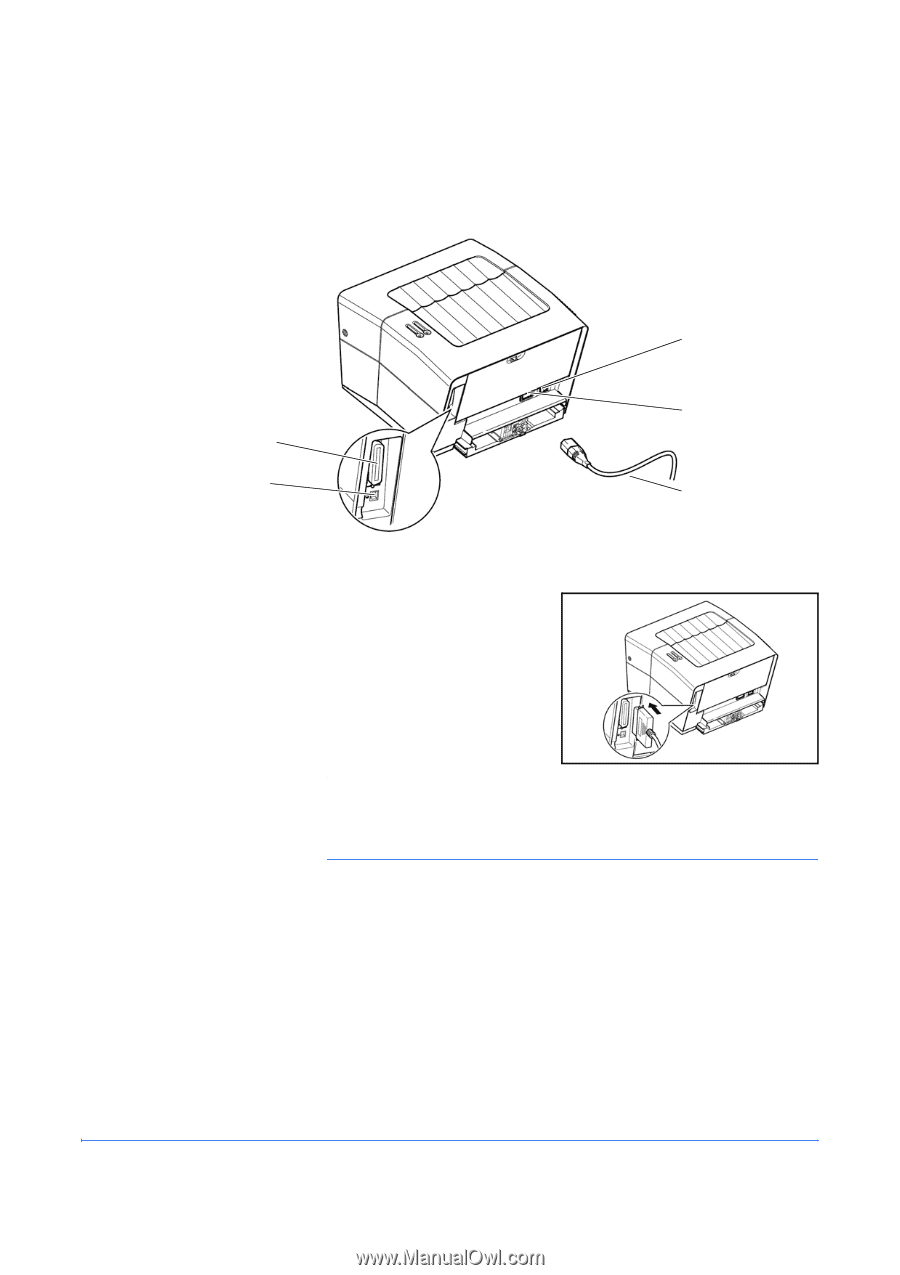
OPERATION GUIDE
9
3
Connections
Connecting to Parallel Interface
1
Connect the printer cable (not
included) to the
Parallel Interface
Connector
.
NOTE:
Use a parallel printer cable that complies with IEEE 1284
standards. For optimum performance, install the printer close to the
computer. The connection cable should be shielded and no longer than 3
meters (10 feet) long.
2
Close the clips on both sides to fix the connector in place.
3
Connect the other end of the printer cable to the computer’s parallel
interface connector.
Power Cord
USB Interface
Parallel Interface
Power Switch
Power Cord
Connector