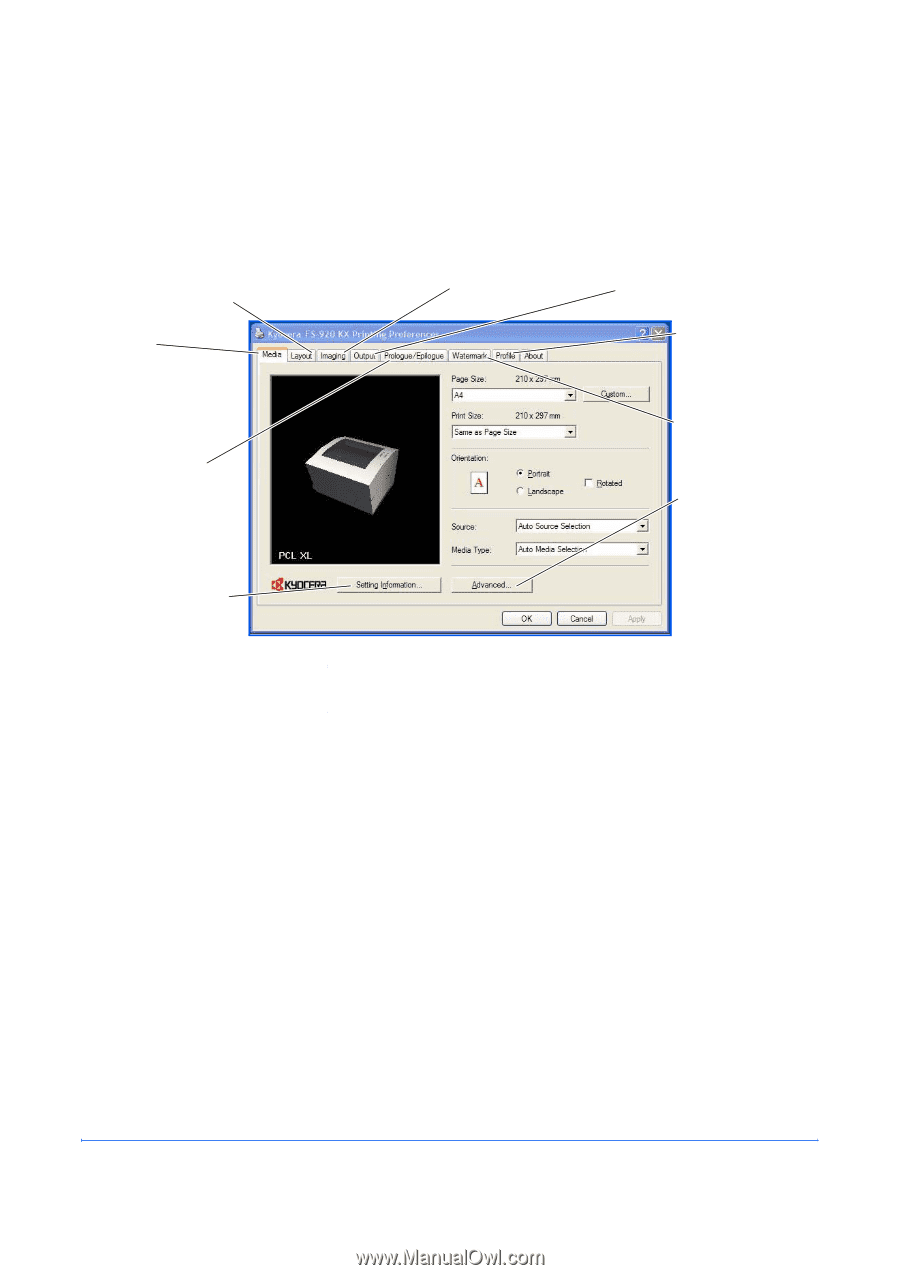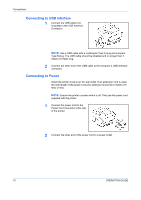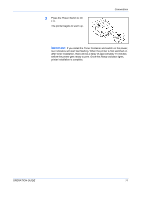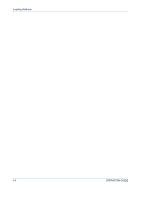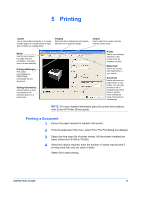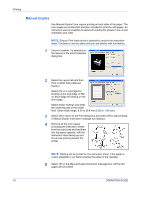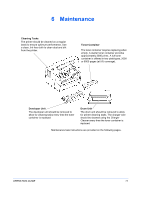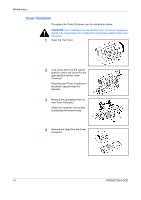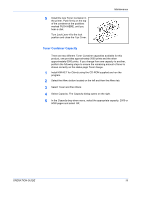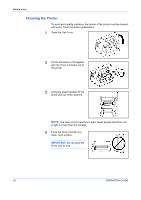Kyocera FS 920 FS-820/920 Operation Guide - Page 31
Printing, Printing a Document - fs 820 driver
 |
View all Kyocera FS 920 manuals
Add to My Manuals
Save this manual to your list of manuals |
Page 31 highlights
5 Printing Layout Use to select Manual Duplex or to create multiple pages on a single sheet of paper. Also contains the scaling option. Imaging Select this tab to change the print quality, and the font or graphic settings. Output Use to select the number of prints and the collate option. Media Use this tab to select the page size and orientation. The paper source is also selected. Prologue/Epilogue This option incorporates the PRESCRIBE commands into the document. Setting Information Use this option to view a summary of the selected options in a tree format. Profile Use to save settings selected on the printer driver for regularly run jobs. Watermark Use to set up and add watermarks to your output. Advanced Use to add covers or page inserts to your output. You can also produce a set of transparencies with a blank or printed sheet interleaved using Transparency Interleaving. NOTE: For more detailed information about the printer driver options, refer to the KX Printer Drivers guide. Printing a Document 1 Ensure the paper required is loaded in the printer. 2 From the application File menu, select Print. The Print dialog box displays. 3 Select the drop down list of printer names. All the printers installed are listed. Select the FS-820 or FS-920. 4 Select the options required, enter the number of copies required and if printing more than one set, select Collate. Select OK to start printing. OPERATION GUIDE 15