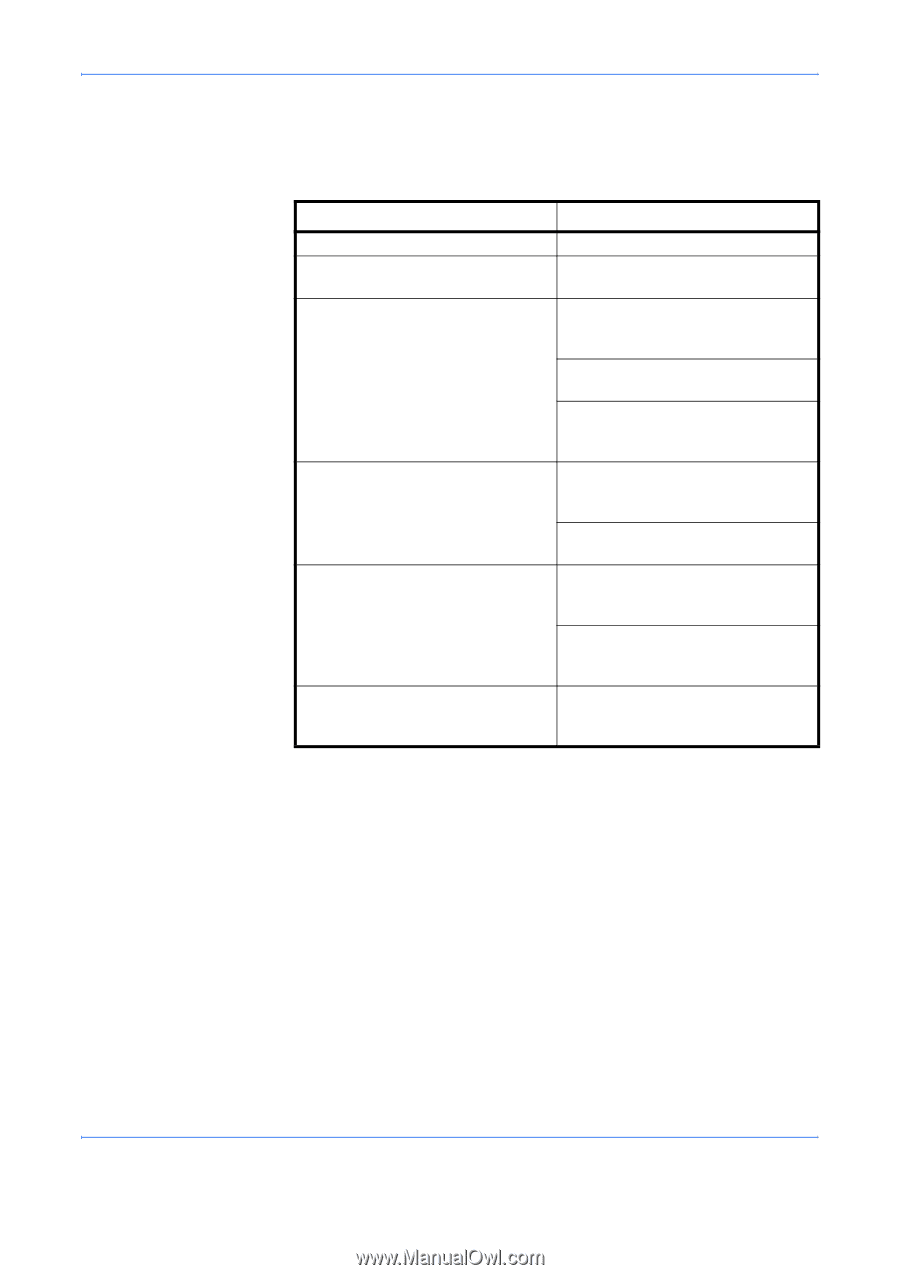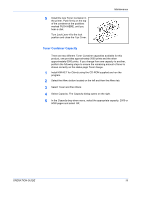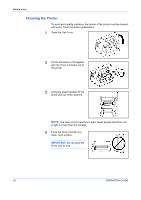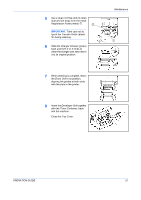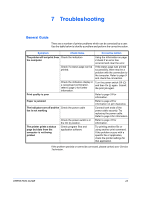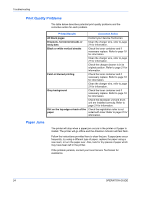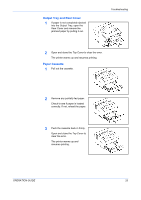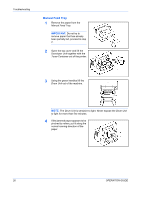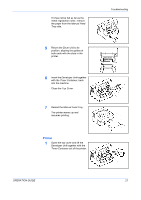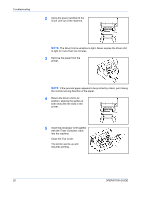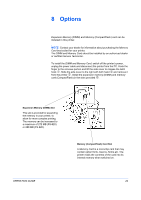Kyocera FS 920 FS-820/920 Operation Guide - Page 40
Print Quality Problems, Paper Jams, Printed Results, Corrective Action
 |
View all Kyocera FS 920 manuals
Add to My Manuals
Save this manual to your list of manuals |
Page 40 highlights
Troubleshooting Print Quality Problems The table below describes potential print quality problems and the corrective action for each problem. Printed Results Corrective Action All black pages Contact your Service Technician. Dropouts, horizontal streaks or stray dots Clean the charger wire, refer to page 21 for information. Black or white vertical streaks Check the toner container and if necessary replace. Refer to page 18 for information. Clean the charger wire, refer to page 21 for information. Check the charger cleaner is in its original position. Refer to page 21 for information. Faint or blurred printing Check the toner container and if necessary replace. Refer to page 18 for information. Clean the charger wire, refer to page 21 for information. Gray background Check the toner container and if necessary replace. Refer to page 18 for information. Check the developer unit and drum unit are installed correctly. Refer to page 21 for information. Dirt on the top edge or back of the Check the registration roller is not paper soiled with toner. Refer to page 21 for information. Paper Jams The printer will stop when a paper jam occurs in the printer or if paper is misfed. The printer will go offline and the Attention Indicator will fast flash. Follow the instructions provided here to clear the jam. If paper jams occur frequently, try using a different type of paper, replace the paper using a new ream, or turn the paper over. Also, look for tiny pieces of paper which may have been left in the printer. If the problem persists, contact your local Service Technician for assistance. 24 OPERATION GUIDE