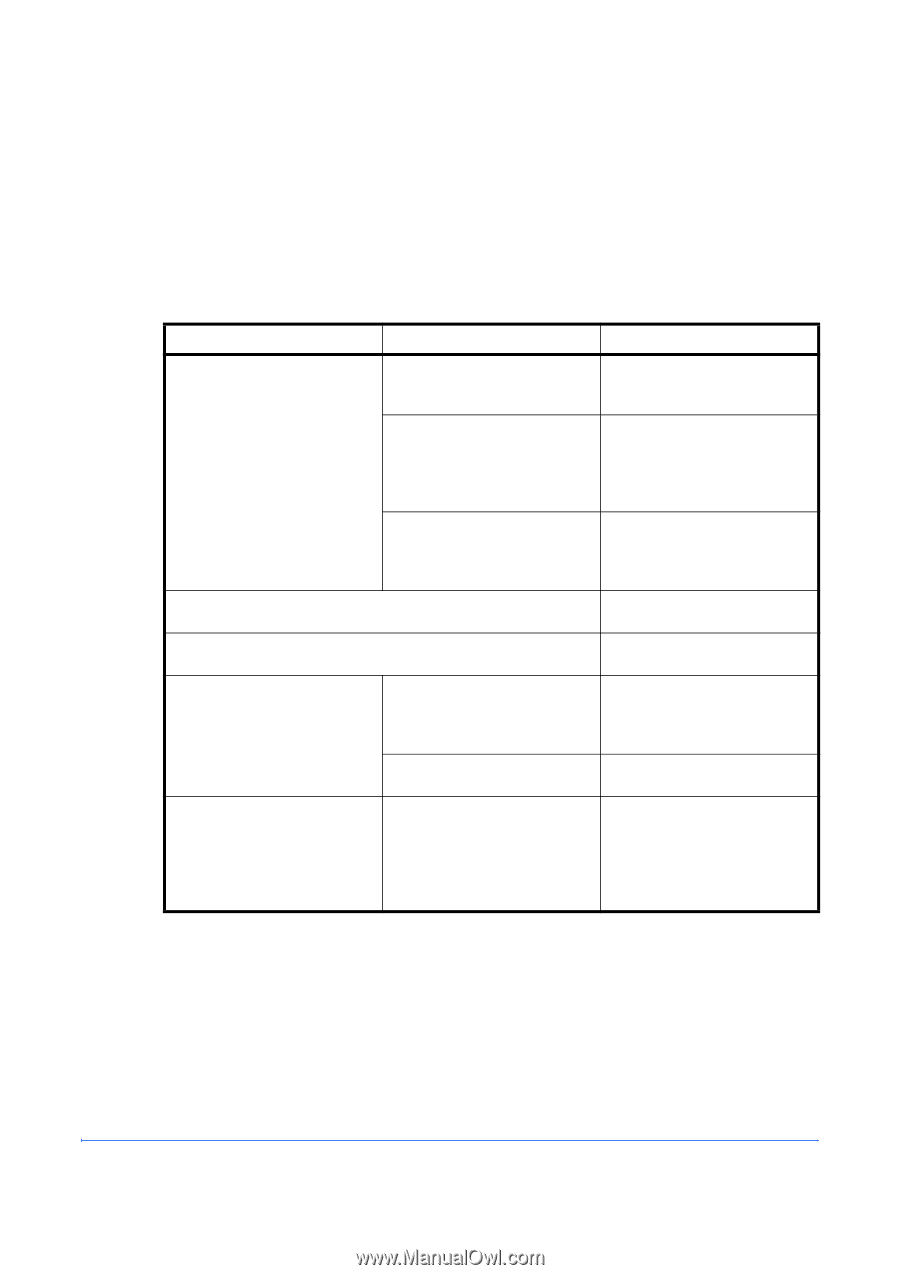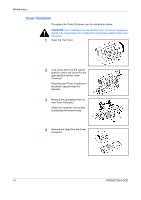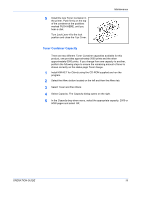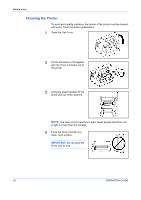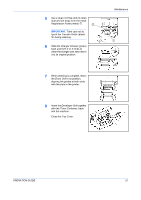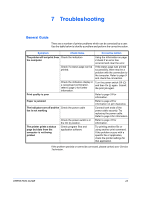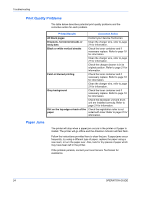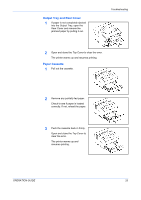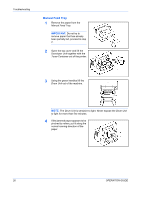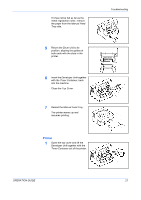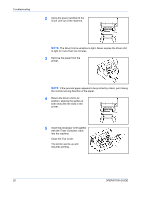Kyocera FS 920 FS-820/920 Operation Guide - Page 39
Troubleshooting, General Guide
 |
View all Kyocera FS 920 manuals
Add to My Manuals
Save this manual to your list of manuals |
Page 39 highlights
7 Troubleshooting General Guide There are a number of printer problems which can be corrected by a user. Use the table below to identify a problem and perform the corrective action. Symptom Check Items Corrective Action The printer will not print from Check the indicators the computer Using the information on page 2 check if an error has occurred and clear the error. Check if a status page can be printed. If the status page was printed successfully, there may be a problem with the connection to the computer. Refer to page 9 and check the connection. Check the indicators display in a recognised combination, refer to page 2 for further information. Turn the power switch Off (O) and then On (|) again. Submit the print job again. Print quality is poor Refer to page 24 for information. Paper is jammed Refer to page 24 for information on jam clearance. The indicators are off and the Check the power cable fan is not working Connect both ends of the power cable securely. Try replacing the power cable. Refer to page 9 for information. Check the power switch is in Refer to page 10 for the On (I) position. information. The printer prints a status page but data from the computer is not being printed Check program files and application software Try printing another file or using another print command. If the problem occurs with a specific file or application, check the printer settings for that application. If the problem persists or cannot be corrected, please contact your Service Technician. OPERATION GUIDE 23