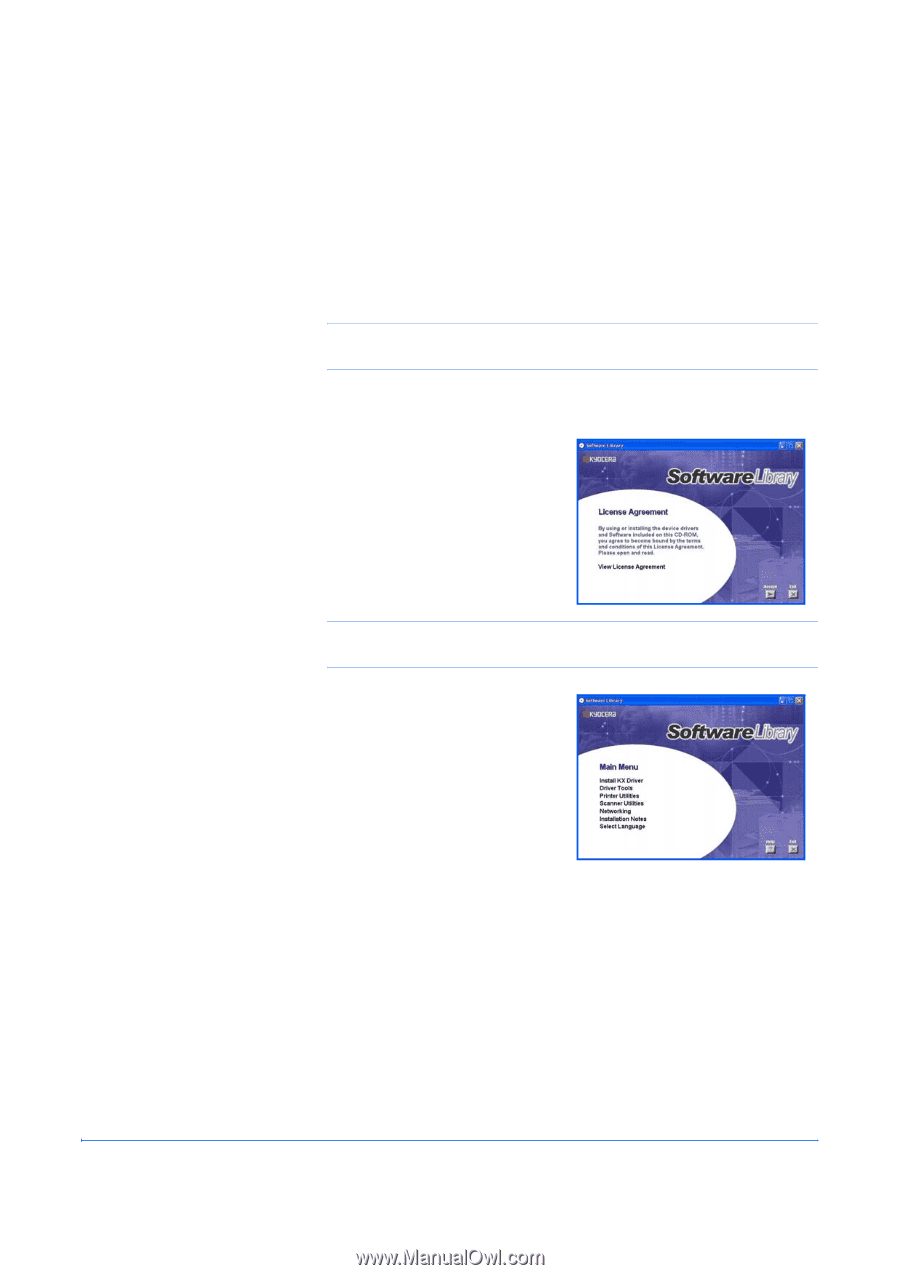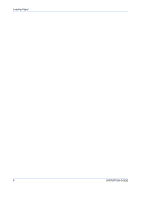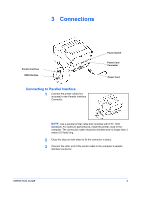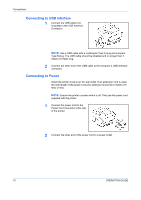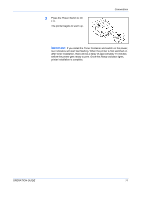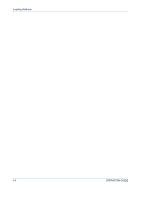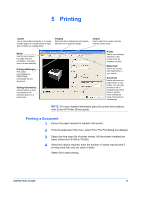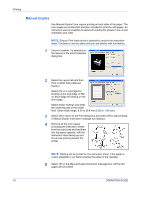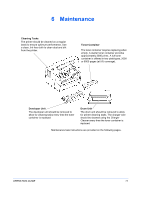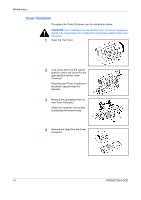Kyocera FS 920 FS-820/920 Operation Guide - Page 29
Loading Software - kx driver windows 7
 |
View all Kyocera FS 920 manuals
Add to My Manuals
Save this manual to your list of manuals |
Page 29 highlights
4 Loading Software Ensure the printer is plugged in and connected to the computer's parallel or USB port before installing software from the CD-ROM. 1 Switch on the PC and activate Windows. NOTE: If the Welcome to the Found New Hardware Wizard dialog box displays, select Cancel. 2 Insert the CD-ROM (Software Library) into the CD-ROM drive. 3 The installation program launches and the License Agreement displays. Select View License Agreement to read the information and select Accept to proceed. NOTE: If the installation program fails to launch, use Windows Explorer to access the CD-ROM and select Setup.exe. 4 Select Install KX Driver and follow the on-screen instructions to complete the software installation. 5 Once the installation is complete, the Printer Installed Successfully dialog box displays. OPERATION GUIDE 13