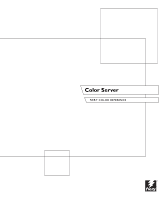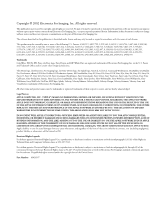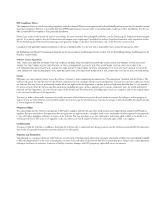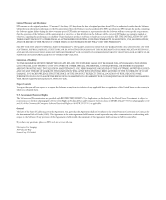Kyocera KM-C2030 FieryX3e+ Color Reference Guide
Kyocera KM-C2030 Manual
 |
View all Kyocera KM-C2030 manuals
Add to My Manuals
Save this manual to your list of manuals |
Kyocera KM-C2030 manual content summary:
- Kyocera KM-C2030 | FieryX3e+ Color Reference Guide - Page 1
Color Server FIERY COLOR REFERENCE - Kyocera KM-C2030 | FieryX3e+ Color Reference Guide - Page 2
- Kyocera KM-C2030 | FieryX3e+ Color Reference Guide - Page 3
For Imaging, For Imaging, Imaging, Inc. Color Profiler, EFI Production System, EFI ScanBuilder, Fiery X2, Fiery X2e, Fiery X2-W, Fiery X3e, Fiery X4, Fiery ZX, Fiery Z4, Fiery Z5, Fiery Z9, Fiery Z16, Fiery Z18, Fiery Document WorkStation, Fiery Downloader, Fiery Driver Imaging Imaging's standard - Kyocera KM-C2030 | FieryX3e+ Color Reference Guide - Page 4
Software or portions thereof, except as necessary for backup or archive purposes in support of your use of the Software as permitted hereunder. You may not copy the Software in confidence, disclosing the Software only to authorized users having a need to use the Software as permitted by this - Kyocera KM-C2030 | FieryX3e+ Color Reference Guide - Page 5
of the Software will be uninterrupted or error free, or that all defects in the WITH YOU, AND EFI SPECIFICALLY DISCLAIMS ANY IMPLIED WARRANTY OR Agreement shall not be subject to the United Nations Convention on Contracts for the International Imaging 303 Velocity Way Foster City, CA 94404 - Kyocera KM-C2030 | FieryX3e+ Color Reference Guide - Page 6
- Kyocera KM-C2030 | FieryX3e+ Color Reference Guide - Page 7
Contents Introduction Basics of color management xi Controlling printed color xii Maintaining printer consistency xiii Printer gamut xiv Color conversion xv Chapter 1: Simple and Advanced Workflows Workflow concepts 1-1 Short-run printing versus color proofing 1-1 RGB, CMYK, and spot - Kyocera KM-C2030 | FieryX3e+ Color Reference Guide - Page 8
5: Page Layout Applications Working with page layout applications 5-1 Defining colors 5-1 Importing images 5-2 CMYK simulation 5-3 Adobe InDesign 1.5.2 5-3 InDesign color settings 5-3 Importing images 5-4 Selecting options when printing 5-5 Adobe PageMaker 7.x and 6.5 for Mac OS - Kyocera KM-C2030 | FieryX3e+ Color Reference Guide - Page 9
into other documents 6-8 FreeHand 9.x and 8.x for Windows and Mac OS 6-9 FreeHand color settings 6-9 Defining colors 6-10 Importing images 6-10 Saving files for importing into other documents 6-12 Optional color management in FreeHand 6-12 CorelDRAW for Windows and Mac OS 6-13 Defining - Kyocera KM-C2030 | FieryX3e+ Color Reference Guide - Page 10
systems A-5 Printing techniques A-9 Halftone and continuous tone devices A-9 Using color effectively A-10 A few rules of thumb A-11 Color wheel A-11 Color and text A-13 Raster images and vector graphics A-14 Optimizing files for processing and printing A-16 Resolution of raster - Kyocera KM-C2030 | FieryX3e+ Color Reference Guide - Page 11
any terms are unfamiliar, check the Glossary. NOTE: The term "printer" is used throughout this manual to denote a supported printer or copier. The term "toner" in this manual refers to either toner or ink. Basics of color management The past several years have seen progress toward standardization in - Kyocera KM-C2030 | FieryX3e+ Color Reference Guide - Page 12
your monitor, as well as your Color Server. For most users, predictability of printed color output is adequate and monitor calibration is what your goals are, two factors always impact color print output: printer consistency and the range of colors the printer can print, known as its gamut. These - Kyocera KM-C2030 | FieryX3e+ Color Reference Guide - Page 13
intervals. You can do this easily by printing the Color Server Test Page. Save the prints and show them to the service technician whenever output densities vary from the norm or other problems appear. Calibration Output from color printers is subject to changes in temperature and humidity, and - Kyocera KM-C2030 | FieryX3e+ Color Reference Guide - Page 14
(white) Other print device Printer gamut Different color reproduction techniques have different color capabilities, or gamuts. Color transparency films have comparatively large gamuts, as do color monitors. The color gamut that can be produced using process inks or CMYK toners on paper is smaller - Kyocera KM-C2030 | FieryX3e+ Color Reference Guide - Page 15
data in it must be converted to the gamut of the printer. Whether performed by the Color Server or a host-based CMS, the process of converting color data for a printer is the same: the CMS interprets RGB image data according to a specified source profile and adjusts both RGB and CMYK data according - Kyocera KM-C2030 | FieryX3e+ Color Reference Guide - Page 16
- Kyocera KM-C2030 | FieryX3e+ Color Reference Guide - Page 17
page 1-8. • Offset jobs proofed on the Color Server require the printed colors to match those from another set of CMYK printing conditions. Colors that are specified for an offset press require CMYK simulation that is optimized for proofing on the printer. For color proofing examples that simulate the - Kyocera KM-C2030 | FieryX3e+ Color Reference Guide - Page 18
using CMYK toners or process color inks. Two basic workflows exist for printing spot colors to the Color Server: Spot Color Matching On uses color tables built in the Color Server to simulate the spot color with its closest CMYK equivalent. Spot Color Matching Off instructs the Color Server to - Kyocera KM-C2030 | FieryX3e+ Color Reference Guide - Page 19
device gamut or simulate other devices, such as an offset printing press. ColorWise manages color conversions for all users printing to the Color Server from Windows and Mac OS computers. It allows users to follow a simple workflow with minimal intervention using robust default settings, while giving - Kyocera KM-C2030 | FieryX3e+ Color Reference Guide - Page 20
(see the Color Guide). Select a short workflow Every time colors are converted, performance and color accuracy are affected. Therefore, a workflow with a minimum number of steps minimizes the risk of error. Workflow 1 using ColorWise calibration-minimal workflow A minimal color workflow requires - Kyocera KM-C2030 | FieryX3e+ Color Reference Guide - Page 21
fic printer it supports, and ColorWise addresses many issues unique to your printer, including screens, individual toner response, interactions among toners, natural smoothness of blends, and the capability to render spot and custom colors. The Color Server distinguishes text and graphics from image - Kyocera KM-C2030 | FieryX3e+ Color Reference Guide - Page 22
workflow. To ensure the colors you selected reach the Color Server and ColorWise in a usable form, bypass any color management from applications and printer drivers. Keep in mind, however, that ColorWise fully supports color management from applications and printer drivers (see "Advanced workflows" on - Kyocera KM-C2030 | FieryX3e+ Color Reference Guide - Page 23
functions. • Turn off color management in the printer driver. On Windows computers, if the printer driver offers Image Color Matching options, select Printer Image Color Matching. On Mac OS computers, set the printer driver to include no color management commands at print time (see the Color Guide). - Kyocera KM-C2030 | FieryX3e+ Color Reference Guide - Page 24
This short-run workflow of printing an RGB image from Photoshop is one of the simplest color workflows. In it, RGB data is sent from the application, through the printer driver, to the Color Server. The RGB-to-CMYK conversion takes place on the Color Server using a CRD rather than the application. Use - Kyocera KM-C2030 | FieryX3e+ Color Reference Guide - Page 25
Mode Select CMYK Mode Select Destination Profile Save as TIFF Save as EPS Save as JPEG Print Printer driver (Mac OS-Only) Black and White Color/Grayscale ColorSync Color Matching PostScript Color Matching ColorWise print options Define RGB Source Select RGB Source: None Select Rendering Style (CRD - Kyocera KM-C2030 | FieryX3e+ Color Reference Guide - Page 26
the settings illustrated in this workflow for printing brochures, newsletters, and other layouts. NOTE: When you place CMYK colors in a document, select them from printed output (see page 1-4). This document could be created as follows: • Create an RGB image in Photoshop and save it as Photoshop EPS - Kyocera KM-C2030 | FieryX3e+ Color Reference Guide - Page 27
indicates the steps for this particular workflow in black. Photoshop RGB workflow with Illustrator, QuarkXPress CMYK, and spot colors Photoshop Illustrator QuarkXPress Printer driver ColorWise print options Read Embedded Profiles Define RGB Source Embed Source Profiles Convert RGB to CMYK Convert - Kyocera KM-C2030 | FieryX3e+ Color Reference Guide - Page 28
graphic into the PowerPoint presentation and place the Photoshop EPS image. • Print the PowerPoint document to the Color Server. • Use ColorWise to convert the PowerPoint RGB colors and Photoshop RGB image to device CMYK, adjust the process colors for more saturated short-run printing, and match the - Kyocera KM-C2030 | FieryX3e+ Color Reference Guide - Page 29
Select Destination Profile Export as TIFF Save as EPS Print Define RGB Colors Convert CMYK to RGB Print Printer driver (Mac OS-Only) Black and White Color/Grayscale ColorSync Color Matching PostScript Color Matching ColorWise print options Define RGB Source Select RGB Source: None Select Rendering - Kyocera KM-C2030 | FieryX3e+ Color Reference Guide - Page 30
press. Click OK. • Open an RGB image. Select Mode >CMYK Color from the Image menu. • Save the image in any file format. • Print directly to the Color Server. • Use ColorWise Pro Tools to select a simulation profile or download a custom ICC profile to the Color Server for use as a CMYK Simulation Pro - Kyocera KM-C2030 | FieryX3e+ Color Reference Guide - Page 31
the corresponding custom simulation (Simulation 1-10) if you downloaded your profile with ColorWise Pro Tools • CMYK Simulation to-CMYK workflow using ICC profile Photoshop 5.x Printer driver Read Embedded Profiles Define RGB Source Embed Color Matching On Turn Spot Color Matching Off Select Output Profile - Kyocera KM-C2030 | FieryX3e+ Color Reference Guide - Page 32
Appear in Driver as option in Profile Settings, select Simulation-1. For more information on downloading profiles, see the Color Guide. • Open an RGB image in Photoshop 5.x. Select Mode>CMYK Color from the Image menu. Save the image as Photoshop EPS. • Print the image directly to the Color Server and - Kyocera KM-C2030 | FieryX3e+ Color Reference Guide - Page 33
Mode Select CMYK Mode Select Destination Profile Save as TIFF Save as EPS Save as JPEG Print Printer driver (Mac OS-Only) Black and White Color/Grayscale ColorSync Color Matching PostScript Color Matching ColorWise print options Define RGB Source Select RGB Source: None Select Rendering Style (CRD - Kyocera KM-C2030 | FieryX3e+ Color Reference Guide - Page 34
originally saved in Photoshop, is printed to the Color Server from QuarkXPress. To simulate how the RGB image would print on an offset press, the RGB Separation feature of ColorWise is set to Simulation. This workflow-useful for proofing brochures, newsletters, and other layouts-allows you to maintain - Kyocera KM-C2030 | FieryX3e+ Color Reference Guide - Page 35
in black. Photoshop RGB and QuarkXPress CMYK workflow Photoshop QuarkXPress Printer driver ColorWise print options Read Embedded Profiles Define RGB Source as JPEG Print Read Embedded Profile Define RGB Colors Define CMYK Colors Define spot Colors Convert RGB to CMYK Convert CMYK to CMYK Convert spot - Kyocera KM-C2030 | FieryX3e+ Color Reference Guide - Page 36
- Kyocera KM-C2030 | FieryX3e+ Color Reference Guide - Page 37
in applications that rely on Graphic Device Interface (GDI) or QuickDraw to communicate data to the printer driver, such as presentation and word processing applications • Choosing colors in applications that have the ability to write their own PostScript, such as some page layout, illustration - Kyocera KM-C2030 | FieryX3e+ Color Reference Guide - Page 38
RGB or CMYK. If your application supports it, you can also choose colors from the PANTONE color library. Placed images may be limited to the RGB color space. Choose the appropriate settings for print options affecting color output (see the Color Guide). • For color proofing, use an application that - Kyocera KM-C2030 | FieryX3e+ Color Reference Guide - Page 39
22-3 Office applications Office applications The Color Server must receive PostScript instructions to print an image or a document. Many applications do not create these PostScript instructions, relying on the printer driver to create them. Included in this category are most word processing, - Kyocera KM-C2030 | FieryX3e+ Color Reference Guide - Page 40
Word file and a Microsoft PowerPoint file, are provided with your Color Server user software. You can print these files using different CRDs to see how the colors appear when printed to the Color Server. For best results, print the color reference page using the same print options you plan to use for - Kyocera KM-C2030 | FieryX3e+ Color Reference Guide - Page 41
send to a PostScript printer or save in colors to the Color Server. In some applications, you can also choose colors using the RGB, HSB, HSL, or other color models. Generally, PostScript applications send color information to the Color Server as CMYK data. An exception to this is an RGB image - Kyocera KM-C2030 | FieryX3e+ Color Reference Guide - Page 42
(see page 2-7). Use swatch color matching to ensure predictable color printing results with the Color Server or to match your Color Server output to colors produced by other printers. Swatch color matching Your Color Server user software includes several color reference pages (see page 2-2). By - Kyocera KM-C2030 | FieryX3e+ Color Reference Guide - Page 43
Reference The CMYK Color Reference included with your Color Server user software allows you to see how various cyan, magenta, yellow, and black combinations look when printed on your printer. CMYK Color Reference To print the CMYK Color Reference, download the file to the Color Server. The printed - Kyocera KM-C2030 | FieryX3e+ Color Reference Guide - Page 44
colors, download the file to the Hold queue. Then override the Spot Color Matching setting using a job management utility, such as Command WorkStation (see the Job Management Guide). Default output profile The default output profile consists of both a profile for the printer supported by the Color - Kyocera KM-C2030 | FieryX3e+ Color Reference Guide - Page 45
, make sure the appropriate printer driver and the Color Server PPD are installed on your computer, as described in the User Software Installation Guide. Defining colors Office applications use the RGB color model. For instructions on defining colors, see "Choosing colors in office applications - Kyocera KM-C2030 | FieryX3e+ Color Reference Guide - Page 46
to all office applications. Follow the instructions in the Color Guide to specify print options and color management settings. To specify these options, you must use a PostScript Level 2 (or later) printer driver, such as an Adobe PostScript Printer Driver. Because office applications send RGB data - Kyocera KM-C2030 | FieryX3e+ Color Reference Guide - Page 47
instructions apply equally to the Windows version of Photoshop. Because Photoshop uses a sophisticated color management system, there are several setup for the color behavior of the monitor when displaying images. As a result, colors previewed on the monitor will more closely match colors in your - Kyocera KM-C2030 | FieryX3e+ Color Reference Guide - Page 48
profiles describe the gamut and color characteristics of these working spaces. Color Management Policies (Photoshop 6.x) or Profile Mismatch Handling (Photoshop 5.x)-Instructions that tell Photoshop what to do when it encounters color data from a color space other than the specified working space. - Kyocera KM-C2030 | FieryX3e+ Color Reference Guide - Page 49
44-3 Specifying color settings Photoshop 6.x color settings Photoshop 6.x uses a sophisticated color management system that handles document colors for a variety of color-managed workflows. By customizing color settings, you can specify the amount of color management you want to use while working in - Kyocera KM-C2030 | FieryX3e+ Color Reference Guide - Page 50
sure it is available on the Color Server. For more information on downloading RGB Source profiles to the Color Server, see the Color Guide. • For CMYK, choose a profile that describes your target press (such as SWOP) if you are a prepress user. If you are an office user printing final output, choose an - Kyocera KM-C2030 | FieryX3e+ Color Reference Guide - Page 51
your Photoshop 6.x documentation. Select Use Black Point Compensation and Use Dither (8-bit/channel images) to optimize the quality of color conversions. 6. Clear the Desaturate Monitor Colors By and Blend RGB Colors Using Gamma options in the Advanced Controls area. Deslecting these options helps - Kyocera KM-C2030 | FieryX3e+ Color Reference Guide - Page 52
TO SET PROFILE DEFAULTS IN PHOTOSHOP 5.X 1. Choose Color Settings>Profile Setup from the Photoshop 5.x File menu. 2. In the Embed Profiles area, specify whether to embed the appropriate ICC profiles when saving a file. Unless you are an advanced color user, we recommend that you clear the profile - Kyocera KM-C2030 | FieryX3e+ Color Reference Guide - Page 53
from the embedded profile or not. If you want to preserve the color integrity of the source image, do not convert. When you open the image, immediately go to RGB or CMYK Setup to specify the working space for the image. If your working space is set to your output device, you may want - Kyocera KM-C2030 | FieryX3e+ Color Reference Guide - Page 54
images to the CMYK color space of the Color Server, you must first upload one of the output profiles from the Color Server to your computer (see the Color Guide), and then select it in Photoshop CMYK Setup. The output profile for the Color Server is also available on the User Software CD (see the User - Kyocera KM-C2030 | FieryX3e+ Color Reference Guide - Page 55
, and resizing. This speeds processing when printing from the application in which the image is placed. We recommend you use EPS or TIFF file formats to save RGB images that will be imported into other documents and printed to the Color Server. You can import EPS and TIFF files into virtually all page - Kyocera KM-C2030 | FieryX3e+ Color Reference Guide - Page 56
As dialog box appears. 2. Specify settings in the Save As dialog box. • Specify a name, file format, and saved location for the document. • Clear the Embed Color Profile option (Mac OS) or ICC Profile option (Windows). - Kyocera KM-C2030 | FieryX3e+ Color Reference Guide - Page 57
. • Do not select the PostScript Color Management option. For more information about PostScript Color Management, see the following section. version. If you experience problems printing the document in which you placed the image, substitute an ASCII version of the same image and reprint the document - Kyocera KM-C2030 | FieryX3e+ Color Reference Guide - Page 58
Profile. Printing CMYK EPS files saved with PostScript Color Management If you select the Photoshop PostScript Color Management option when you save a CMYK EPS image, Photoshop embeds PostScript color information that defines the CMYK source color space of the image. When you print a CMYK EPS file that - Kyocera KM-C2030 | FieryX3e+ Color Reference Guide - Page 59
whether the conversion to CMYK is performed by the Color Server (using a CRD), PostScript (using PostScript Color Management), or Photoshop built-in color management. • When you print a CMYK image, you can print composites or color separations. NOTE: You cannot use the Combine Separations feature - Kyocera KM-C2030 | FieryX3e+ Color Reference Guide - Page 60
44-14 Adobe Photoshop Photoshop 5.x 2. Choose the Color Server destination from the Printer menu, and then choose Adobe Photoshop. 3. Choose an Encoding method. NOTE: If you choose JPEG encoding, save a backup of the original image with binary encoding until you see the printed results of the JPEG fi - Kyocera KM-C2030 | FieryX3e+ Color Reference Guide - Page 61
the Photoshop pane of the printer driver. • To use PostScript color management with Photoshop 5.x, select the PostScript Color Management option in the Photoshop pane of the printer driver. Printing RGB images with Photoshop PostScript Color Management If you select an RGB color space and decide to - Kyocera KM-C2030 | FieryX3e+ Color Reference Guide - Page 62
ColorWise CMYK Simulation option. The previous custom simulation setting requires that the same profile used for separation in Photoshop also resides on the Color Server. For more information about downloading CMYK Simulation profiles to the Color Server with ColorWise Pro Tools, see the Color Guide. - Kyocera KM-C2030 | FieryX3e+ Color Reference Guide - Page 63
4.02 and 3.32. Before printing from these applications, make sure the appropriate printer driver and the Color Server PPD are installed on your computer, as described in the User Software Installation Guide. Working with page layout applications The following sections apply to all page layout - Kyocera KM-C2030 | FieryX3e+ Color Reference Guide - Page 64
to CMYK data with a pixel-editing application, such as Photoshop, and perform color correction. Save the file as EPS or TIFF and import it into the document. If your application supports this feature, you can save the RGB image in TIFF format and assign it an ICC profile and rendering intent when - Kyocera KM-C2030 | FieryX3e+ Color Reference Guide - Page 65
the profile used for the separation of CMYK images in the document should also reside on the Color Server. For more information on downloading CMYK Simulation profiles to the Color Server with ColorWise Pro Tools, see the Color Guide. Adobe InDesign 1.5.2 The following sections outline the recommended - Kyocera KM-C2030 | FieryX3e+ Color Reference Guide - Page 66
. 2. Clear the Enable Color Management option and click OK. Importing images All RGB images, except for RGB TIFF images, placed in a document are affected by your RGB Source and Rendering Style settings. For best results with placed images, use the instructions in "Importing images" on page 5-2 and - Kyocera KM-C2030 | FieryX3e+ Color Reference Guide - Page 67
and click Place. The Image Import Options dialog box appears. 4. Choose Color Settings from the option menu. Make sure the Enable Color Management option is cleared, and click OK. Selecting options when printing You can use the standard Color Server printer driver interface to select print options - Kyocera KM-C2030 | FieryX3e+ Color Reference Guide - Page 68
the File menu. The Print dialog box appears. 2. Choose the Color Server from the Name menu. 3. Click Properties. 4. Click the Fiery Printing tab in the dialog box that appears. The standard printer driver interface for the Color Server appears. 5. Choose the desired print options. For information on - Kyocera KM-C2030 | FieryX3e+ Color Reference Guide - Page 69
Server from the Printer menu. 3. Choose Printer Specifc Options from the options menu. The Color Server print options appear. 4. Select the desired options. For information on setting ColorWise print options, see the Color Guide. Adobe PageMaker 7.x and 6.5 for Mac OS and Windows The Mac OS and - Kyocera KM-C2030 | FieryX3e+ Color Reference Guide - Page 70
of the Color Server PPD file is in the following folders: • PM65\RSRC\USENGLSH\PPD4 • Windows\System Importing images All RGB images placed in a document are affected by your RGB Source and Rendering Style settings. For best results with placed images, use the instructions in "Importing images" on - Kyocera KM-C2030 | FieryX3e+ Color Reference Guide - Page 71
settings are specified from the various Print dialog boxes in PageMaker 7.x or 6.5. The printer driver interface described in the Color Guide is not used. TO SET PRINT OPTIONS WHEN PRINTING FROM PAGEMAKER 1. Choose the Color Server PPD from the PPD menu in the Print Document dialog box. Choose the - Kyocera KM-C2030 | FieryX3e+ Color Reference Guide - Page 72
Print from any of the PageMaker dialog boxes to send the job to the Color Server. NOTE: The printer driver dialog boxes described in the Color Guide do not appear. Optional Color Management from PageMaker If you have additional color management requirements not offered by ColorWise, such as managing - Kyocera KM-C2030 | FieryX3e+ Color Reference Guide - Page 73
4.x for Mac OS and Windows Selecting options when printing The following procedure provides instructions on printing files to the Color Server. TO SET PRINT OPTIONS IN QUARKXPRESS 4.X 1. Choose the Color Server PPD from the Printer Description menu in the Print dialog box. Mac OS Choose the - Kyocera KM-C2030 | FieryX3e+ Color Reference Guide - Page 74
Applications 2. If the document contains PANTONE colors, choose the appropriate Spot Color Matching setting. For instructions on specifying print options, see the Color Guide. Optional Color Management from QuarkXPress If you have additional color management requirements not offered by ColorWise - Kyocera KM-C2030 | FieryX3e+ Color Reference Guide - Page 75
"Importing images" on page 5-2 and "CMYK simulation" on page 5-3. Selecting options when printing The following procedure provides instructions on printing files to the Color Server. TO SELECT PRINT OPTIONS IN QUARKXPRESS 3.3 1. Choose the Color Server PPD from the Printer Type menu in the Page Setup - Kyocera KM-C2030 | FieryX3e+ Color Reference Guide - Page 76
RGB-placed images or RGB colors that QuarkXPress will print without converting to CMYK, choose RGB Source and Rendering Style settings. If the document contains PANTONE colors, choose the appropriate Spot Color Matching setting. For instructions on specifying print options, see the Color Guide. - Kyocera KM-C2030 | FieryX3e+ Color Reference Guide - Page 77
printer driver and the Color Server PPD are installed on your computer, as described in the User Software Installation Guide. printer driver and print settings recommended in the Color Guide. NOTE: This manual provides instructions for printing composites only. For instructions on printing color - Kyocera KM-C2030 | FieryX3e+ Color Reference Guide - Page 78
In this case, the application performs the color conversion of the image and sends CMYK data to the Color Server. Tips for advanced users If you place multiple RGB images, some non-photographic and some photographic, a single CRD may not be suitable for all the images. In this case, you may want the - Kyocera KM-C2030 | FieryX3e+ Color Reference Guide - Page 79
that the profile used for the separation of CMYK images in the document also resides on the Color Server. For more information on downloading CMYK Simulation profiles to the Color Server with ColorWise Pro Tools, see the Color Guide. Adobe Illustrator for Windows and Mac OS The following sections - Kyocera KM-C2030 | FieryX3e+ Color Reference Guide - Page 80
Applications Specifying print options The following procedure outlines the recommended color settings for Illustrator 9.x in a Color Server workflow. TO SPECIFY COLOR SETTINGS 1. Choose Color Settings from the Edit menu. The Color Settings dialog box appears. 2. Select Advanced Mode. In Advanced Mode - Kyocera KM-C2030 | FieryX3e+ Color Reference Guide - Page 81
) if you are a prepress user. If you are an office user printing final output, choose an output profile that describes the device connected to the Color Server. To use a devicespecific output profile, upload the profile from the Color Server to your computer (see the Color Guide). New CMYK documents you - Kyocera KM-C2030 | FieryX3e+ Color Reference Guide - Page 82
the PPD. For best results with placed images, use the instructions in "Importing images" on page 6-2 and "CMYK simulation" on page 6-3. If you have additional color management requirements not offered by ColorWise, such as managing color on devices not controlled by the Color Server, you may want to - Kyocera KM-C2030 | FieryX3e+ Color Reference Guide - Page 83
the File menu in Illustrator. The Print dialog box appears. 2. For the Windows version of Illustrator, specify appropriate print options. • Choose the Color Server device from the Name menu. • Choose Composite from the Output menu. • Choose Level 2 or 3 from the PostScript menu. Windows Select the - Kyocera KM-C2030 | FieryX3e+ Color Reference Guide - Page 84
RGB images, or an RGB document in Illustrator 9.x. In all other cases, colors remain unaffected by the settings. 5. If the document contains PANTONE-named colors, choose the appropriate Spot Color Matching setting. For instructions on setting additional ColorWise print options, see the Color Guide - Kyocera KM-C2030 | FieryX3e+ Color Reference Guide - Page 85
OS dialog boxes are shown, but the information and instructions are identical for the Windows version. FreeHand color settings When using ColorWise color management, turn off FreeHand color management features. TO DISABLE COLOR MANAGEMENT IN FREEHAND 9.X OR 8.X 1. Choose Preferences from the File - Kyocera KM-C2030 | FieryX3e+ Color Reference Guide - Page 86
FreeHand prints composites of the image at the low resolution used for screen viewing. All RGB images placed in a document are affected by your RGB Source and Rendering Style settings in the PPD. For best results with placed images, follow the instructions in "Importing images" on page 6-2 and "CMYK - Kyocera KM-C2030 | FieryX3e+ Color Reference Guide - Page 87
Click to select a PPD (PPD name appears at right) Click to access FreeHand Print Setup 2. Choose Normal from the Print setting menu. • If the Use PPD option is of the word "Normal." • If the PPD name for your Color Server is not displayed, click the button labeled "..." and choose the appropriate PPD - Kyocera KM-C2030 | FieryX3e+ Color Reference Guide - Page 88
RGB to process" option is cleared. If this option is selected, FreeHand color management settings are used to convert RGB colors and RGB TIFF, PICT, and JPEG images to CMYK. 5. If a document contains placed RGB images, choose RGB Source and Rendering Style settings in the PPD. With the exception - Kyocera KM-C2030 | FieryX3e+ Color Reference Guide - Page 89
:Global. NOTE: If you do not want to use color management in CorelDRAW, choose None from the composite printer menu under Color Management/Profiles. Do not select options under Color Management and Color Management General. Importing images All RGB images placed in a document are affected by the RGB - Kyocera KM-C2030 | FieryX3e+ Color Reference Guide - Page 90
outlines how to set print options when printing from CorelDRAW 9.x or 8.x to the Color Server. TO SET PRINT OPTIONS IN CORELDRAW 1. On Windows computers, click the print options. Print device name appears here Printer driver/PPD name appears here Click Properties to access ColorWise print options - Kyocera KM-C2030 | FieryX3e+ Color Reference Guide - Page 91
dialog box is cleared. If this option is selected, CorelDRAW color management settings are used to convert RGB colors and images to CMYK. Clear this option to use ColorWise Color Management 5. If a document contains placed RGB images, choose RGB Source and Rendering Style settings for your device - Kyocera KM-C2030 | FieryX3e+ Color Reference Guide - Page 92
in CorelDRAW for importing into other types of documents, use the EPS file format. CorelDRAW saves all color information in CMYK, so RGB Source and Rendering Style print options have no effect on color output of artwork saved with CorelDRAW and imported into other kinds of documents. In the case of - Kyocera KM-C2030 | FieryX3e+ Color Reference Guide - Page 93
that are basic to printing in color, including: • Properties of color • Printing techniques • Effective use of color • Raster images and vector graphics • File optimization for processing and printing If you are already familiar with color theory and digital color printing, you can skip to the - Kyocera KM-C2030 | FieryX3e+ Color Reference Guide - Page 94
light than sunlight. Tungsten light appears white to the human eye, which, up to a point, can adjust to the different light sources. However, color objects appear different under tungsten light than they do in sunlight because of the different spectral makeup of the two light sources. The mixture of - Kyocera KM-C2030 | FieryX3e+ Color Reference Guide - Page 95
mixing blue-green and red light or by mixing yellow-green and blueviolet light. This is possible because of a phenomenon peculiar to color vision called metamerism. The eye does not distinguish individual wavelengths of light. Therefore, different combinations of spectral light can produce the same - Kyocera KM-C2030 | FieryX3e+ Color Reference Guide - Page 96
can be described in terms of three varying characteristics, called the HSB color model: • Hue-tint (the qualitative aspect of a color-red, green, or orange) • Saturation-the purity of the color • Brightness-relative position between white and black While the CIE chromaticity diagram shown earlier - Kyocera KM-C2030 | FieryX3e+ Color Reference Guide - Page 97
and scanners are based on the additive color model. Printing technologies, including the Color Server and offset presses, are based on the subtractive color model. Additive (RGB) color Color devices that use the additive color model create a range of colors by combining varying amounts of red, green - Kyocera KM-C2030 | FieryX3e+ Color Reference Guide - Page 98
Primer Combining varying amounts of any two of the additive primaries creates a third, saturated hue. A familiar device that is based on this color model is the computer monitor, shown in the following figure. Monitors have red, green, and blue phosphors that emit varying amounts of light to display - Kyocera KM-C2030 | FieryX3e+ Color Reference Guide - Page 99
model starts with a "white" or neutral light source containing light of many wavelengths. Inks, toners, or other colorants are used to selectively absorb (subtract) certain wavelengths of light that otherwise would be reflected or transmitted by the media in use. The subtractive - Kyocera KM-C2030 | FieryX3e+ Color Reference Guide - Page 100
AA-8 Desktop Color Primer - Kyocera KM-C2030 | FieryX3e+ Color Reference Guide - Page 101
that is applied. A technique called halftoning is used in offset printing, while color printers typically use a proprietary system for applying ink or toner colors that is similar to halftoning. Printing techniques Until recently, most color printing was done on printing presses using one of several - Kyocera KM-C2030 | FieryX3e+ Color Reference Guide - Page 102
AA-10 Desktop Color Primer Some color printers are commonly referred to as continuous tone (contone) devices. They do not use traditional halftone screen patterns and angles. Contone devices are capable of varying the intensity of individual dots. Even if your color printing is done exclusively on - Kyocera KM-C2030 | FieryX3e+ Color Reference Guide - Page 103
wheel like the one in the following figure is a helpful tool for understanding the interrelation of colors. The colors on one side of the color wheel, from magenta to yellow, appear to most people to be warm colors, while those on the other side, from green to blue, appear to be cool. The distance - Kyocera KM-C2030 | FieryX3e+ Color Reference Guide - Page 104
adjacent to its complement (example b)- and triads (three colors evenly spaced on the color wheel (example c). Colors adjacent to one another on the color wheel result in subtle harmonies. a b c The color wheel simplifies color relationships for the purpose of clarity, showing only saturated or - Kyocera KM-C2030 | FieryX3e+ Color Reference Guide - Page 105
, such as PANTONE. The more you develop a critical facility for judging color combinations, the more you will be able to trust your own eye for color. The bibliography at the back of this manual includes books on design. Color and text It is not a coincidence that the overwhelming majority of text - Kyocera KM-C2030 | FieryX3e+ Color Reference Guide - Page 106
toner, while color text usually prints with two or more toners. Any misregistration between the different toners on paper causes color color printer: raster images and vector graphics. A raster image, also referred to as a bitmap, is composed of a grid of pixels, each assigned a particular color - Kyocera KM-C2030 | FieryX3e+ Color Reference Guide - Page 107
of bits of information assigned to each pixel. Black and white raster images require only one bit of information per pixel. Grayscale images require 8 bits per pixel. For photographic quality color, 24 bits of RGB color information are required per pixel, yielding 256 levels of red, green, and - Kyocera KM-C2030 | FieryX3e+ Color Reference Guide - Page 108
the processing time and disk space they require. Resolution of raster images While a 72-ppi raster image appears sharp on a monitor, the same image would likely appear pixelated when printed to the Color Server. Color printers are capable of much greater detail than computer monitors, and require - Kyocera KM-C2030 | FieryX3e+ Color Reference Guide - Page 109
Color Primer In this table, the shaded areas indicate that 200 ppi is typically the best trade-off between image quality and file size. However, higher resolutions (for example, 250 to 300 ppi) may be necessary for offset printing, when quality is of the utmost importance, or for images containing - Kyocera KM-C2030 | FieryX3e+ Color Reference Guide - Page 110
AA-18 Desktop Color Primer Scaling Ideally, each raster image should be saved at the actual size, and it will be placed in the document at the optimal resolution for the printer. If the image resolution is correct for the printer, there is no quality advantage to be gained by scaling an image to a - Kyocera KM-C2030 | FieryX3e+ Color Reference Guide - Page 111
error. banding Visible steps between shades in a color gradient. bit depth Amount of information used for each pixel in a raster image. Black and white images require only one bit per pixel. Grayscale images of toner, possibly combined with certain types of paper stock, cause objects in an image to - Kyocera KM-C2030 | FieryX3e+ Color Reference Guide - Page 112
and CMYK color spaces correspond to color devices-monitors and printers, respectively. Other color spaces, such as CIE Lab, are based on mathematical models and are device-independent (that is, not based on the color response of a particular device). See gamut. colorant An ink, dye, toner, paint, or - Kyocera KM-C2030 | FieryX3e+ Color Reference Guide - Page 113
with desktop publishing systems; five files are created-four color files (one each for C, M, Y, and K) and a composite color preview file of the color image. It allows an image-editing application to perform color separation and pass it through to final output with its integrity intact. densitometer - Kyocera KM-C2030 | FieryX3e+ Color Reference Guide - Page 114
. flexography A printing technology that uses flexible raised-image plates. Flexography can be used to print on non-flat materials such as cans. four-color printer A printing device that uses cyan, magenta, yellow, and black ink or toner. gamma A numeric value representing the relationship (gamma curve - Kyocera KM-C2030 | FieryX3e+ Color Reference Guide - Page 115
Image Color Matching (ICM). The Color Server color management system, ColorWise, supports ICC color. office applications Software applications commonly used for business purposes, including presentation applications, spreadsheets, and word processing programs. offset lithography Printing in which ink - Kyocera KM-C2030 | FieryX3e+ Color Reference Guide - Page 116
to older versions of PostScript, including improved image quality and color with Enhanced Image Technology, faster performance with Advanced Page Processing, and ease of use and setup with NetWorks System. PPD (PostScript Printer Description file) A file containing information about a particular - Kyocera KM-C2030 | FieryX3e+ Color Reference Guide - Page 117
of preserving the saturation of displayed colors. source color space The color environment of the originating source of an image, including scanners and color monitors. source profile A file used by the color management system to determine the characteristics of the color values specified in a source - Kyocera KM-C2030 | FieryX3e+ Color Reference Guide - Page 118
press (not a sheet fed press). TIFF (Tag Image File Format) A common format for exchanging raster graphics (bitmap) images between application programs. undercolor removal (UCR) A method for improving wet ink trapping and reducing ink costs in process color printing. In shadow areas where all three - Kyocera KM-C2030 | FieryX3e+ Color Reference Guide - Page 119
& Sons, 2000. ISBN: 0471403997 Miller, Marc D. and Zaucha, Randy. The Color Mac. Second Edition. Hayden Books, 1995. (Out of print) X-Rite Color Guide and Glossary: Communication, Measurement, and Control for Digital Imaging and Graphic Arts. X-Rite Incorporated, 1999. (Available from X-Rite dealers - Kyocera KM-C2030 | FieryX3e+ Color Reference Guide - Page 120
- Kyocera KM-C2030 | FieryX3e+ Color Reference Guide - Page 121
A-9 see raster images brightness A-1, A-4 C calibration measurements xiii overview xiii resident xiii targets xiii charts, using color in A-11 CIE chromaticity diagram A-3, A-4 color model A-3 CIELAB color space xi CMY color model 2-3 CMYK Color Reference 2-2, 2-7 color accent color A-11 additive - Kyocera KM-C2030 | FieryX3e+ Color Reference Guide - Page 122
assigning to RGB images 6-2 included with user software xv workflow 1-14 ICC standard for color management systems xi ICM profiles, applied to RGB images 6-2 illustration applications 6-1 Illustrator 2-5, 6-3 to 6-9 Image Color Matching xi InDesign 5-3 to 5-7 ink xiii International Color Consortium xi - Kyocera KM-C2030 | FieryX3e+ Color Reference Guide - Page 123
editing applications A-14, A-17 pixels in raster images A-14 PostScript applications color handling 2-5 using color in 2-5 to 2-8 PostScript printer drivers 3-2 PowerPoint, see Microsoft Office prepress proof A-9 presentation print jobs using color in A-11 press simulation, see CMYK Simulation option - Kyocera KM-C2030 | FieryX3e+ Color Reference Guide - Page 124
xiii text font size A-14 using color with A-13 TIFF images assigning ICC profiles to 5-2 preview 4-11 printing at full resolution 5-9 recommended for imported images 4-9, 5-2 RGB 6-2 tint A-4 toner xiii transparencies (photographic) xiv, A-7 triads A-12 V vector images A-14, A-15 visible spectrum of
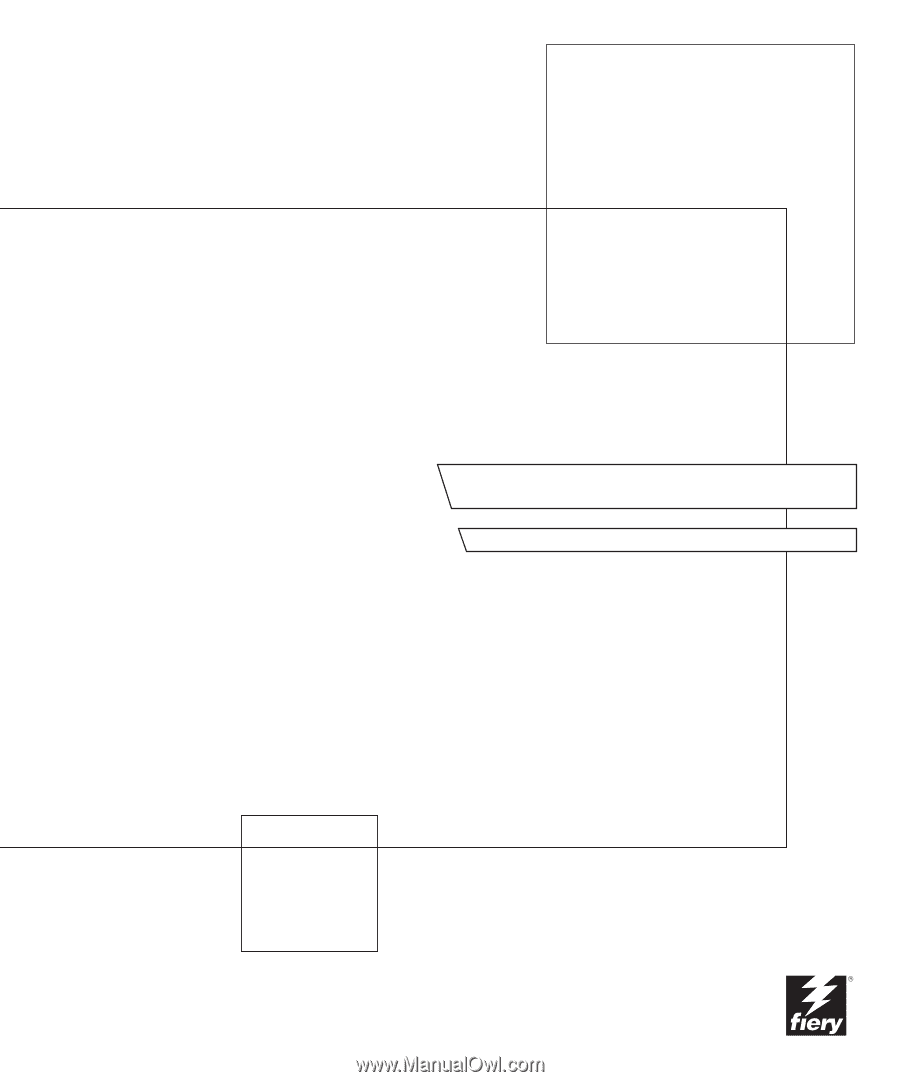
Color Server
FIERY COLOR REFERENCE