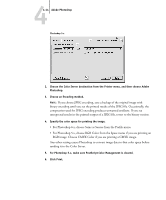Kyocera KM-C2030 FieryX3e+ Color Reference Guide - Page 60
artifacts, For Photoshop 5.x, choose RGB Color from the Space menu if you are printing an
 |
View all Kyocera KM-C2030 manuals
Add to My Manuals
Save this manual to your list of manuals |
Page 60 highlights
44-14 Adobe Photoshop Photoshop 5.x 2. Choose the Color Server destination from the Printer menu, and then choose Adobe Photoshop. 3. Choose an Encoding method. NOTE: If you choose JPEG encoding, save a backup of the original image with binary encoding until you see the printed results of the JPEG file. Occasionally, the compression used for JPEG encoding produces unwanted artifacts. If you see unexpected results in the printed output of a JPEG file, revert to the binary version. 4. Specify the color space for printing the image. • For Photoshop 6.x, choose Same as Source from the Profile menu. • For Photoshop 5.x, choose RGB Color from the Space menu if you are printing an RGB image. Choose CMYK Color if you are printing a CMYK image. Any other setting causes Photoshop to convert image data to that color space before sending it to the Color Server. 5. For Photoshop 5.x, make sure PostScript Color Management is cleared. 6. Click Print.