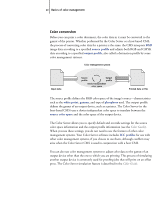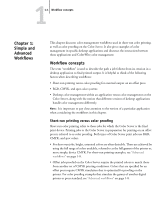Kyocera KM-C2030 FieryX3e+ Color Reference Guide - Page 20
Select your colors wisely, Select a short workflow, calibration
 |
View all Kyocera KM-C2030 manuals
Add to My Manuals
Save this manual to your list of manuals |
Page 20 highlights
11-4 Simple and Advanced Workflows Select your colors wisely For the colors you see on your monitor to match those on your printed output, they must go through color management, including precise calibration of your monitor and Color Server. If you are not equipped or inclined to maintain accurate monitor color management, you can opt for an easier approach. Determine which is more important to you-printed colors or monitor-displayed colors. If displayed colors are more important, trust your eyes and your monitor. Visually select colors on your monitor, but be aware that colors will be optimized only for your monitor. When the document is opened on other monitors, the colors may look different. And even though printed colors may not match those on your monitor, they will still print to the Color Server with good results. If printed colors are your priority, choose colors from printed samples. By using sample colors, you ensure your printed output remains consistent, regardless of how the colors appear on different monitors. Print the palette of available colors from business applications and select colors from the printed samples. Color reference files are included on the User Software CD (see page 2-2). You can also print color charts from the Control Panel and select colors by name or number from the printed samples. Advanced applications allow you to define colors in the easier-to-control spot and CMYK color spaces. For more advice on color selection, see Chapter 2. NOTE: No matter which workflow most closely matches your own, calibrate your Color Server regularly (see the Color Guide). Select a short workflow Every time colors are converted, performance and color accuracy are affected. Therefore, a workflow with a minimum number of steps minimizes the risk of error. Workflow 1 using ColorWise calibration-minimal workflow A minimal color workflow requires that you calibrate the Color Server. Select from printed colors, as described earlier, and set the CMYK Simulation option to None, since simulation is not necessary when colors are already defined using CMYK values optimized for your calibrated Color Server.