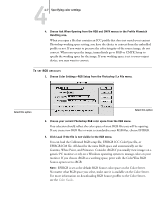Kyocera KM-C2030 FieryX3e+ Color Reference Guide - Page 53
Color Guide, When you open a file that contains an ICC profile that does not match your current
 |
View all Kyocera KM-C2030 manuals
Add to My Manuals
Save this manual to your list of manuals |
Page 53 highlights
44-7 Specifying color settings 4. Choose Ask When Opening from the RGB and CMYK menus in the Profile Mismatch Handling area. When you open a file that contains an ICC profile that does not match your current Photoshop working space setting, you have the choice to convert from the embedded profile or not. If you want to preserve the color integrity of the source image, do not convert. When you open the image, immediately go to RGB or CMYK Setup to specify the working space for the image. If your working space is set to your output device, you may want to convert. TO SET RGB DEFAULTS 1. Choose Color Settings >RGB Setup from the Photoshop 5.x File menu. Select this option Select this option 2. Choose your current Photoshop RGB color space from the RGB menu. Your selection should reflect the color space of most RGB files you will be opening. If you create new RGB files or want to standardize your RGB files, choose EFIRGB. 3. Click Load if the file is not visible in the RGB menu. You can load the Calibrated RGB setup file, EFIRGB ICC ColorSync file, or EFIRGB.ICM file. All describe the same RGB space and automatically set the Gamma, White Point, and Primaries. Consider sRGB if you usually view images on a generic PC monitor or rely on a Windows operating system to manage color on your monitor. If you choose sRGB as a working space, print with the ColorWise RGB Source option set to sRGB. NOTE: EFIRGB is set as the default RGB Source color space on the Color Server. No matter what RGB space you select, make sure it is available on the Color Server. For more information on downloading RGB Source profiles to the Color Server, see the Color Guide.