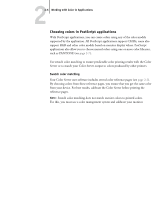Kyocera KM-C2030 FieryX3e+ Color Reference Guide - Page 44
Default output profile, CMYK simulation, User Software, Installation Guide, Job Management Guide
 |
View all Kyocera KM-C2030 manuals
Add to My Manuals
Save this manual to your list of manuals |
Page 44 highlights
22-8 Working with Color in Applications The information printed by the PANTONE Coated Color Reference depends on the Spot Color Matching setting. • On-Prints swatches of the closest CMYK equivalents of PANTONE colors your printer can produce. The equivalent PANTONE color name/number is printed below each swatch. • Off-Prints swatches of the CMYK equivalents of PANTONE colors as defined by PANTONE. (These are the same CMYK values defined in applications that include PANTONE libraries.) The CMYK values used to produce the color, as well as the PANTONE color name/number, are printed below each swatch. To print the PANTONE Coated Color Reference, download the file to the Color Server. For the location of the file on the User Software CD, see the User Software Installation Guide. If the default Spot Color Matching setting on the Color Server is not the setting you want to use for printing the PANTONE colors, download the file to the Hold queue. Then override the Spot Color Matching setting using a job management utility, such as Command WorkStation (see the Job Management Guide). Default output profile The default output profile consists of both a profile for the printer supported by the Color Server and a calibration target that describes the expected behavior of the printer. For more information on output profiles, see the Color Guide. In certain cases, you may want to customize the default output profile to achieve particular color effects (see the Color Guide). When you do so, the new customized output profile is applied to all data in the print job. You can also use ColorWise Pro Tools to download your own output profile to the Color Server (see the Color Guide). Downloaded output profiles are at first associated with the default calibration target. CMYK simulation If you use the Color Server to print proofs for an offset press job or simulate another printer, choose the appropriate CMYK Simulation Profile and CMYK Simulation Method print option settings (see the Color Guide).