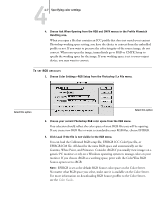Kyocera KM-C2030 FieryX3e+ Color Reference Guide - Page 50
For Profile Mismatches, select Ask When Opening. This option displays an alert, source color space
 |
View all Kyocera KM-C2030 manuals
Add to My Manuals
Save this manual to your list of manuals |
Page 50 highlights
44-4 Adobe Photoshop 3. Choose the desired working space profile for each color mode in the Working Spaces area. Use the following guidelines for specifying working spaces: • For RGB, choose the profile for the default RGB color space used by the Color Server. In most cases, this is EFIRGB. Consider sRGB if you usually view images on a generic PC monitor or rely on a Windows operating system to manage color on your monitor. If you choose sRGB as a working space, you must print with the ColorWise RGB Source option set to sRGB. New RGB documents you create in Photoshop will use this working space. NOTE:EFIRGB is set as the default RGB source color space on the Color Server. No matter what RGB space you select, make sure it is available on the Color Server. For more information on downloading RGB Source profiles to the Color Server, see the Color Guide. • For CMYK, choose a profile that describes your target press (such as SWOP) if you are a prepress user. If you are an office user printing final output, choose an output profile that describes the device connected to the Color Server. To use a devicespecific output profile, you must first upload the profile from the Color Server to your computer (see the Color Guide). New CMYK documents you create in Photoshop will use the specified working space. • For guidelines on specifying Gray and Spot working spaces, see your Photoshop 6.x documentation. 4. In the Color Management Policies area, choose policies for handling documents without embedded profiles or with embedded profiles that differ from the working space . Unless you are an advanced color user, we recommend that you choose Off from the RGB, CMYK, and Gray menus. This option discards the original profile embedded in a document if it differs from the specified working space, while preserving the numeric color values in the document. For Profile Mismatches, select Ask When Opening. This option displays an alert message that lest you override the specified policy behavior (Off ) when opening documents or importing color data.